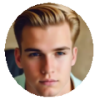"I have put my iPhone 11 into restore mode several times, but when I connect it to my computer and the software is extracting my phone will leave restore mode and turn on normally as if it never registered as being connected to iTunes. HELP!!!" - Apple Support
"It says its a USB problem but I don't know why it won't let me restore. My iPhone 6s has the infinite loop thing and I am trying to restore but it has the error 9 on iTunes. But when I plugged it in to charge it has the infinite apple logo loop thing. And can't retrieve." - MacRumors Forum
The iPhone is acclaimed for its strong processor, elegant display, high-megapixel camera etc. But there are still something that users complain about, iPhone won't restore issue is definitely the frequently mentioned. iPhone fails to recover error may occur after iOS update or jailbreak; iPhone stuck in recovery mode owing to unknown errors error 9, error 14; iPhone won't retrieve due to not enough space for restoration, and some users also said that iTunes can't recognize iPhone recovery mode for iPhone restoration. Whatever the causes, it's annoying as iPhone won't restore issue happens. So here we collected the common situations and solutions for all kinds of iPhone won't restore problems.
Restore Photos Music Video to iPhone in Seconds
Failed to retrieve iPhone files and stuck in iPhone recovery mode? Try MacX MediaTrans and you can recover 4K photos, music, videos, movies, ringtones, eBooks and more to iPhone in seconds. Intel QSV supported!
Case 1. iPhone Won't Finish Restoring from iCloud
To restore your old iPhone backup always comes first to get rid of any data loss after iOS update or the switch from old iPhone to new iPhone. But unfortunately your iPhone XS won't retrieve from backup sometimes. It runs through for a long time and when it's almost done it says "can't be restored from back up".
Solution: Although the iCloud backup feature is already well-established and widely used among iPhone users, the iPhone fails to restore from iCloud error bothers them frequently. If you experience a failure to complete the restoration process at times, thus resulting in incomplete restorations, you can ensure that your Wi-Fi connection is stable and your phone is properly connected to a power source then try to restore iPhone from iCloud backup again.
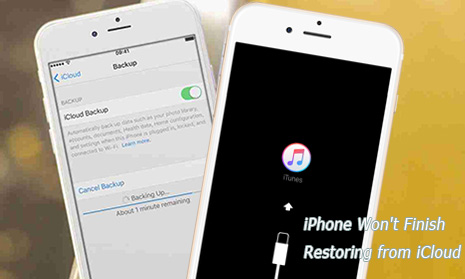
On the other hand, sometime iPhone won't finish restoring from iCloud might be resulted from the insufficient space for restoration. In such case, the only thing you need to do is to free up your iPhone space to fix iPhone won't restore problem. Given this, MacX MediaTrans is a nice choice to make room for iPhone backup restoration. It helps you free up space on iPhone by copying kinds of media, like videos, music, photos, ebook, voice memo etc from iPhone to computer at impressive transferring speed and flawless quality reserved.
Backup & Restore Data to iPhone without iCloud Restoring Error
Get the iPhone restore program downloaded and installed first and follow the below guide which goes two parts: backup iPhone data to computer and restore backup to new iPhone. You can backup and restore data by category within the same steps. Here takes iPhone photos as examples.
Step 1. Connect iPhone to Mac/Windows Computer
Connect your iPhone to your computer via a USB cable. Remember to adjust the iTunes settings following the prompt to avoid any data erasing.
Step 2. Enter iPhone Photo Backup Panel
Choose "Photo Transfer" and enter the photo backup window.
Step 3. Backup Photos from iPhone to Computer
Select the specific photos or all pictures to be synced. Tap the "Export" button to begin backing up photos from iPhone to computer.
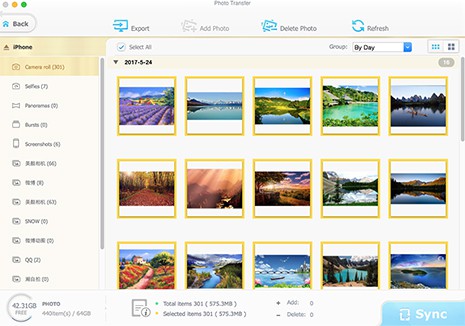
This section shows you how to bulk restore backups from computer to iPhone.
Step 4. Select iPhone Backups from Computer
Same steps to enter photo backup window and press "Add Photo" to restore what you've backed up on computer to new iPhone 8/Plus.
Step 5. Restore Backed up Data to New iPhone
Click "Sync" button to sync photos from computer to iPhone.
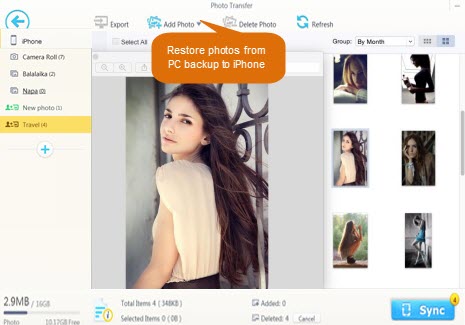
Case 2. iPhone Stuck on Restoring after iOS update
As the approach of iOS shipped iPhone 15 releases, even if you don't intend to buy a new iPhone, you're likely to upgrade your iPhone to iOS 17 for a better experience of your iPhone. You updated your iPhone to iOS 16, agreed to the terms and conditions and asked the iPhone connect to iTunes. But sometimes, your iTunes cannot recognize iPhone. This means that the iPhone cannot be restored from iTunes.
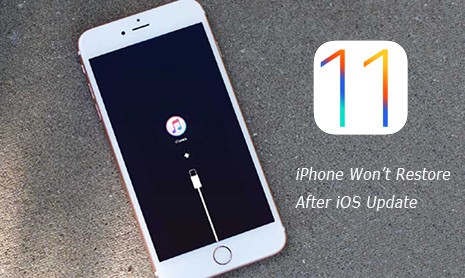
Solution: The reason why your iPhone cannot be recognized by iTunes might be various, such as your iTunes you're using is outdated, or an anti-virus application interferes iTunes' capabilities to check for connected devices. Anyway, you can fix iPhone won't restore issue easily when iPhone fails to connect to iTunes as follows:
1. Update your iTunes to the latest version (iTunes 12.7.3)
2. Close out any anti-virus software you might be running. You will not be attacked by virus within the short time of iPhone restoration. (Remember to turn it back on again).
3. Make sure iPhone trusts the computer.
4. Check the cable connection and WiFi internet.
5. Start your iPhone in Recovery Mode.
- Just power down the iPhone
- Plug it via USB to computer and hold down the home button while powering it on.
- This should bring up a "connect to iTunes" screen from where you should be able to recover your iPhone normally.
Case 3. iPhone failed to restore after jailbreak
Some users just can't resist the temptation of modifying their iPhones. With the news that an iOS 16 jailbreak might soon be released, it may be time for iPhone users to jailbreak and retrieve their iPhone. If you are one of them, after successfully having your iPhone jailbroken, a full and proper data restoration cannot be guaranteed. Some users have reported lost data after a seemingly complete restoration.
Solution: If you are experiencing this issue, the best way to do is to redo the iPhone restore and make sure you have backup your iPhone properly in case of data loss. Both iCloud and iTunes can do you a favor. Or you can also turn to a third-party program for iPhone data recovery if your iPhone not syncing iTunes or iCloud. This ensures that you will not loss any data of your iPhone no matter you retrieve your iPhone successfully or not. Also get help with iPhone bricked issue after jailbreaking.

Case 4. Unknown error occur when restoring iPhone
Sometimes, iPhone restoration fails by accident without telling you what's going wrong. When you use iTunes to restore iPhone, it tells you that you should run it in recovery mode, or even your iPhone not sync with iTunes at all. The process shall commence naturally as it will and a loading bar will appear. After the loading bar screen, you will get a message saying that an "unknown error occurred" like error 9, error 14, error 21, or error 9006 (check iTunes errors & fixes) and you will never get past the recovery stage.
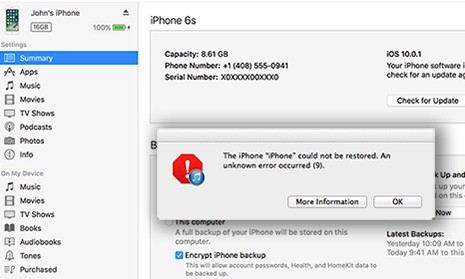
Solution: When iPhone recovery mode stuck owing to unknown errors, the first thing you need to do is to make clear what the error means. For example, error 9 means it's a hardware matter. Then you can follow the Apple's suggestion to fix iPhone won't restore error.
- Install the latest version of iTunes.
- Force your device to restart: On an iPhone 11/11 Pro(Max), press and hold both the Sleep/Wake and Volume Down buttons for at least ten seconds, until you see the Apple logo.
- Connect your device to your computer using a USB cable.
- When iTunes asks you to update or restore, click Update (not Restore) to reinstall iOS and keep your personal data.
Case 5. Forgotten Passcode, iPhone won't restore
Another situation that iPhone won't restore might be caused by the forgotten passcode, though this is not common. The forgotten passcode problem induces you to recover your iPhone. And yes, it will start restoring, you will be asked to enter your passcode at reverse during restoration. And there you are, stuck without your phone restoring and without your passcode.
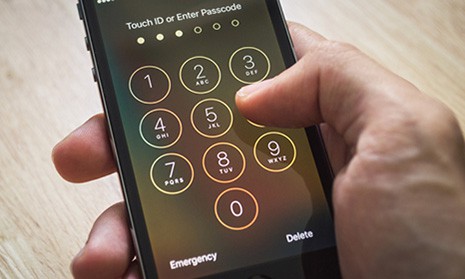
Solution: To fix this iPhone cannot restore problem, you need to disable the anti-virus software if you have any. Then Connect your iPhone to computer. Now switch off your phone then after some time, press on the Power and Home Buttons for at least 30 seconds. After which, release the power button but NOT on the home button. Your computer should identify that your phone is in recovery mode. With recovery mode, you should be able to recover your phone without the hassles of remembering your passcode.
The Bottom Line
The above cases about iPhone won't restore are just the tip of the iceberg. As a matter of fact, the real errors you may meet while restoring your iPhones are not limited to these. If you have met any other errors related to iPhone restoration, please note us in the comment box below. We'll go all out to solve your problems.
Backup iPhone Files and Restore Data to iPhone in One Click
Get rid of "iPhone won't restore" once for all - backup & retrieve videos, movies, TV shows, photos, music, ringtones, audiobooks, iTunes items etc to iPhone in just one click. Bulk & large files can be retrieved in a flash with no data loss or restoring errors.