Wanna jailbreak iOS 17 owing to a variety of reasons? You have to know it is not as easy as you think since Apple's iOS 9/10 add a totally new function named "Rootless" to enhance security. But does that mean you are unable to jailbreak iOS 17? Not at all. This article will show you the detailed guide of free iOS 17 jailbreak, as well as the tips of jailbreaking problems.
iOS 17 available on September 13 is the biggest release yet. Every time with the release of the new iOS, the desire of jailbreaking corresponding iOS is as much as conducting iOS 17 update. And there is no exception for iOS 17. They want to get free iOS 17 jailbreak for root-in authority to manage their iPhone, install applications from Cydia, change default apps for certain tasks and so on. No matter what causes you to jailbreak iPhone iPad of iOS 17, you need to make some preparations before. The top priority would be backup iPhone data for iPhone iPad jailbreak.

MacX MediaTrans is a professional iPhone transfer tool to backup all data from iPhone iPad iPod to Mac with the fastest speed before jailbreaking iOS 17. It makes things easier for later iOS 17 data recovery.
After backup your iPhone data on iOS 17, here we get right to the point - jailbrak iOS 17. Apple added a new function of iOS 9/10 named "Rootless", which prevents malware attacks and protects the security of the data by banning modify the key part of operating system. That is to say, it makes jailbreak more difficult than ever since iOS 9. But luckily, there are many jailbreaking communities such as Taig, Pangu, PP etc. They all can do you a favor on jailbreaking iOS 17 on iPhone 7/SE/6S regardless of Apple's "Rootless" security.
Here take Pangu as an example, it's an uprising iPad iPhone jailbreak tool which has excellent behavior on jailbreaking iOS 9 on iPhone 6s. And now it aims at iOS 17 jailbreak. The latest news says that its group demonstrated its prowess by running the Cydia app manager on the iOS 17 and made a presentation regarding the lack of security for Apple devices running the on the iOS 9.3.2 at Mobile Security Conference (MOSEC) held on July 1.
Now let's check how to jailbreak iOS 17 on iPhone:
Step 1: Get Pangu jailbreak iOS 17 free download and connect your device to your computer using the USB cable. Remember to take a backup of your iPhone before iOS 17 jailbreak.
Step 2: Disable Passcode from Settings > Touch ID & Passcode, turn off Find my iPhone from Settings > iCloud > Find my iPhone, and enable Airplane mode.
Step 3: Please launch the Pangu 9 application that you had downloaded as an Administrator. Right Click on the Pangu exe and select the "Run as Administrator" option. And Pangu will take some time to detect your device. Once that is done, click on the blue Start button. This method is also suitable to jailbreak iOS 17 on iPhone.
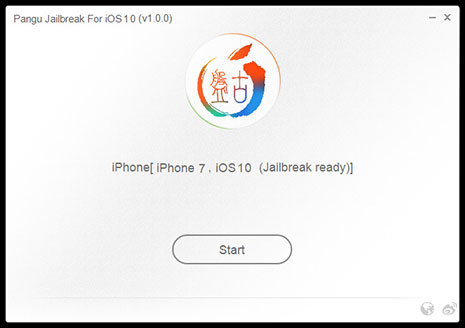
Step 4: Click on Already Backup button to proceed to the jailbreak. During the process of jailbreaking, it will reboot, ask for AirPlane mode again, unlock your iPhone, ask the access of photos etc., just straight follow the screen tips.
Step 5: Once the process completes, the Pangu tool will tell you that your device is "Already Jailbroken". You should see the Cydia icon on your home screen. Please don't forget to disable AirPlane mode before launching Cydia.

Well, have all things done? Congrats. You can enjoy lots of benefits of jailbreaking iOS 17. But keep in mind that the iOS 17 iPhone 7 jailbreak is also a double-edged sword. Some negative sides should also be brought to the forefront.
1. Goodbye to Stability and Safety - you have to admit that jailbreak iOS 17 is to get the root-in authority on condition of losing your iPhone iPad iPod stability and safety.
2. Unable to backup files with iTunes - Many users have encountered iTunes backup error after jailbreaking. As backup data via iTunes is the regular task for you, this can be the most common and severe problem of iOS 17 jailbreak. So you can seek for iTunes alternative to backup files selectively without any problem.
3. You Don't Get to Update iOS as Soon or as Easily - Updating a jailbroken device sucks. For examle, when you upgrade jailbroken iPhone to iOS 17, you lose your jailbreak, need to re-jailbreak, and then re-install all your jailbroken apps and extensions.
4. You'll Be Asked to Restore Often - Jailbreaking is fairly easy to do - when it works. Sometimes, for unexplainable reasons, jailbreaking iOS 17 just fails. Either you'll have to keep repeating the process until it works, which gets annoying, or you'll find yourself performing a full restore pretty often.
Click to see more iOS 17 update tips.
Yes, all of them are common causes after free iOS 17 iPhone iPad jailbreak, so think twice before you jailbreak. And if you determine to jailbreak iOS 17 iPhone 7/SE/6S, do what we can do to fix the possible problems. According to the above problems, "Unable to backup files with iTunes" can be easily solved.
Luckily, you are empowered to backup files with a professional iPhone backup software - MacX MediaTrans after jailbreaking iOS 17 iPhone 7/SE/6S. It's capable of making a backup of all your iPhone data, namely photos, music and videos to Mac computer within world's fastest speed. And you are no more bothered with jailbreaking problems like failing to backup files with iTune.
No matter you wanna backup your iPhone files before or after jailbreaking to iOS 17, download the iPhone backup software for free first. It's the essential tool for your iPhone files backup.
Step 1: Connect your iPhone with Mac computer with an included USB cable. And remember to shut down the iTunes auto sync function in case of any data loss. The iPhone backup software is available on Mac OS X 10.7 or above, iOS 7 or above.
Step 2: Click the icons (Photo, Music, Video) to enter the corresponding files window. And check the box of "Select All".
Step 3: Click "Export" button on the top of the panel to backup iPhone to Mac without iTunes.
Related Guides: Transfer photos from iPhone to Mac


iOS 17: Major iPhone iPad iOS 17 Problems & Solutions
Learn iPhone 8 tips tricks, reviews, pros to make best of iPhone 8.
Follow this tip to put iPhone video to Mac to free up storage
Guide you to export photos from iPhone to Mac and vice versa
For any questions with MacX MediaTrans, please feel free to contact our support team.
Home | About | Site Map | Privacy Policy | Terms and Conditions | License Agreement | Resource | News | Contact Us
Copyright © 2025 Digiarty Software, Inc (MacXDVD). All rights reserved
Apple, the Apple logo, Mac, iPhone, iPad, iPod and iTunes are trademarks of Apple Inc, registered in the U.S. and other countries.
Digiarty Software is not developed by or affiliated with Apple Inc.