HEVC (H265) is widely used by Apple on its ecosystem including iOS 11, macOS High Sierra, watchOS and tvOS. As for playing HEVC video on iPhone, the minimum threshold is to update your iPhone to iOS 11 or later first. Theoretically, all the iPhone models from iPhone 5S to the latest iPhone 11 support HEVC video playback. Yet there will be problematic when viewing some 4K HEVC files. This is because HEVC demands highly on hardware. Below are the specific iPhone's hardware configuration for HEVC playback.
• iPhone with Apple's A9 chip or newer, incl. iPhone 11/Pro/Max, XS/XR/X/8/7/6s/SE, support playing HEVC video at up to 4K 2160p.
• iPhone 6 and iPhone 6 Plus just play HEVC video with max resolution of 1080p at 240 fps.
• iPhone 5S just enables smooth playback of HEVC 1080p at 60 fps or 720p at 240 fps.
Hence, if you find your HEVC video won't play normally on your iPhone, the video resolution and frame rate are to be blamed. To fix the HEVC not playing issue, MacX Video Converter Pro comes to rescue your HEVC video: convert HEVC to MP4/MOV H.264, lower 4K to 1080p, change frame rate to 60fps/30fps to best suit your iPhone requirements. You can even convert any video to iPhone preset profile without even know the obscure parameter settings.
MacX Video Converter Pro is recommended as your best HEVC video encoder and decoder that can help you convert any video format to a compact file with perfect video settings optimized for your iPhone iPad. It is distinguished from other video converter with the following features.
1. Take advantage of GPU hardware acceleration to convert HEVC video to/from MP4, MOV, M4V, iPhone, iPad, Apple TV, etc swiftly.
2. Lower 4K 2160p to 1080p for playback on iPhone 6/Plus and iPhone 5s. Or upscale 1080p to 4K for playback on modern iPhone (11).
3. Freely change HEVC/H.265 video frame rate to 60fps, 30fps, adjust video bit rate, aspect ratio, audio codec, audio channel, etc.
4. Free download HEVC movies from moviefone, bliptv, 300mbfree4u, and 1000+ safe legal websites with 100-300 MB in size.
5. Further edit HEVC video, incl. cut off unwanted parts, crop black borders, add subtitles to HEVC, rotate HEVC video, etc.
Step 1: Add H265 HEVC Files
Load HEVC files via "Add Video" button or just drag and drop H265 files to this top HEVC video converter. Batch conversion is supported.
Note: If you are going to convert iPhone HEVC video, please transfer the file from iPhone to Mac or PC first and then use the video converter to do the task.
Step 2: Choose MP4 HEVC as Output Format
Select "MP4 Video (HEVC)" from "Mac General Video" profile. Of course, you can also choose "4K MP4 (HEVC)" as output format if you're using iPhone 7 or above.
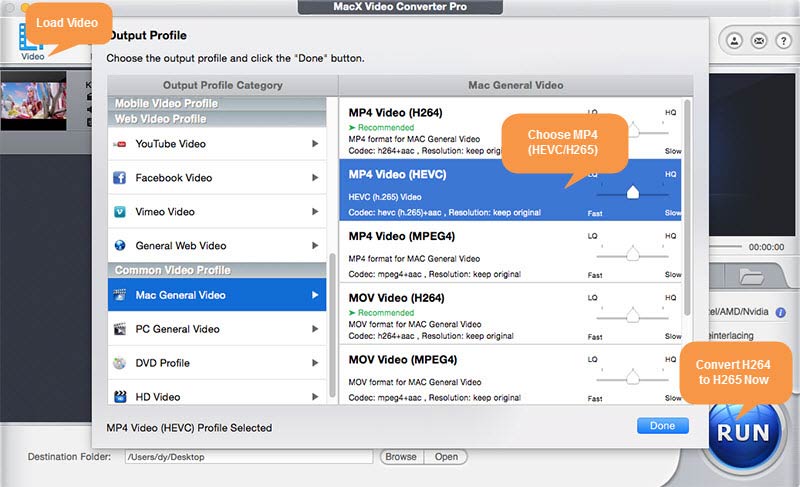
![]() Adjust Video Parameters:
Adjust Video Parameters:
Tap setting icon ![]() and then the setting adjusmtent dialog pops up:
and then the setting adjusmtent dialog pops up:
1. Frame Rate: the default setting of frame rate is "keep original". If you need to adjust frame rate, click the extension icon and then change frame rate from 30fps to 60fps or lower frame rate from 240fps to 60fps, 59.94fps, 30fps, 29.97fps at your disposal.
2. Resolution: your iPhone with A9 chip or higher can accept HEVC video up to 4K 2160p. So you don't have the need to lower resolution. If you use iPhone 6, iPhone 6 Plus or iPhone 5s, you need to reduce HEVC video resolution from 4K to 1080p.
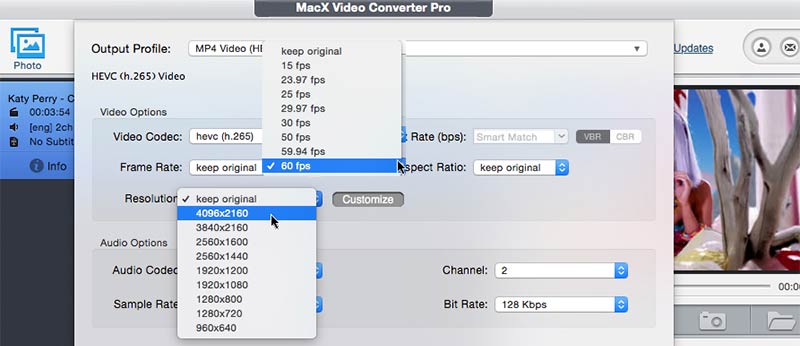
Step 3: Start to Convert HEVC Video
Press "RUN" button and this H265 video converter will begin to convert HEVC video from MKV or AVI to MP4 on computer. After the conversion is over, you can eventually play HEVC MP4 video on your iOS 11 iPhone for smooth playback.
Optional: Click "Edit" icon to enter the video editing window, where you can enable "Trimming" feature to clear the unnecessary clips off video, free set the Start Time/End Time and use "Crop" feature to shrink the video image size with a marquee.
Many a user is apt to download HEVC movies and play them on iPhone offline. Yet, the majority of HEVC movies originate from DVDRip, HD camcorder, web HDRip or BrRip. They come with different movie resolutions, bit rates, frame rates, etc., which, to great extent, make it tricky to play HEVC movies on iPhone. Additionally, some video shootings taken by iPhone or other camcorders might also pose playback issue due to improper operations.
The effective solution you can try is to switch to another HEVC player. CnX Player and H265 are the top two choices for your reference.
CnX Player
License: Free
File Size: 30.5 MB
Compatibility: iOS 8 or higher
Overview: CnX Player is an HD media player application for iPhone iPad iPod, which allows you to play almost any video file, irrespective of standard video file MP4, MOV, AVI, FLV, or HD file MKV, TS, MTS, etc. In short, it can handle whatever you feed to it.
Main Features of this iPhone HEVC Player:
1. Play HEVC H265 video on iPhone, as well as 4K and HD video of H264, AVC and VP9.
2. Play MKV, MP4, 3GP, MOV, AVI, TS, FLV and other standard video formats.
3. Support audio playback of AAC, MP3, MP2, MP1 and OGG Vorbis.
4. Let you rename, delete, move and copy HEVC format files with video management features.
H265
License: Free
File Size: 25.4 MB
Compatibility: iOS 6 or later
Overview: As its name suggests, H265 is a High Efficiency Video Coding player app designed for you to play HEVC/H.265 video files and network streams in the MKV format on iPhone iPad iPod. In addition, this HEVC video player also enables you to stream HEVC video files from the network and watch HEVC content offline. H265 compared with H264, it will help you save up to 50% network bandwidth for HEVC movie streaming.
Main Features of H265 Video Player:
1. Play HEVC H265 movie on iPhone iPad after downloading HEVC mobile movie.
2. Other video format playback also supported, like MP4, MOV, M4V, AVI, etc.
3. Play Video Stream feature allows users to stream video from network or add video via iTunes file sharing and watch them on iPhone offline.
Have a try if you can't play HEVC on iPhone properly. If they don't work, converting HEVC H265 to H264 is the ultimate solution, since AVC H264 has been existing for a long time and most devices, platforms and players are compatible well with the video codec.

Home | About | Site Map | Privacy Policy | Terms and Conditions | License Agreement | Resource | News | Contact Us
Copyright © 2025 Digiarty Software, Inc (MacXDVD). All rights reserved
Apple, the Apple logo, Mac, iPhone, iPad, iPod and iTunes are trademarks of Apple Inc, registered in the U.S. and other countries.
Digiarty Software is not developed by or affiliated with Apple Inc.