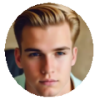"Unable to Install Update
An error occurred Installing iOS 17"
The free iOS update only requires a few easy steps for the most part, but things can go awry. Some users might receive the following error message during iOS installation. The problem also cropped up when attempting to update to iOS 17 or earlier. Here's how you can solve error occurred when Installing iOS 17. Try one of the following things that worked for lots of users.
More iOS errors: iOS WiFi not connecting error, iOS bluetooth issues, software update failed
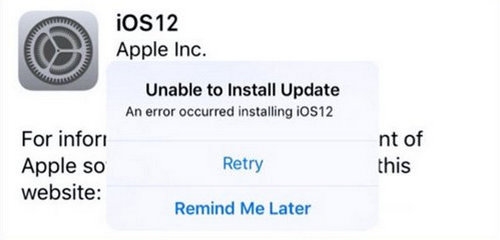
Backup iPhone Before Installing iOS 17
You can update your iPhone now. Before that, you are suggested to backup your iPhone to computer in case of data loss during the updating process. MacX MediaTrans is a good tool to help backup iPhone photos, music, videos, ebooks, files, etc. to computer without quality loss.
Method 1. Check up Free Storage Space
You are unable to install iOS if your device has no enough space. Tap Settings > General > Storage to get to know the space left on your iPhone, iPad, or iPod. Check RECOMMENDATIONS and follow it to free up storage. You should at least have a few GB for iOS 17 update. You can offload or remove unwanted apps to manage space, or move videos, photos or other data to the computer to release more free storage. Learn more tips and tricks to free up space on iPhone, iPad, or iPod.
Method 2. Download and Install the iOS Again
1. Tap Settings > General > Storage on your iPhone, iPad or iPod.
2. Find the iOS update, select it and tap Delete Update.
3. Go to Settings > General > Software Update > Automatic Updates, and follow the instructions to update to the latest version of iOS. Learn more information about how to update to iOS 17 here.
Method 3. Restart Your iDevices
Have you tried restarting your device? This is a common response when you ask how to fix iOS update problems. A restarting can solve tons of issues since it clear off the current state of software and start again. Go to Settings > General > Shut Down to turn off your device and then turn on your device.
You can also go to Settings > Enable Airplane Mode, turn off your iPhone, wait for a few seconds, turn on your device and disable the Airplane mode, then perform the iOS update again by tapping Settings > General > Software Update. This way is quite the same as restarting your device.
Step 4: Press "Download and Install" to update your iPhone if it's available. Now the job is done and you just need to wait.
Method 4. Restore Your iPhone, iPad, or iPod Touch
A factory restore erases all the data and apps on your device and installs the latest version of iOS. So this may help you get rid of error occurred when installing iOS. Before doing so, remember to make a backup of your iPhone, iPad, or iPod. Use the steps below to restore your device.
1. Go to Settings > General > Reset > Erase All Content and Settings. Enter your password or Apple ID is required.
2. Wait for the restore to complete. The time it takes varies from device to device. After the process finishes, your device should restart and update to the latest version of iOS. Also, learn how to restore your iDevice to factory settings with a computer.
Learn what to do if you can't restore your device successfully.
Method 5. Try to Update Your Device Manually
If you still see the error message "error occurred when installing iOS" on your device after having tried all the above methods, use iTunes to update manually on your computer. This may be a bit complicated, but it is worth your time if the issue gets fixed. Here's how to do it. Get your iTunes ready and make sure you are using the latest version of iTunes.
1. Connect your iPhone, iPad, or iPod touch to your computer, and launch iTunes.
2. Select your device name on iTunes.
3. Under the Settings section on the left pane, select Summary from the tab.
4. Click Check for Update.
5. Click Download and Update, and enter your passcode if required.
Other Solutions to iOS Won't Install
Make sure you have stable internet connection for iOS update and installation. Quit other tasks that use the same Wi-Fi network.
Reset the Network Settings on your iPhone to see if the error gets removed. On your device, tap Settings > General > Reset > Reset Network Settings.
Reset all the settings on your device. Go to Settings > General > Reset > Reset all settings.
Be patient! Wait for a few days and try to update your device again.
Get help with Apple Support if you still can't install the latest version of iOS.