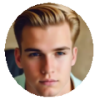"Unable to Install Update: An error occurred Installing iOS 17"
"iOS 17 failed to update: An error occurred downloading iOS 17"
"Software Update failed to install with error 3"
Now that the latest iOS 17 came to us, you will surely jump onto the bandwagon of iOS 17 update to enjoy the new enhancements. If you run into the unwelcome error message "Software Update Failed" in the midst of downloading iOS 17 on iPhone iPad, there are some fixes to help you get a smooth update without struggling with any iOS 17 Problems. For any other iOS 17 errors, you can click the links below for help.
Important Note: Before doing iOS 17 software update over the air, please make a full backup of iPhone or iPad to avoid any data loss and free up iPhone space for at least 1.5GB in order to perform a smooth upgrade.
Must-Have App for iOS 17 update
MacX MediaTrans can selectively backup data like photos, music, videos, ringtones, iBooks, voice memos, etc on iPhone iPad iPod to Mac or PC, manage and delete your media files to free up more space before you switch to the new iOS version.
Why You Failed to update to iOS 17
There isn't any official explanation for the software update failed on iPhone iPad from Apple. But we've concluded two possible reasons that give rise to the iOS 17 installation error on iPhone or iPad.
1. Apple server problem - iOS users run into the trouble when too many of them upgrade iOS 17 simultaneously, which goes beyond Apple server's load. As a result, the installation and authentication servers of Apple fail to keep up with the download requests. That's why you experience the software upgrade failure error and fail to install iOS 17 on iPhone or iPad.
2. Internet Connection error - Installing iOS 17 requests a stable network. Some iOS 17 software updating failure on iPhone iPad can be put down to the unstable internet connectivity. You can check how to fix iPhone Wi-Fi not working issue, if you cannot connect iPhone to Wi-Fi.
How to Crack Software Update Failed Problem for Smooth iOS 17 Installnation
Here we include 5 methods to fix the error when installing the latest iOS version. The 5 methods listed below are also applied to a Software Update Failed error occurred Installing iOS 17, or earlier version.
Solution 1: Force Restart iPhone or iPad and try Again
Some users suggest force restarting iPhone or iPad will help to solve software update stuck problem. This is also the simplest solution to get your iOS 17 installed on iPhone iPad successfully. Follow these steps to force restart your device:
* On an iPhone 15/14/13/Pro Max: Press and hold both the Sleep/Wake and Volume Down buttons for around 10 seconds until you see the Apple logo.
* On an iPhone 6S and earlier models: Press and hold both the Sleep/Wake and Home buttons for at least 10 seconds until you see the Apple logo.
After a few minutes, tap on Download and Install again to see if there still iOS 17 update failure.
Solution 2: Wait for Some Time and Upgrade to iOS Later
The heavy traffic on Apple servers requested by too many users Installing iOS 17 at the same time gives rise to software update failed problem. So we suggest you downloading and Installing iOS 17 a few hours later.
Solution 3: Reset Network Settings on iPhone or iPad
Your iOS 17 not installing on iPhone or iPad may be caused by the network connectivity problem. Resetting network settings is proven to be a particle practice to get software update smoothly. You can go to Settings > General > Reset > press the Reset Network Settings. Then tap on Download and Install button to install iOS 17 OTA after a few minutes.
Solution 4: Turn off Wi-Fi and Switch to Cellular Data
As it is mentioned above, a bad network environment will lead to the iOS 17 software installation failure over the air. But some users on Apple discussion forum indicate that the Software Update Failure error on iPhone or iPad will be overcome by switching to the cellular data.
Solution 5: Upgrade iPhone iPad to iOS 17 with iTunes
If the 4 solutions still won't fix iPhone iPad software update failed problem and it still tips you "Unable to install update", you can turn to iTunes and update your iPhone iPad on a computer instead of over the air.
1. Connect iPhone or iPad to your computer and fire off iTunes. To successfully update iOS device with iTunes, it's a must to install the latest iTunes.
2. Select your iPhone or iPad and click Summary > Check for Update.
3. Click Download and Update, enter your passcode if requested. Then check to see if it is solved.
Note: updating to iOS 17 will come across many problems, such as iPhone stuck on verifying update, iOS 17 update bricks iPhone, iPhone overheating, iPhone stuck on Apple logo, etc. These problems are the most common among iOS users. We will list all the possible solutions for you. If you face more iOS 17 problems, just comment below and feel free to let us know.