The ultimate guide to sync iPhone files to Mac: bypassed the complicated iPhone backup to Mac with iTunes, this article offers a fast and easy way to transfer iPhone to Mac, including photos, music, videos, TV shows, ringtones, etc. without any limits and data loss.
iPhone users must be extremely familiar with this situation: when you synchronize an iPhone with iTunes, the file that exists on your iPhone but not on your Mac will be deleted from your iPhone after iTunes sync. What's even worse, let's say you've replaced your desktop, or reinstalled your macOS operating system - if you forgot to make a backup of your iTunes library — unfortunately, you've lost all your data on iTunes. Though your iPhone has one copy, they'll still be wiped out once you tranfser with iTunes next time. Beyond that, Apple users are nagged by various kinds of errors and restrictions during the iTunes data sync. Is it possible to sync iPhone content to Mac without those annoyances? This post will share you a way better than iTunes.
Note: iTunes is removed from macOS Big Sur, if you want to sync iPhone to Mac, here is the alternative solution.
Syncing iPhone data to Mac Big Sur or elder versions using iTunes is troublesome and complicated. You have to be very careful with it. Sometimes the iTunes errors come with different codes that no one can understand. For any Apple users, the following issues should seem quite familiar.
Typically iTunes will transfer with an iOS device without incident, but things easily go haywire. iTunes errors haunt the iPhone to Mac data sync and backup (or vice versa) anytime from the beginning to the end, preventing users to sync iPhone data to Mac successfully. The errors come in different forms. Some unlucky users can't get their iPhone recognized by or connected to iTunes with Codes 0xE8000065, 0xE8000015, 13, 14, 2000-2009, 4000- 4016 and some get the message iPhone can't be synced with unknown error 39, 54, 13014, 5000, 69, 13010... The iTunes errors pop up without giving a clue for the possible causes. Unfortunately, the majority of affected users can't find a solution after searching high and low on iPhone forums.
Related: Full iTunes Error Codes & Fixes
One of the most dreadful messages from iTunes successfully throws users into a dilemma - "This iPhone is synced with another iTunes Library. Do you want to erase this iPhone and sync with this iTunes library."- lose all data or get stuck? Most users will be awfully unhappy no matter they go forth or turn back. As known to all, Apple allows an iPhone to be synced with one iTunes library a time. This produces huge inconvenience. What if a user needs to sync the iPhone to a new MacBook or he lost his old computer? There is no option available in iTunes to transfer iPhone to a new computer without erasing.
FYI: Sync iPhone to New Macbook without Data Loss
With iTunes, you can't merge multiple accounts together or share iTunes library among different accounts. The syncing feature may be turned off if the content on iCloud, Apple Music or other services are up to date. In addition, iTunes won't sync any tracks/movies not purchased from iTunes and not in Apple supported formats. Beyond these limits, errors also occur. Sometimes certain songs in iTunes are greyed out, iTunes makes duplicate songs or playlist, iTunes won't sync iPhone if one file is locked or corrupted, etc.
So here comes the question: how to get iPhone synced to Mac without any error or data loss risk?
- Best iTunes alternative MacX MediaTrans is up to the mark.
First, let's have a look at how iTunes works. In simple terms, using iTunes to sync iPhone is actually to refresh iPhone data with what iTunes has. iTunes determines what will be left on your iPhone after syncing. That's why users are left with limited freedom and problems easily occur either iPhone or iTunes library goes awry. MacX MediaTrans is nothing like that. It gives you maximum flexibility and 2-way solution, helping you freely copy whatever from iPhone to Mac or vice versa (you can transfer iPhone data to any MacBook Pro, Air, iMac without Apple ID). That means you don't have to keep the exactly 1:1 same copy on both your iPhone and computer.
1. Unlike iTunes' complicated and problematic iPhone data sync process, it's very intuitive and easy to use.
2. It will bulk sync your whole or selected (both Apple or non-Apple) music, photos, movies, TV shows, podcast, ringtones, eBooks, audiobooks, etc. between iPhone and macOS (incl. Big Sur) without deleting the existing data or other limits.
3. It can decrypt iTunes purchases, convert M4V to MP4, M4A to MP3 for more convenient usage (personal & legal usage) as well as encrypt the iPhone backup.
4. It offers full control to flexibly back up, transfer, restore, delete, and manage iPhone library within clicks.
5. Its enhanced GPU hardware acceleration will sync large-sized iPhone file 5X faster than any iPhone sync software, no iTunes stuck, iTunes down troubles.
Connect your iPhone to Mac with a USB cable. As a reminder, to avoid anything that may go wrong, you need to disable iTunes auto-sync feature: open iTunes > select device icon from the top bar > find "Automatically Sync When This iPhone is Connected" option in the Summary section and uncheck the box. Now free download the software on Mac. It supports the latest macOS and iOS, including macOS Big Sur and iOS 17.
![]() Free download MacX MediaTrans (Windows version)
Free download MacX MediaTrans (Windows version)
Step 1: Launch MacX MediaTrans. You can sync iPhone to different Mac computers. No Apple ID or further settings required.
Step 2: Choose your desired transferring mode: Photo Transfer, Music Manager, Video. You can backup music, playlists, images, Live photos, pictures, videos, movies etc from iPhone to Mac. Here takes iPhone music sync as an example.
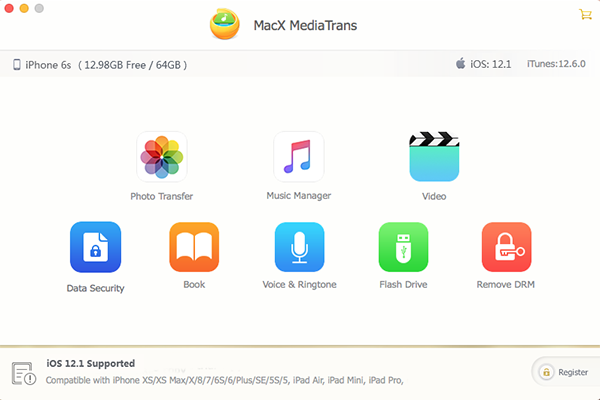
Step 3: Click Music Manager icon on the main interface and then you can see all your songs displayed as shown in the picture below. Select the target music songs or check the Select All box to transfer your whole iPhone music library to Mac.
Step 4: Then click the "Export" button to start syncing music from iPhone to Mac. The songs will be transferred to the target folder on Mac without affecting the iPhone music library. You can sync all your purchased or downloaded music without duplicating songs/playlists, greyed out songs, etc.

Note:
1. Before exporting iPhone music to macOS, you're allowed to edit music first if needed. You can create a new music album to organize your songs, add singer info, edit music tags, delete unwanted songs, turn music songs into iPhone ringtone and more.
2. As for the hit singles purchased from Apple Music, you can directly move Apple music to macOS or remove copyright protection from Apple Music first and then export them to Mac. The decryption procedure needs 2-3 more steps than free music.
3. To can sync and transfer photos, videos, ringtones, podcast, book, other media, select the specific option and follow similar steps.
Though the guide above you may have a rough idea of how simple it is to use MacX MediaTrans to sync iPhone data to Mac computers. Below we will show you why MacX MediaTrans is recommended as the very first pick for iPhone data syncing.
Related: full comparison between MacX MediaTrans and iTunes
One-way mirror backup in iTunes: Some users find data loss after syncing. Why? As mentioned earlier, iTunes sync is a way to ensure data on iPhone is exactly the same as the iTunes library. Rather than a two-way synchronization, it only performs a one-way synchronization to your iPhone. In other words, iTunes makes a 1:1 copy on iPhone. To put it in more simple terms, any songs, pictures, videos or other content on your iPhone but not in the iTunes library will be deleted from the device.
Two-way free sync with MacX MediaTrans: With MacX MediaTrans, you can sync iPhone media to Mac or transfer data from Mac to iPhone anytime you want. The two-way data trasnfer doesn't require the iPhone library to be the same as the library saved on the computer. Users can transfer whatever they want from iPhone to Mac or Mac to iPhone without data loss at all.
Below are the main differences when you use iTunes or MacX MediaTrans to sync iPhone data to macOS.
| Features | MacX MediaTrans | iTunes |
|---|---|---|
| Supported file types | Albums, songs, playlists, movies, TV shows, podcasts, books, audio books, ringtones. Photos and videos. Device backups. | Albums, songs, playlists, movies, TV shows, podcasts, books and audio books. Photos and videos. Contacts and calendars. Device backups created with iTunes. |
| Bi-directional Sync | √ | ×, One-way synchronization to iPhone |
| Sync to more than one computer | √ | × |
| Apple ID required | × | √ |
Sync video/audio in different formats |
√ | × |
Sync Apple/non-Apple content |
√ | ×, Apple content only |
Bonus features |
Edit music info, delete media, make ringtones, remove DRM, convert m4v/m4p to mp4/mp3, encrypt backup, mount Phone as USB drive | Auto sync, edit info of movies, TV shows, audiobooks, music, etc., playback feature |
System Requirements |
macOS 10.6 to Big Sur | macOS Big Sur is not supported. |
When using iTunes, you're suggested to sync via USB instead of WiFi for a faster speed. Even though, complains about iTunes' slow syncing speed are prevalent on forums. It's not a good thing for those who have a large iTunes library. What's worse, the data transfer can get stuck without providing a hint if there is corrupted data or insufficient space.
* Photo transfer with iTunes extremely slow. It takes way longer than I can wait.
* When I try to sync my iTunes music to my iPhone, it takes a really long time (> 20 mins) to do so.
* Syncing from iTunes takes forever. Only 58 new tracks updated to the iTunes library...
With the drag and drop operation in MacX MediaTrans, things get way faster. Roughly speaking, it's about 5x faster than iTunes as well as most other iPhone data management tools on the market, powered by Intel QSV/Nvidia/AMD GPU hardware acceleration, advanced Unison, and other unique techs. For your reference, we share you the iPhone to Mac syncing speed using MacX MediaTrans.
Transfer 20 songs to Mac: 3s
Sync 1000 4K photos to Mac: 30s
Add and convert an MKV (396MB) to iPhone: 140s

Home | About | Site Map | Privacy Policy | Terms and Conditions | License Agreement | Resource | News | Contact Us
Copyright © 2025 Digiarty Software, Inc (MacXDVD). All rights reserved
Apple, the Apple logo, Mac, iPhone, iPad, iPod and iTunes are trademarks of Apple Inc, registered in the U.S. and other countries.
Digiarty Software is not developed by or affiliated with Apple Inc.