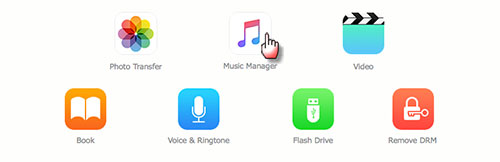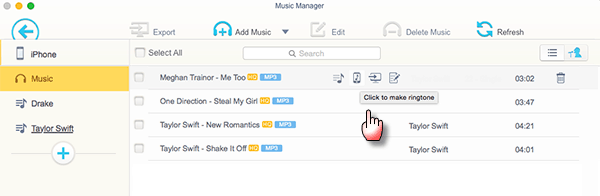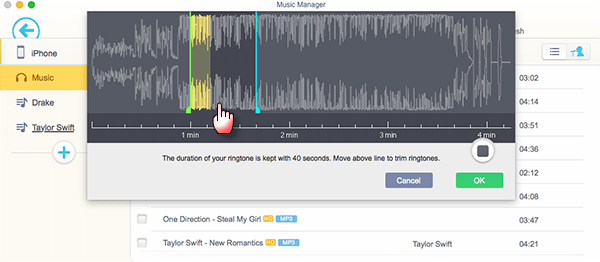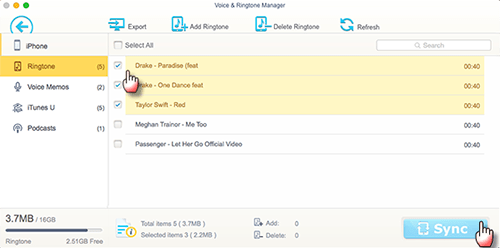How to Make Ringtones for iPhone XS (Max)/XR/X/8? The Expert Guide!
Commonly, ringtone is a reflection of someone's inner side so that people always set their favorite song as ringtone. When it comes to iPhone ringtones, it's quite tedious and dull to keep the original Chimes or Ripple tones. And it would be an awkward situation that a phone rings with Chimes tone in public, then you pull out your iPhone and find nothing had stirred there. Whereas, if you've customize ringtones for iPhone, things are different. Besides, with the release of iPhone X, why not make ringtones for iPhone X to go with the impressive pros like Face ID, wireless charging, OLED display, Dual 12MP cameras, A11 Bionic chip etc., making your iPhone X more personalized and remarkable.
Best Software to Make Ringtones for iPhone XS (Max)/XR/X/8
To get rid of the troublesome errors of using iTunes to create ringtones for iPhone X, iPhone 8/8 Plus, iPhone 7/6/6S/SE/5 etc., it's a wise choice to quit iTunes and move to other iPhone ringtone makers, among which MacX MediaTrans is well received.
MacX MediaTrans enables you to make ringtones foriPhoneS/SE from any songs, no matter the iTunes purchased playlists, downloaded music from YouTube/ Vevo, or the synced songs from other devices. Besides, unlike iTunes' complicated steps to customize ringtones for iPhone, this iTunes alternative achieves ringtones making within 4 steps, including trimming ringtone clips, converting to .m4r audio format and adding ringtones to iPhone.

Secure Download

Secure Download
How to Make Ringtones for iPhone XS (Max)/XR/X/8 with MacX MediaTrans
Prior to everything, you need free download the iPhone ringtone maker for Mac or Windows version on PCs and launch it. Now you can customize ringtones for iPhone X/8 fast and easily.
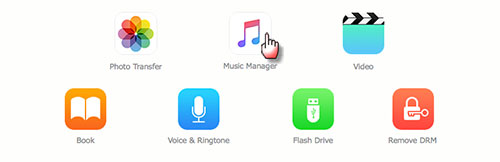
Step 1
Plug in iPhon to Computer
Connect your iPhone X/8 to computer with via USB. Your iPhone files will be automatically detected on computer. Then click "Music Manager" on the main interface.
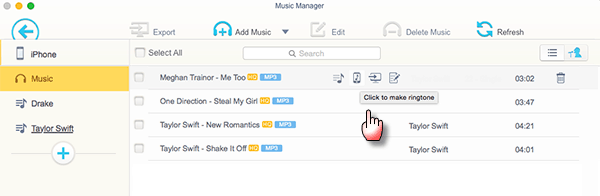
Step 2
Choose A Song to Make Free Ringtone for iPhone
Tick on the box to select your favorite song and place you mouse on it. Click "Click to Make Ringtone" to enter the ringtone trim window.
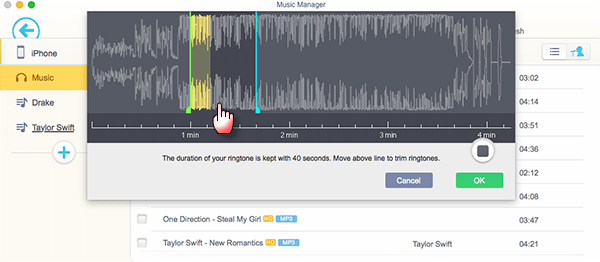
Step 3
Trim Music to Customize Your Ringtones for iPhone
Now you can set the start and end time of your ringtones by moving the lines. Then click "OK" and go back to main interface. BTW, the M4R iPhone 8 ringtone will be kept with 40 seconds.
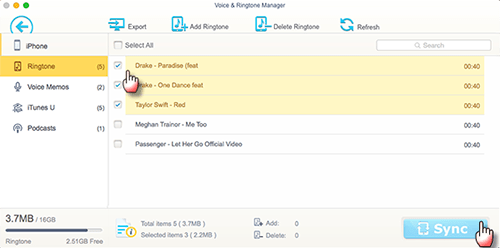
Step 4
Transfer Ringtones to Your iPhone
Check if your ringtone is successfully created in the "Voice & Ringtone" panel. Then tab the "Sync" icon to transfer and add ringtones to iPhone XS (Max)/XR/X/8.
It only takes a few seconds to get everything done. Within the same steps, you're free to set any song to iPhone X ringtones.
 By Rico Rodriguez to iPhone, Apple Resources | Last Updated on Dec 7, 2023
By Rico Rodriguez to iPhone, Apple Resources | Last Updated on Dec 7, 2023



 Make a song a ringtone from existing music and bulk sync ringtones to iPhone 8.
Make a song a ringtone from existing music and bulk sync ringtones to iPhone 8.