The guide below walks you through how to send ringtone to iPhone free without iTunes via a third-party program, MacX MediaTrans, which enables you to transfer and add ringtone to iPhone within a single click.
"I switched to a new iPhone, any ideas how to send ringtone to iPhone free?" "I've tried sending ringtone to iPhone via iTunes, but it says that the iPhone is synced with a second computer which I don't access to. How can I import ringtone to iPhone without iTunes? Any thoughts would be appreciated."
To move ringtone to iPhone, in fact, is really easy - no iTunes sync, no waiting, no iPhone jailbreaking trouble. All you need is robust ringtone to iPhone sender software - MacX MediaTrans.
See Also: What If Your Ringtones Not Working on iPhone? Fix It Right Now!
A simplified yet fast ringtone to iPhone sending experience is one of the most appealing features from MacX MediaTrans. It offers a drag-and-drop solution to import ringtone to iPhone in a matter of seconds. It enables you to transfer ringtone to iPhone from computer, old iPhone, iPad, iPod, Android devices, including purchased ringtone, free downloaded MP3 AAC M4R ringtone for iPhone.
The versatile program for sending ringtone to iPhone free also allows you to delete iPhone ringtones, or add ringtones from Mac to iPhone. It can provide you almost all the features you need.
Free download iPhone ringtone transfer on Mac. It is fully compatible with Mac OSX 10.7 or above (macOS Sierra also incl.). And you can sync ringtone to iPhone.
Step 1: Launch the music transfer program and connect your iPhone with computer via USB cable. Before you start to send ringtone to iPhone, disable iTunes automatic syncing by heading to "Preferences" on iTunes menu, "Device" and checking the box next to "Prevent iPods, iPhones, and iPads from syncing automatically" and then "OK".
Step 2: Click "Music Manager" on the main interface, and click "Add Music", select ringtone you wanna transfer from Mac. You can select multiple items and transfer ringtone to iPhone in batch.
Step 3: Click "Sync" button to begin to add ringtones to iPhone free from MacBook Air/Pro/iMac etc.
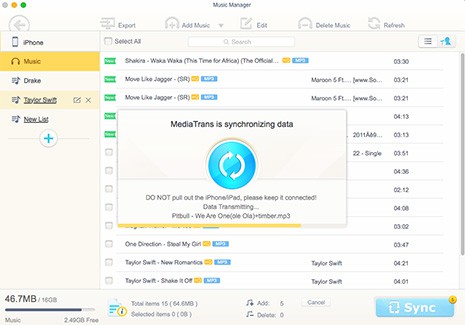
To copy ringtone to iPhone without iTunes from old iPhone, iPad, iPod, Android etc. transfer ringtone to Mac from old iPhone, iPad, iPod first by following the guide above, connect your iPhone and copy ringtone music from Mac to iPhone.
A music video downloader is helpful in downloading and sending ringtone to iPhone from YouTube, Vevo, Dailymotion, SoundCloud and other music sharing sites if you lack ringtone resources.
When you send ringtone to iPhone, you can use the software as music manager for iPhone that helps batch delete iPhone ringtone, edit iPhone ringtone like title, artist, album, playlists and more, rebuild your iPhone ringtone library easily.
Sending ringtone to iPhone isn't the only thing you can benefit from the program. It allows you to transfer photos, music, videos from iPhone/iPad/iPod to Mac, or add video, music media files from Mac to iPhone, iPad and iPod. Plus, the "Flash Drive" feature can turn your iPhone, iPad, iPod to USB flash drive and store any data document.
Guide you to export photos from iPhone to Mac and vice versa
Follow this tip to put iPhone video to Mac to free up storage
For any questions with MacX MediaTrans, please feel free to contact our support team.
Home | About | Site Map | Privacy Policy | Terms and Conditions | License Agreement | Resource | News | Contact Us
Copyright © 2025 Digiarty Software, Inc (MacXDVD). All rights reserved
Apple, the Apple logo, Mac, iPhone, iPad, iPod and iTunes are trademarks of Apple Inc, registered in the U.S. and other countries.
Digiarty Software is not developed by or affiliated with Apple Inc.