Here's how to add playlist to iPhone. Two ways are explained here, one way is to transfer music playlist to iPhone with iTunes, the other copy playlist to iPhone without iTunes syncing in a simpler and faster manner.
We probably need to add playlist to iPhone from time to time, but there is a good chance that we may encounter issues in syncing music playlist to iPhone, like "playlist and music are not syncing, can't add playlist to iPhone", "can't sync playlists to iPhone in latest iOS and iTunes update", "playlist doesn't show up on iphone", or "playlists won't sync to my iPhone after iOS update". There're two main ways for adding music playlist to iPhone, the first is by using iTunes, the second third party tool. To steer clear of all these nettlesome iPhone playlist sync problems, dig into the tutorials below.
iTunes isn't much good as it doesn't make music playlist to iPhone transfer an easy and smooth process. A more professional and promising playlist to iPhone copy tool, MacX MediaTrans, gives a drag-n-drop way to add playlist, music, and ringtones to iPhone with lightning speed and backup playlist to computer.
1. Add playlist in different formats, auto convert WMA, FLAC, Opus, Vorbis, etc. to MP3 or AAC for iPhone.
2. Overall iPhone playlist manager, add songs to playlists, delete playlists, make ringtones, iPhone playlist maker, etc.
3. Massive add playlists, transfer whole, selected or single playlists or songs freely.
4. Fastest speed to add large playlists, e.g., it takes 10s only to transfer a playlist of 80 songs to iPhone.
5. With the iPhone playlist transfer software, you can move movies, TV shows, photos, music, videos, podcast, voice, books, audios and more.
![]() Free download MacX MediaTrans (Windows version)
Free download MacX MediaTrans (Windows version)
Step 1: Enter iPhone Playlist Add Interface
* Free download the iPhone playlist transfer software and open it. Connect your iPhone to computer with the included USB cable.
* Click on the "Music Manager" icon on the main window, and then "Add Music" next to "Export" of the Music Manager interface.
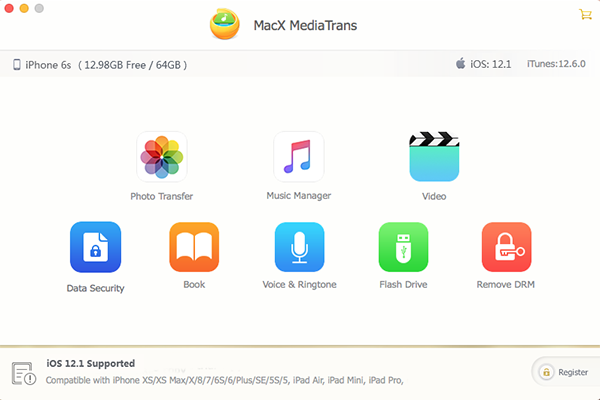
Step 2: Select Playlists to Move to iPhone
Select the playlist or multiple playlists from Mac/PC to add to iPhone and click Done. You can do this by drag and drop. Then the playlists will be loaded to the software. Next, click the "Sync" button and all the selected playlists can be added to iPhone quickly without waiting.

[Optional 1] When using iTunes, there are users complaing that they can't add music to playlists. This is extremely easy with MacX MediaTrans. Click Add Music and load the songs > click "Add to playlist" next to the song > click Sync.
[Optional 2] You can delete any playlists: hover over the mouse cursor over the playlist you want to delete > click the X icon.
[Optional 3] To make your own playlist on iPhone, click on "+" icon on the left pane of the Music Manager interface, and input the music playlist name.

1. Connect iPhone to computer via USB cable. Make sure you've upgraded to the latest version of iTunes.
2. Click on the device icon, and start to add playlist to iPhone from iTunes.
3. From the settings catalogue, select "Music" option, and check the box "Sync Music" on the right and make "Selected playlists, artists, albums and genres" picked.
4. Choose playlist to add to iPhone under the Playlists menu.
5. Click "Sync" and all the selected playlist will be transferred to iPhone from iTunes.
Tips: The latest iTunes version now supports to sync playlists and songs to iPhone running iOS. iTunes requires OS X version 10.7.5 or later. But versions later than 12.7 won't offer the option to add ringtone to iPhone.

Can't add playlist from iTunes to iPhone after iOS iTunes update: many users reported that iTunes wouldn't add music playlist to iPhone after upgrading to iOS 17 and the latest version of iTunes or iTunes failed to sync entire playlist to iPhone. There're many possible ways to solve iTunes won't add playlist to iPhone. Check full iTunes syncing errors and fixes >>
1. Check out whether your iPhone has enough free space to add playlists. If not, free up space on iPhone before you copy playlists to iPhone.
2. Disconnect and then re-connect iPhone to iTunes, which works out for many users.
3. Turn off Show Apple Music: head to iTunes Edit > Preferences > General > Uncheck "Show Apple Music" and click "OK".
4. Authorize your computer if you get message like "authorize the computer".
5. Deleting songs duplicates can fix iTunes won't transfer music playlist to iPhone problem.
6. It may be a bug that iTunes can't add music playlist to iPhone. Wait for the upgrade.
7. Switch to iTunes alternative Mac/PC that can sync playlist to iPhone without iTunes.
Using the third-party software or iTunes to add playlists to iPhone is at your discretion. Below are the main differences.
| Features | MacX MediaTrans | iTunes |
|---|---|---|
| Two-way playlists transfer | Yes | No |
| Drag and drop | Yes | Yes |
| Add playlists in different audio formats | Yes | No |
| Add playlists to any iPhone | Yes | No, 5 only |
| Add playlists without data loss | Yes | No, ocassional missing songs |
| Add songs to iPhone with different Apple ID | Yes | No |
| Apple and non-Apple music both supported | Yes | No, Apple music only |
Home | About | Site Map | Privacy Policy | Terms and Conditions | License Agreement | Resource | News | Contact Us
Copyright © 2025 Digiarty Software, Inc (MacXDVD). All rights reserved
Apple, the Apple logo, Mac, iPhone, iPad, iPod and iTunes are trademarks of Apple Inc, registered in the U.S. and other countries.
Digiarty Software is not developed by or affiliated with Apple Inc.