Fast and Easy Video Converter For Mac
Throw the video, choose the output, and done! Access all videos and convert
MP4 MOV MKV on Mac in a way more flexible.

420+ outputs

#1 fast speed

0 quality loss

5 built-in tools

500,000 User base
![]() By Candice Liu to convert video | Last Updated on Jan 8, 2024
By Candice Liu to convert video | Last Updated on Jan 8, 2024
Demands to freely convert video on Mac, e.g. MKV to MP4, YouTube to MP3, AVI to MOV, etc keeps rising but never satisfied. The video converter for Mac page tackles all errors about conversion, and shares step-by-step tutorials to convert MP4, MOV, AVI, MKV, WMV, and even compress large 4K/HD video on Mac smoothly.
In the media-entangled world, I bet you might as well have a hugely swelling video library spanning years of downloads, rips, records, and saved copies, e.g. hot blockbusters, scenic 4k footages about landscape taken from your HD camcorder, fizzy & fantastic gameplay recordings, funny baby video clips, fair-sounding music videos downloaded from YouTube, etc. But at some point you may need a video converter for Mac to get a head start on the sources, especially when you want to have them all organized, playable, editable, or usable on your Mac laptops, mobile phones, media players, game consoles, etc. Below are the typical scenarios:

1. Cannot play YouTube Videos
Putting a downloaded YouTube FLV video on iPhone, iTunes shows up an error "video was not copied because it is incompatible with the iOS device", asking to convert YouTube to mp4 on Mac.

2. Convert Camcorder videos
You shot some beautiful footages with your HD camcorder and want to make a polishing but iMovie tells you it cannot recognize the mts/m2ts files. You have to convert the videos first.

3. Compress large 4K videos
The huge-sized 4K videos immediately eat up your limited storage space and you need to compress large video files to videos with smaller resolution to regain more space.

4. Play Windows videos on Mac
Your friend made a graduation video in Windows Movie Maker and emailed to you, but it cannot be opened because it's just in AVI or WMV format that Mac's native QuickTime Player understands.

5. Upload videos to YouTube
Have some funny kids videos rejected by YouTube? A free video processing tool for mac is needed to change them into files that's more easily shared online.

6. Change video aspect ratio
You load a video onto your iPad but it doesn't play the video properly, because the file don't suit for your iPad's screen size, resolution or aspect ratio.

7. Organize videos
Some of your files mess up your Mac computer and you need to cut the cord entirely - to have all your videos in the same format for easer organization.

8. Extract audio from video
There is a fair-sounding background music in the video, but you just want to extract the audio from the video so as to enjoy the music while joggling.
No maddening anymore. Mac video transcoders free yourself from all the ball-and-chain formats, allowing you to convert video files from one format to another so that your device will accept. And in this page, we typically share the best video converter especially for Mac users.
The video conversion is bound up with format. All digital videos are wrapped in formats (also the file extensions), such as MP4, MOV, M4V, AVI, WMV, MKV, DV, FLV, WebM, AVCHD, MTS, etc. But when searching for a video converter for Mac, free or paid, we are actually more in need of MP4 converter for Mac than MKV AVI or WMV format converter. Below are the different video format explanations and how MP4 wins out others.
Generally, MP4 is based on QuickTime file format and features high data compression ratio. MOV is natively supported by Apple's QuickTime player. Both AVI and WMV are developed by Microsoft and are compatible with all Windows platforms. MKV and AVCHD offer a higher degree of image quality. The former is good for storing complete movie with subtitles and supports VFR to effectively improve the image quality while reducing the file size. While the latter is widely used with camcorders. FLV features smaller size (1MB for one minute video and almost 1/3 the file size of other formats) and is good for streaming. Why should you convert MKV/AVI to MP4 on Mac, for example? Check the side-by-side format comparison below.
Format |
MP4 |
MOV |
MKV |
AVI |
WMV |
AVCHD |
Developer |
MPEG |
Apple |
CoreCodec |
Microsoft |
Microsoft |
Sony and Panasonic |
Codec |
AVC MPEG-4 and H.264 video codecs |
AVC MPEG-4 and H.264 video codecs |
Any codec |
DivX, Xvid, Cinepak, Indeo, DV and Motion JPEG |
Windows Media Video Codecs |
MPEG-4 AVC and H.264 video codecs |
File Extension |
.MP4 |
.MOV |
.MKV |
.AVI |
.MWV |
.MTS, .M2TS, .TS |
Advantages |
1. Have great compatibility with many other devices. |
1. Good image quality. |
1. Store many types of metadata. |
1. Compatible with Microsoft devices, game console including Xbox, PS3, PSP. |
1. Compatible and playable on almost all Windows platforms and players such as VLC, Real Player, Media Player Classic. |
1. Compatible with Blu-Ray Disc format. |
Disadvantages |
1. MP4 with H.264 codec poses problems with editing as it contains more B/P frames. |
1. Larger file size compared with other streamable formats like FLV. |
1. Not yet supported by certain media players and devices, such as iPhone, iPad. |
1. Large file size. |
1. Needs plug-ins like Flip4Mac when playing WMV files on Mac or convert WMV to Mac Quicktime Player acceptable formats. |
1. Large file size (100MB on AVCHD yet 25 MB in other file type). |
From the table above, you can draw a conclusion that MP4 is much better for playing, transmitting, streaming, and sharing it is the best format to convert videos. Whether you need to put some movies into photos or tablets for watching to pass the time, stream HD recordings over the internet, share funny videos to your friends via email, or convert YouTube videos for playback on Mac offline, a MP4 converter for Mac has all of your everyday video conversion needs covered.
Compared with other formats like MKV, MOV, AVI, MTS, etc, MP4 is much preferred for storage and uploading, simply because this video format features higher degree of data compression, thus delivering smaller file size (generally 50% less than other formats) at the same level of video quality. Because of its small storage space occupation, DVDs and videos in large-sized MKV, MTS, M2TS, AVI, MOD, VOB, etc are asked to be compressed and converted to MP4 for easier storage.
MP4 is acceptable by almost all mainstream devices, ranging from Mac/PC computers, mobile devices (iPhone, iPad, Samsung, HTC, Surface), TVs (Apple TV, smart 4k TVs), game consoles (PSP, PS4, Xbox One), to media players (VLC, 5KPlayer, RealPlayer). Others, for example, FLV, WebM, WMV, DV, AVCHD, etc are only viewable on limited players but unrecognized by specific gadgets such as Apple QuickTime or iPhone. So you must rely on MP4 converter for Mac to change video format to MP4 beforehand.
Sharing video online has been part of our lives, be it a tutorial, a promotional video, a wedding creamery, a funny cat video or scenic footage. All the tasks are possible with MP4 format. Because of its small storage space occupation and lower bandwidth consumption, YouTube, Facebook and others allow MP4 to be uploaded for sharing purposes. And you can rely on a Mac MP4 video converter to compress convert AVCHD, MTS, M2TS, MOD, MKV videos to MP4 for easier transmission/sharing.
Programs such as Handbrake have been long existing over the internet and taking advantage of the MP4 format. But the ones really satisfying you are rare. Most users will experience little trouble converting video files. Below are the typical problems with common video converter software for Mac.
1. File size limit: Online free converter transcodes a video with a file size between 50 and 100MB and the output options are limited to a few formats, though there's no need to install any software and save disc space.
2. Video conversion takes very long time. I have a 8GB movie in MKV format and I'm trying to convert to AVI with a Video File Converter. After 3 hours the conversion was still at 17% so it would take around 18-20 hours to finish.
3. Unstable/Stuck: Some Mac video decoders get stuck at "Analyze...", when trying to convert a video, e.g. a .wmv file (approx 300MB) to another file format. Others will take a long time to load a video and even crash when converting a 4K UHD video.
4. Video/audio out of sync or no sound: I have an MKV file which I recently re-encoded with meGUI to MP4, the only problem is that the audio keeps getting out of sync. I use VBR for audio with NERO AAC.
5. Limited output options: Some are simply free MP4 converter for Mac, and some others like Handbrake only convert videos to MP4 and MKV, but no other options, such as AVI, MOV, let alone the latest device profiles.
6. Difficult to use: FFmpeg is too difficult to use. If you need a tool to decode/encode video without taking too much of time following the instruction. An easy-to-use interface is highly recommended.
7. Poor video quality: I'm currently using the trial version of Power Director 8. When I add HD video (.mts), cut and edit the movie and then save to MP4 format, the video is extremely poor quality. I cannot see any options to change the video width, height, frame rate, bit rate etc. All I can see is the button to convert to portable MPEG-4, but no options to change the quality or size.
There are many other problems with the common Mac video converters such as the converted movies are unplayable or don't suit the device screen, no other options to tweak the parameter settings, etc. We will keep updating the section here.

According to most users' feedback, the best ones shall:
1. Support any videos, including standard MP4, AVI, WMV, MOV, MKV, WebM, FLV, and more, as well as HD H.265, M2TS, MTS, TS, MOD, TOD, AVCHD and more and even 4K UHD videos.
2. Be fully compatible with macOS, including the latest El Capitan and macOS Sierra. No crashing or stuck issue during video conversion.
3. Offer an intuitive interface that helps converting videos as easy as A-B-C.
4. Deliver a really fast converting speed without using up all CPU.
5. Output files with great quality.
6. 100% safe without any adware, malware or spyware.
With these factors taken into consideration, here we recommend you one of the most robust tools - MacX Video Converter Pro. It is a Mac-based video converter capable of converting SD/HD/4K/8K videos, e.g. MKV to MP4, AVI to MP4, WMV to MOV, YouTube to MP3, MTS to H.264, etc and transferring videos to almost all portable devices, including the newly released iPhone 7, iPad Pro, Surface Pro, PS4, Apple TV 4, etc, all within a minimalist interface. It has the knack for good video compression without too much harm on the video/audio quality, so that you can compress 4K/8K video to general format for better playing effect on different screens or devices with lower resolutions (1080p/720p). Speed and quality are grade A, thanks to the Intel QuickSyncVideo, multi-core CPU, Hyper-threading tech and high-quality engine.

There are reasons why MacX Video Converter Pro ranks the first place for Mac users. To better illustrate its superior features, we have made a battery of tests and performed a detailed comparison against other dominating competitors. The contestants include the popular HandBrake for Mac, Any Video Converter for Mac and Movavi Video Converter Mac version. The factors that users concern most are covered in the comparison and tests, including setup, interface, simplicity, number of supported input/output formats, video conversion speed, output quality and more.
1. Software info
MacX Video Converter Pro is upgraded regularly to integrate the latest encoding tech & profiles and optimize users' converting experience on Mac. It has a modernized interface where buttons are neatly embodied. It stands apart from other paid/free converters that it pops up the next step automatically.
Apart from Handbrake for Mac which seems confusing and antiquated, many others also have clear, logic, self-explanatory and visually appealing interfaces. But as for simplicity, MacX Video Converter Pro sees no matches on the list.
Tools |
Setup |
Startup Time |
Size |
Interface |
Supported OS |
Tech Support |
Guide |
Constant Upgrade |
MacX Video Converter Pro |
Easy and fast |
Instantly |
83.7MB |
Neat |
Mac OS X 10.5 or later |
Yes |
Yes |
|
Handbrake for Mac |
Easy and fast |
2S |
34.1MB |
Outdated, confusing |
Mac OS X 10.7 to 10.12 |
Forum |
Yes |
Yes |
Any Video Converter for Mac |
Easy and fast |
Instantly |
95.1MB |
Clean |
Mac OS X 10.7 or later |
Yes |
Yes |
|
Movavi Video Converter for Mac |
Easy and fast |
4S |
131.8MB |
Clean |
Mac OS X 10.6.8 or later |
Yes |
Yes |
2. Input formats
Different videos come in different formats and settings. There are 4K UHD videos, online YouTube clips, HD AVCHD recordings, Blu-ray videos and more. However, average converter is usually partial to certain file formats and unable to cope with different formats restrictions. This is never a issue with MacX. It supports videos in any formats, including those in HD 720P/1080P, 4K 2160P and even web videos from 1000+ online sites, e.g. convert YouTube videos to MP4 or MP3.
| Tools |
4K UHD |
HD Videos |
SD Videos |
Online Videos |
MacX Video Converter Pro |
Yes, up to 5K/8K |
Yes |
Yes |
Yes, 1000+ sites |
Handbrake for Mac |
Yes |
Yes |
Yes |
No |
Any Video Converter for Mac |
Yes |
Yes |
Yes |
Yes, 100+ sites |
Movavi Video Converter for Mac |
Yes |
Yes |
Yes |
No |
3. Output formats
A free Mac MP4 converter like Handbrake for Mac is sufficient for users with basic converting requirements. MacX offers far more than a MP4 converter. It is a comprehensive piece of video converting software for Mac that delivers flexible options among 200 formats and 350+ devices. It solves the puzzles with the huge amount of video formats and has the right video settings fused ready for different projects, e.g. YouTube uploading, TV or mobiles playback, DVD burning, video editing workflow etc.
Tools |
Video Formats |
Audio Formats |
Output Quality |
Mobiles Presets |
Pictures |
MacX Video Converter Pro |
180+ video formats |
14 popular audio formats |
4K UHD, HD, SD |
350+ mobile presets |
Yes |
Handbrake for Mac |
MKV, MP4 |
No |
4K UHD, HD, SD |
No specific device profiles |
No |
Any Video Converter for Mac |
160+ outputs |
14 popular audio formats |
HD 1080P, SD |
iPhone, iPad, Samsung and more |
No |
Movavi Video Converter for Mac |
180+ media formats and codecs. |
7 audio formats |
4K UHD, HD, SD |
200+ mobile presets |
Yes |
4. Ease to use
An easy-to-use macOS video converter halves the work with double results. The easiest way to convert video on Mac is to simply drag your video into the software, select the type of output file, press the button, and get what you need. With MacX, everything you may required are right at your fingertips: drag-and-drop operation; optimized output profiles for websites, mobiles, players, TVs, or DVD burning; step-by-step user guide; troubleshooting... You don't need to figure out which button to click as the next steps are popping up, a big advantage over its competitors including the free Mac vieo converter Handbrake for Mac, AVC or Movavi.
Tools |
Drag-drop |
Optimized preset library |
Automatic prompt |
Batch Convert |
Tutorials |
FAQ |
MacX Video Converter Pro |
Yes |
Yes |
Yes |
Yes |
Yes |
Yes |
Handbrake for Mac |
Yes |
Yes, no specific presets |
No |
Yes |
No |
Yes |
Any Video Converter for Mac |
Yes |
Yes |
No |
Yes |
Yes |
Yes |
Movavi Video Converter for Mac |
Yes |
Yes |
No |
Yes |
Yes |
Yes |
5. Internal Tests
Users tend to become unhappy about a Mac video converter once the conversion time increases and the output quality reduces. Apparently, the software you choose as your mainstay comes down to how fast and how well the video conversion can be done on Mac. To prove that MacX is your best choice, a set of tests were carried out against other lead competitors using 4K and HD videos.
Note: the Mac used in the test is a iMac running on OS X Yosemite, 2.7GHz Intel Core i5, 8GB 1333 MHz DDR3. Higher configuration will give you better results.
* A big shout-out to MacX Video Converter Pro which takes by far the least time to convert the same video under the same settings. It's the world's first and only converter that support Intel's QSV hardware acceleration tech.
* For converting a 4 min 29s 4K MKV (3846*2160) video into MP4 full HD preset, MacX tops out the ripping speed at up to 110fps, that's 10x faster than that of Handbrake for Mac (11fps). The conversion is finished in 30s only, followed by 1min11s with Movavi, and about 4min with the other two.
* The quality is stunning even compared with the file converted under 2-pass mode with the other three, but whole conversion task is times faster (Handbrake for Mac takes 7min 59s for 2-pass conversion). Under the same quality settings, the file sizes produced by MacX is so profoundly different to others. There is no quality difference at a compression ratio up to 7:1 (the 4K MKV video in 2160P was compressed from 496MB to 69.1MB 1080P MP4).
Convert 4K MKV to MP4 |
|||||||||
Tools |
Convert Time |
Avg. Speed |
Output Size |
Quality |
Encoding Method |
Hardware Acceleration |
Bit Rate |
CPU Usage |
Error |
MacX Video Converter Pro |
30s |
110fps |
69.1MB |
Excellent |
1-pass | Intel QSV |
2024kbps |
382% |
N/A |
Handbrake for Mac |
3min57s |
11fps |
74.2MB |
Excellent |
1-pass/2-pass/CFR | Intel QSV |
2144kbps |
392% |
Confusing buttons |
Any Video Converter for Mac |
4min10s |
N/A |
51.9MB |
Good |
1-pass/2-pass | No for Mac version |
1500kbps |
1.4% |
1. 4K video loading gets stuck and takes long time to response. 2. Limited edit settings. |
Movavi Video Converter for Mac |
1min11s |
N/A |
129MB |
Good |
1-pass/2-pass | No for Mac version |
3890kbps |
328-338% |
N/A |
* If you want the smallest output file with the highest quality, you have a choice between MacX and AVC. They both spawn relatively small outputs (78.5MB vs 60.6MB in this test) for 4K and HD conversion. Of the two, MacX delivers much faster speed (49s vs 1min 3s).
* The integration of multi-core CPU utility, hyper-threading tech and Intel Quick Sync Video hardware acceleration tech gives you full control on the resources used for the video conversion on Mac. You can either throw the video conversion task to Intel QSV GPU and spare CPU for other activities, or utilize all the cores to boost the video encoding/decoding to full speed.
Convert HD AVI to MP4 |
|||||||||
Tools |
Convert Time |
Avg. Speed |
Output Size |
Quality |
Encoding Method |
Hardware Acceleration |
Bit Rate |
CPU Usage |
Error |
MacX Video Converter Pro |
23s |
200fps |
78.5MB |
Excellent |
1-pass | Intel QSV |
2050kbps |
80% |
N/A |
Handbrake for Mac |
3min31s |
35fps |
189.1MB |
Excellent |
1-pass/2-pass/CFR | Intel QSV |
4846kbps |
390% |
N/A |
Any Video Converter for Mac |
1min03s |
N/A |
60.6MB |
Good |
1-pass/2-pass | No for Mac version |
1500kbps |
2.4-5.5% |
Shuts down when launch it. |
Movavi Video Converter for Mac |
52s |
N/A |
153MB |
Good |
1-pass/2-pass | No for Mac version |
4113kbps |
75% |
N/A |
6. Other Features
Many video converters for macOS come additional benefits ready, which means that users can do far more than just converting MKV/AVI to MP4, or other different formats on Mac with the converter per se. It is because that many others, especially free video encoderd for Mac lack some important features, e.g. online video download, or to state the converse, because MacX has a full set of superior additional features, like web movie download, video recording, which individually or collectively are considered more essential than other competitors, that makes MacX alluring to be your best video transcoding software for Mac.
Tools |
Video Edit |
Parameter Settings |
Video Compress |
Web Download |
Video Record |
Slideshow Make |
MacX Video Converter Pro |
Yes |
Yes |
Yes |
Yes, 1000+ sites |
Yes |
Yes |
Handbrake for Mac |
Yes |
Yes |
Yes |
No |
No |
No |
Any Video Converter for Mac |
Yes |
Yes |
Yes |
Yes, 100+ sites |
No |
No |
Movavi Video Converter for Mac |
Yes |
Yes |
Yes |
No |
No |
No |
7. Conversion Technologies
Conversion technology encompasses a broad range of technologies used by different video converting software for Mac to convert source videos into desired files. To satisfy the two most essential factors in video conversion, namely quality and speed, most Mac video encoders/decoders offer 1-pass and 2-pass encoding modes. To put it simply, 1-pass encoding converts fast at the expense of file quality, while 2-pass sacrifices speed for better results. This is the case with Handbrake for Mac, AVC and Movavi.
To allow speed and quality go hand in hand, MacX takes advantages of a slew of conversion technologies, including high-quality engine, de-interlacing tech, multi-core CPU utility, hyper-threading tech and Intel Quick Sync Video hardware acceleration tech. Those technologies not only make up the quality gaps between 1-pass and 2-pass, but also boot the conversion speed to new heights.
While different video converters for Mac have their strong points, the above tests indicate that MacX Video Converter Pro excels most others in various key areas like converting speed, supported formats, quality etc. Here it is selected as the best video transcoding software for macOS to show you how to convert different video formats (Below we convert MKV to MP4 on Mac).
Free download the program. It supports the latest macOS Sierra and earlier versions. Feel free to convert nearly any videos. Now follow the simple steps below to start video transcoding on Mac computers.
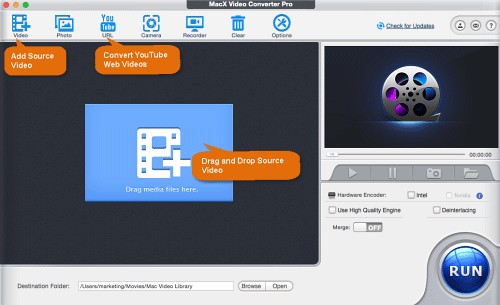
Launch the MacX. Click "Video" and browse the file you'd like to convert, or simply drag the source video and drop to the software. If you want to convert YouTube videos to MP4/MP3, click "YouTube URL" first.
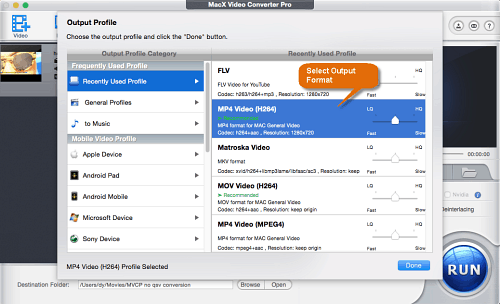
In the popup window, choose the format you need. It has the perfect settings for iPhone, iPad, Android mobiles, YouTube/FaceBook/Vimeo websites, DVD burning and more fused. Select in one click without further tweaking. If you don't find the ready setting, converting videos to MP4 will give the best quality and widest compatibility.
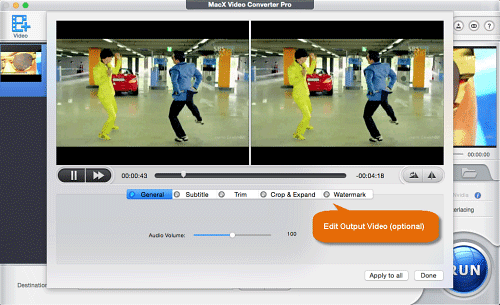
A slew of useful video editing feature are built-in, covering watermark adding, trimming, subtitle editing, merging and more. Combined with flexible video settings (resolution, bit rate, frame rate etc), you can achieve a compression ratio up to 8:1 without noticeable quality loss. (the 4K MKV video in 2160P was compressed from 496MB to 62.7MB 1080P MP4)

Click "RUN" to start video converting on macOS now. You're strongly suggested to enable the hardware encoder as the fast speed allowed will leave other video transcoding software in the dust. From our measured tests, with the help of hardware acceleration, it takes less than 1 minute to finish a 4-minute 4K MKV to MP4 video conversion on Mac computer.
When you convert a video with a Mac video converter, you may wonder which format to export. Actually, there are thousands of "Best" to choose from, but the "Right" one will depend on what you would like to do with the converted video. Size, quality and compatibility are three most important factors to concern. Some are smaller in size for the websites, while some others hold good quality but result in larger file size. If you don't want to bother, the ready-made profiles in MacX Video Encoder almost has you covered. If you want to explore deeper, go over the most common video formats to see why you need to convert those files.

Convert MP4 - MP4 is a multimedia file format (commonly known as MPEG-4 Part 14) for storing audio and video files. It primarily focused on holding low data for streaming over internet and now becomes the standard video format with better compatibility and higher degree of comprssion to deliver better quality yet smaller size. No surprising people are in a common need of MP4 converter to convert videos to MP4 format for various purposes, e.g. streaming, e-mailing, playing, and more.

Convert MOV - MOV is regarded as a file format especially for QuickTime player. It uses Apple's proprietary compression algorithm to store video, audio, effects, subtitles, etc. Users running on macOS will need a video decoder for Mac to convert videos to MOV format as it perfectly works with Mac QuickTime. Plus, MOV can adjust the primary elements separately, making it easier for editing. It's a must-do to convert recorded footages (MOD, MTS, AVCHD, etc) to MOV for further editing in iMovie. But for the sake of wide compatibility, to convert MOV to MP4 format is a must do.

Convert MKV - Many people would like to take full advantage of Mac-based video transcoder to backup DVD/video to MKV format. This is because MKV is a multimedia container format that holds audio, video, picture, and subtitles into a single file even using various types of encoding. As such, MKV videos are always large in size. Another downside is that MKV isn't well supported by media players or mobile devices. Those reasons make MKV conversion a must-do job in many cases.

Convert AVI - AVI (also Audio Video Interleaved) is a container format developed by Microsoft, allowing synchronous audio-with-video playback. It is typically less compressed than formats like MP4 and MOV. So files in AVI are extremely larger than those in MP4 and other formats with high compression ratio. It's much needed to compress/convert AVI to MP4, MOV, etc if you want to shrink the file size down and play AVI on iMac, Macbook or other Apple devices.

Convert WMV - Another video coding format developed by Microsoft. Nearly all Windows have Windows Media Player installed, thus playing WMV files is no problem at all. But a video converter for Mac is highly demanded in order to watch WMV on macOS laptops. Another advantage is file size in WMV is much smaller than those in MP4, MOV, and MKV. According to Microsoft, the latest WMV 9 has a great compression ratio, twice better than MPEG4, and proves to have 15-50% better compression efficiency than its predecessor WMV 8.

Convert AVCHD - AVCHD is developed by Sony and Panasonic, specially designed for use with camcorders. It is used for recording high-definition videos with a resolution up to full HD 1920*1080 and is saved in .mts , .m2ts or .ts. AVCHD uses a disc structure and is compatible with some Blu-ray drive/player but cannot accepted by portable devices. Then, you'd better download a video encoder on Mac and convert AVCHD to MP4 or MOV first if you want to watch full-hd 1080p AVCHD videos on Mac, iPhone, iPad.

Convert VOB - VOB is a container format for DVD media, typically stored in the VIDEO_TS folder. It contains most data of a disc, including video (MPEG-2), audio, subtitles and other content. A VOB file can be opened on a computer with most modern media players, for example, VLC Media Player. However, it's not playable on mobile devices. If you want to extend the compatibility of VOB videos, like playing VOB movie on iPhone, iPad or Android, you may convert VOB videos with a macOS video transcoder.

Convert YouTube FLV - Flash video format, the most common format found on the web. It's one of the formats that has the smallest file sizes after compression yet fairly good quality. Famous sites using FLV include YouTube, Google Video, Hulu, Myspace, Yahoo, Vevo etc. It can be played on Adobe Flash Player, web browser plugin, or video players like MPlayer, VLC media player, Quicktime, or other programs. If you want to have the greatest compatibility with the highest number of Internet viewers for your uploaded videos, convert videos to FLV format.

Convert 4K Videos - 4K UHD is a resolution of 3840 pixels × 2160 lines, namely 8 million pixels, which is around 4 times what 1080p set can display. To put it simply, 4K is capable of showing more details than standard HD and thus making the images much crisper. In other words, 4K video is significant larger than 1080P and it needs more storage space (e.g. a one-minute 1080P footage with the same settings requires 130MB while a 4K needs 375MB). To play 4K videos on mobiles, upload to web or send via email or the like, you'd better compress and convert 4K videos to smaller formats.
 Is it possible to compress a HD/4K video with the lossless quality?
Is it possible to compress a HD/4K video with the lossless quality?
Minimizing the size and lossless compression are two contradictory goals, which means you cannot have both at the same time. However, there are plenty of lossless video formats providing perfect balances between the size and quality, for example, H.264/AVC (x264) will give you 33%-60% smaller size while looks almost like the source video.
 How to play 4K videos smoothly?
How to play 4K videos smoothly?
As mentioned above, 4K videos come in excellent quality but large file size. This causes problems on both computer and mobiles. Most players can't play 4K videos smoothly and the sizes will quickly stuff up the tiny mobiles' space. A 4k video player will solve the problem on a Mac, but for 4K playback on mobiles, you can either export 4K UHD to standard HD, or convert 4K files into smaller file sizes like MP4. Read more: 4k video player >>
 How to convert online movies for iPhone or Android?
How to convert online movies for iPhone or Android?
You can either download online movies with those downloader helpers services online or apps, and then convert it, or leave the job to a single piece of software like MacX Video Converter Pro, which offers maximum convenience by integrating the online video capturing and formats converting into one so that you can convert YouTube into MP4, MP3 etc with only a few clicks.
 What's the best codec to convert videos to?
What's the best codec to convert videos to?
The best codec may vary based on your specific needs. For example, if the Apple devices will be the end place to play the output video, an MOV container using the H.264 codec is your best choice; if you will upload the video to internet, you will need to consider the bandwidth rather than playback hardware and you may choose MPEG-4. For universal use, you can convert MKV/AVI other video to MP4 with H.264 codec as it well balances the file size, quality and compatibility. This is why a MP4 converter for Mac is frequently searched online.
 How to keep subtitles when converting videos?
How to keep subtitles when converting videos?
Some users have trouble to carry the subtitles over when they convert MK4 to MP4, for example, with Handbrake. A long missed feature of Handbrake is to be able to hardcode SRT subtitles, so you can extract the subtitles from M2TS or MKV files and add the subtitles to MKV movie separately. But you need to make sure they are in the right formats (.srt). Or you can try hardcode with other converters like MacX Video Converter Pro, which will easily convert videos among formats with burned in subtitles. See how to add subtitles to movie
 What's the difference between H.265 and H.264 codec?
What's the difference between H.265 and H.264 codec?
H.265, or the High Efficiency Video Coding (HEVC) is a video compression standard designed to utilize substantially less bandwidth compared to its precedent H.264, or the Advanced Video Coding (AVC). HEVC promises a 50% storage reduction at the same bit rate and double the coding efficiency of H.264. H.265 has better visual quality at a low storage and bandwidth, which is perfect for streaming 4K/8K videos over the internet. However, it's not a standard codec as universal as H.264 as there are rare hardware to catch up. If you want to play h.265 videos freely, converting H.265 to H.264 is the way. See the difference between H.265 and H.264 >>
 Is it possible to play iTunes DRM movies on Android or non-Apple devices?
Is it possible to play iTunes DRM movies on Android or non-Apple devices?
You cannot play an iTunes purchased movie on non-Apple device directly, firstly, because iTunes M4V files are protected by Apple FairPlay Digital Rights Management(DRM) copyright protection which prevents the files from playing on other mobiles, and second, iTunes M4V, MOV or M4A are not supported by Android or others.
To play iTunes movies on Android is easy. You can turn to the best video converter for macOS that can remove the DRM and convert M4V to MP4, H264 or other popular formats. See how to transfer iTunes purchases >>
 How to repair a corrupted MP4 file?
How to repair a corrupted MP4 file?
Mp4 videos downloaded from web or sent by others may be occasionally bound to playback problems. To repair the corrupted MP4 video, you have three options: recode the MP4 video to other formats like MPEG2 with a MP4 converter for Mac; cut off the broken clips and save as a new MP4 file; or remux the MP4 file with professional editors or muxers.
 How can I speed up the conversion process on a Mac?
How can I speed up the conversion process on a Mac?
To boost the speed of video conversion on Mac, you can consider the following aspects:
* Choose a good video converter for Mac. From the internal test part we can see that different converters vary distinctly in encoding speed. An optimized video transcoding software has all of its features poised for quick response and processing.
* Improve your processor. The faster your processor is the faster the video encoding on Mac is going to be.
* Make full use of GPU/CPU encoding. A GPU encoder will speed up the converting on Mac to 16 times than software encoding, meanwhile reduce the burden on CPU. If both CPU and GPU hardware acceleration technologies are supported by the program, the converting can run at full speed.
* Change the output settings. H264 has the best balance of quality and file size, but converting videos to h.264 is processor intensive. You can switch from H264 to MPEG4 in the video codec settings if you don't want to wait, which will speed up the encoding at the expense of file size.

No.1 fast video transcoder for Mac supports high-quality video conversion between MP4, MOV, AVI, MKV, WMV, WebM, FLV, MTS, AVCHD, and others and helps to play any video on iPhone, iPad, Android, PSP, TV, etc, without worrying about complicated parameter settings of the model.
How to encode videos into MP4 MOV AVI MKV on macOS.
For any questions with video converter for Mac, please feel free to contact our support team.
Home | About | Site Map | Privacy Policy | Terms and Conditions | License Agreement | Resource | News | Contact Us
Copyright © 2025 Digiarty Software, Inc (MacXDVD). All rights reserved
Apple, the Apple logo, Mac, iPhone, iPad, iPod and iTunes are trademarks of Apple Inc, registered in the U.S. and other countries.
Digiarty Software is not developed by or affiliated with Apple Inc.