Here's how to download videos from YouTube simply with these go-to YouTube video ripping tools - MacX Video Converter Pro, 4K Video Downloader, YTD Video Downloader, Clipconverter.cc and Savefrom.net. But first, you shall be fully aware it breaches YouTube's terms of service, that is to say, it is illegal to download YouTube videos for personal use, non-commercial use or other use. We don't encourage any illegal YouTube content copy, distribution, and any other improper action without the prior written consent of YouTube or licensors of the content. If this won't change your mind, scroll down and start to learn the best free YouTube downloader user guide.
How to Download YouTube Videos with MacX Video Converter
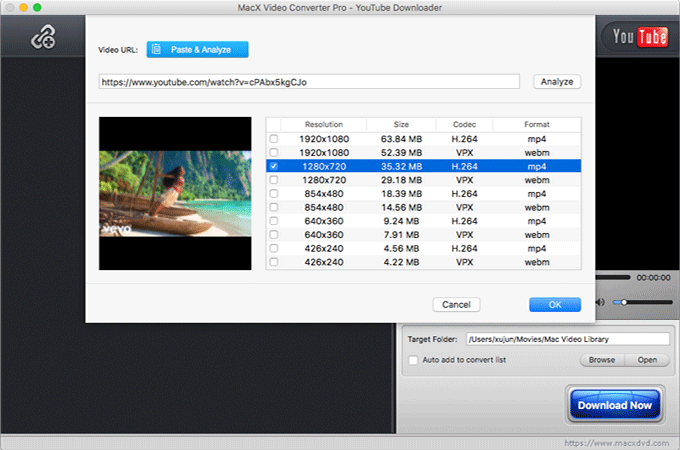
Click "YouTube URL" icon on the top to navigate to YouTube video download interface.
Copy and paste YouTube video URL, click "analyze", and the video will be loaded immediately.
Check the box left of video res, format, size and codec you prefer.
Note: You can also choose to download YouTube to MP3 MP4 or other formats by checking its auto convert list.
Click "Download Now" to begin YouTube video downloading process on your Mac OS X.
How to Save YouTube Videos with YTD Video Downloader
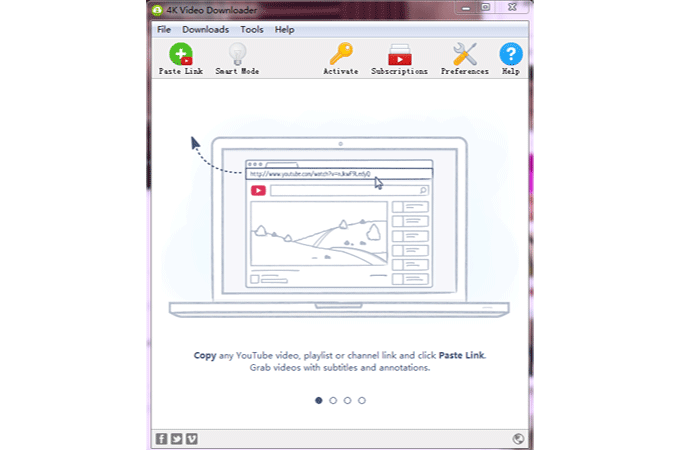
Copy YouTube video URL and click "Paste Link" button at top-left corner of the YouTube HD video downloader.
Select video format and res to download after the video is successfully loaded.
Change your folder to store output files by clicking "…".
Click "Download" and start downloading YouTube videos on Mac.
How to Save YouTube Videos with YTD Video Downloader
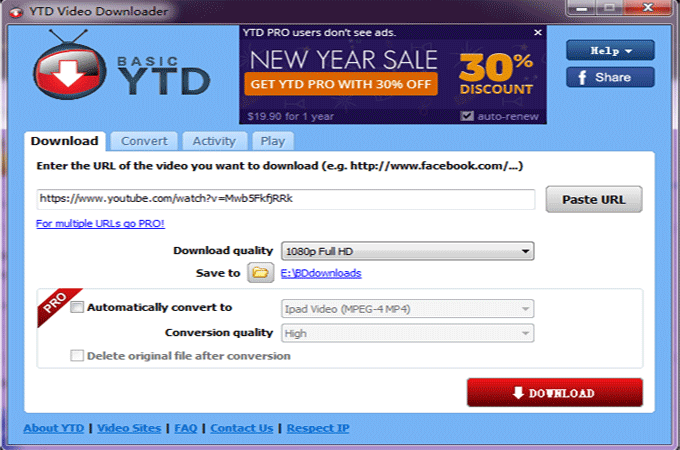
Enter the URL of the YouTube video to the field near the Paste URL button.
Head to Download quality category, and select video quality. 4K UHD video with audio is not supported currently.
Click the file folder symbol left of Save to and choose a destination folder.
Hit "Download" tab to process YouTube video downloads for free.
How to Copy YouTube Videos Free via Clipconverter CC
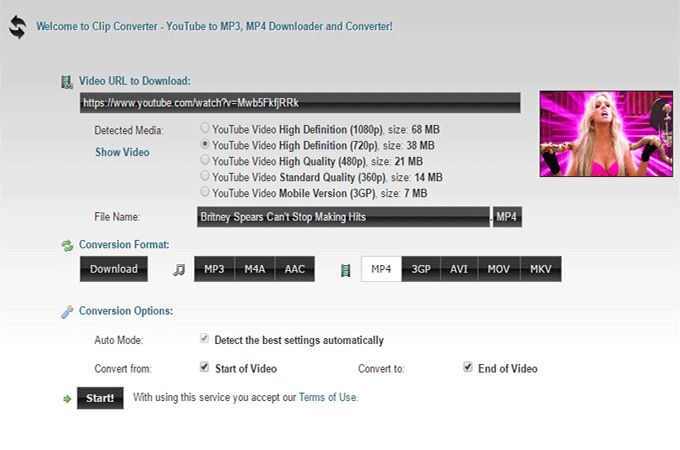
Enter YouTube video URL you'd like to download.
Choose YouTube video resolution and file size to download. The Show Video allows you to preview the video.
Scroll down and select an audio or video format under Conversion Format if you want to convert the YouTube video.
Click "Start!", and when the conversion successfully completed, click on Download tab from the popping up window.
How to Download Videos from YouTube via Savefrom.net
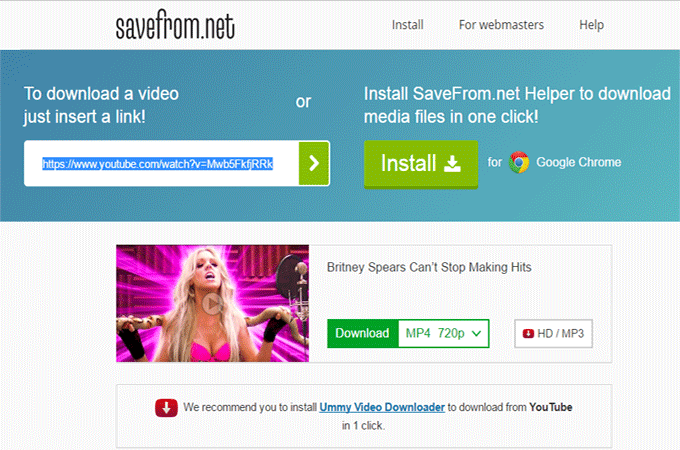
Copy and paste a YouTube video link following the onscreen instruction.
Click ">" to let the free online YouTube downloader analyze the video.
Click format resolution tab right of Download icon and choose your desired format and res. Step-side the HD/MP3 button which directs you to another YouTube downloader's page.
Hit "Download" to begin the YouTube video download task.


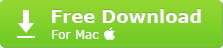
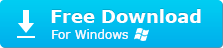
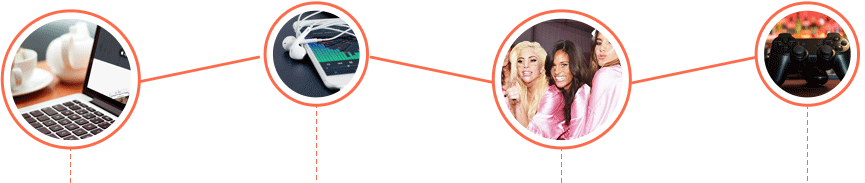
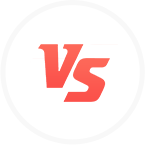








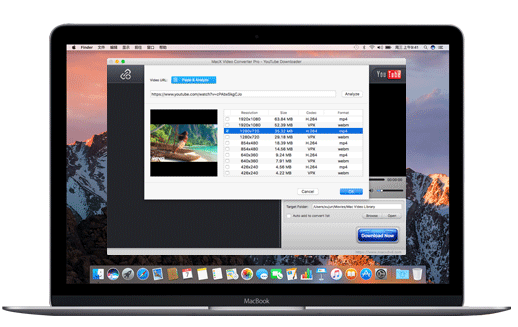

 Easy, stable and fast.
Easy, stable and fast.  Single color on interface
Single color on interface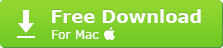
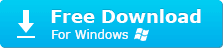
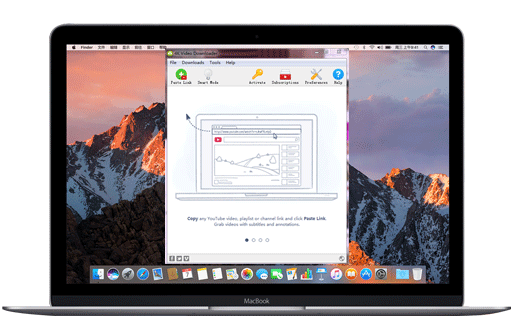
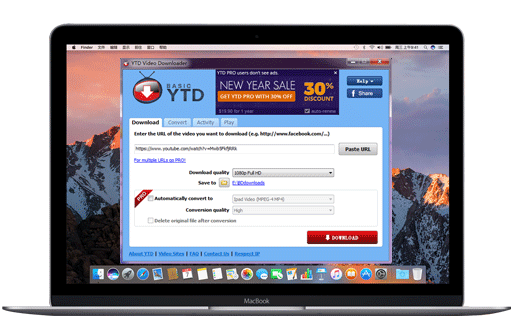
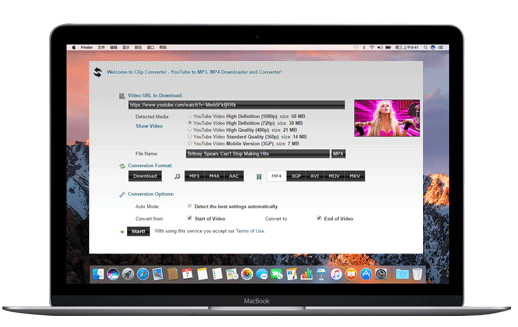
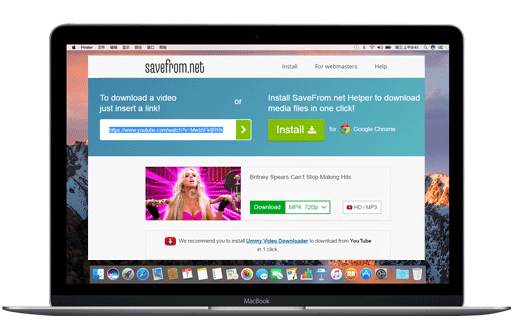



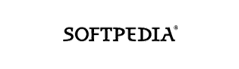
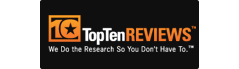

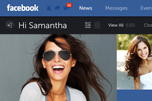
 MacX Video Converter Pro
MacX Video Converter Pro
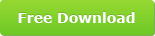
 4K Video Downloader
4K Video Downloader
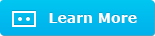
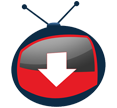 YTD Video Downloader
YTD Video Downloader
 ClipConverter
ClipConverter
 Savefrom
Savefrom

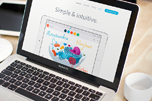


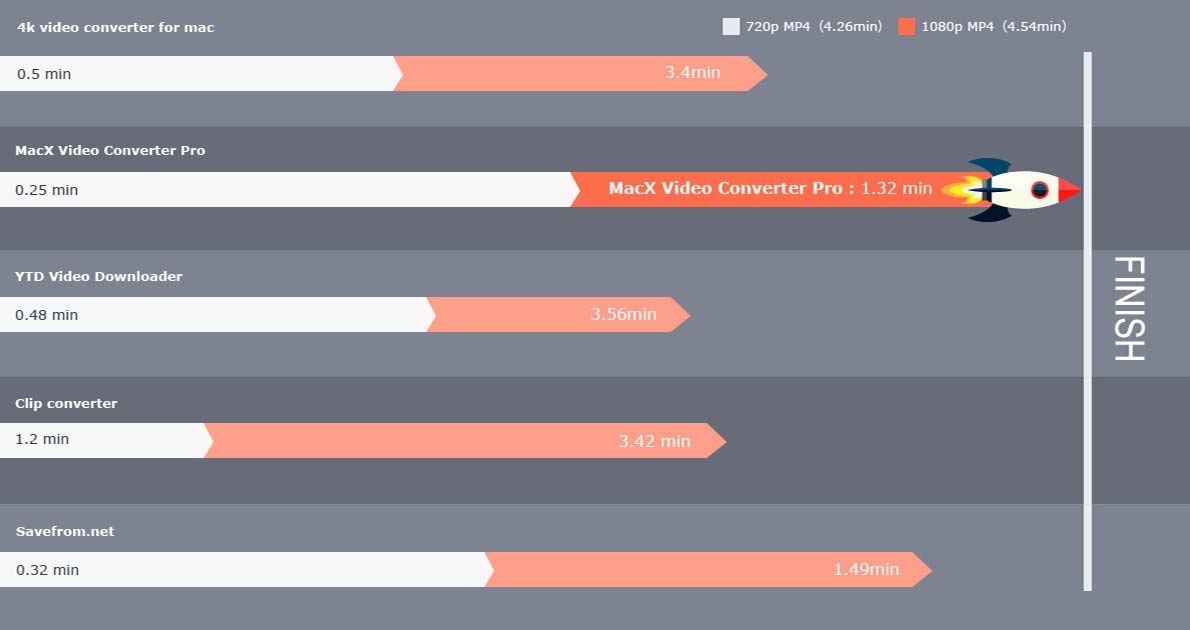



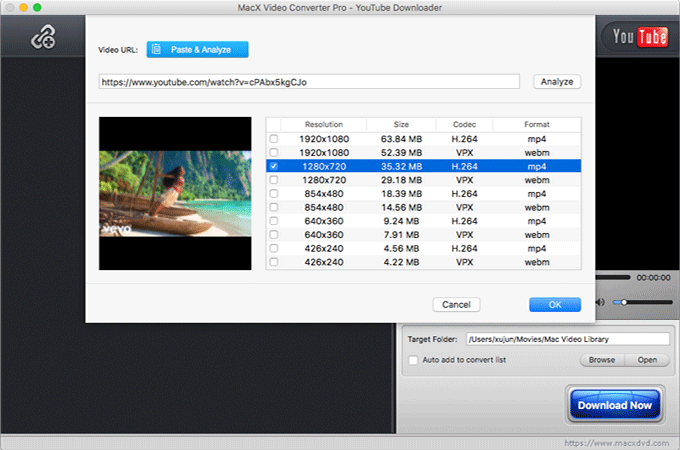
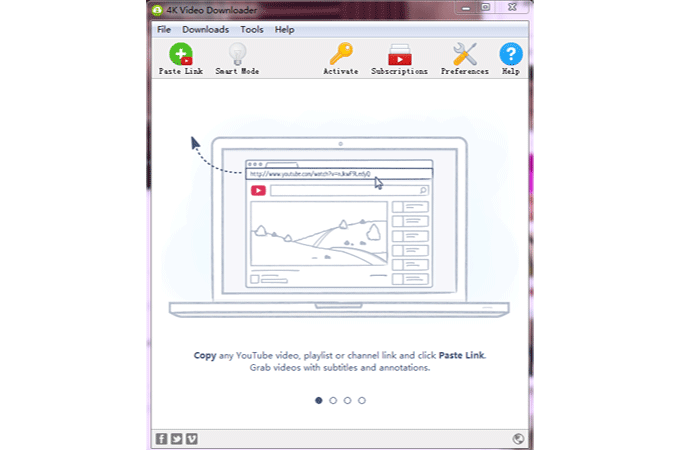
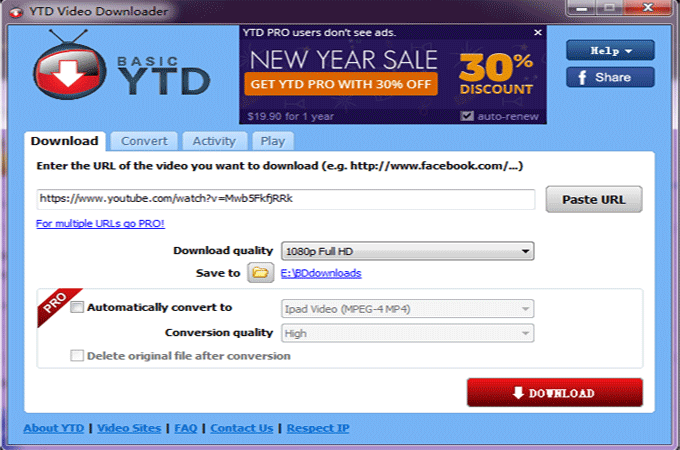
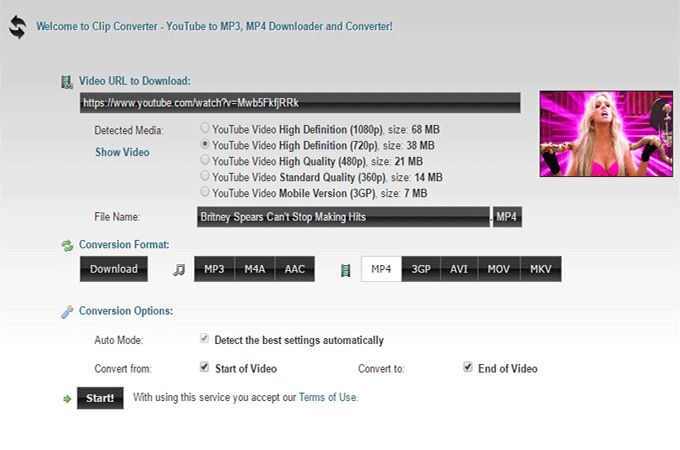
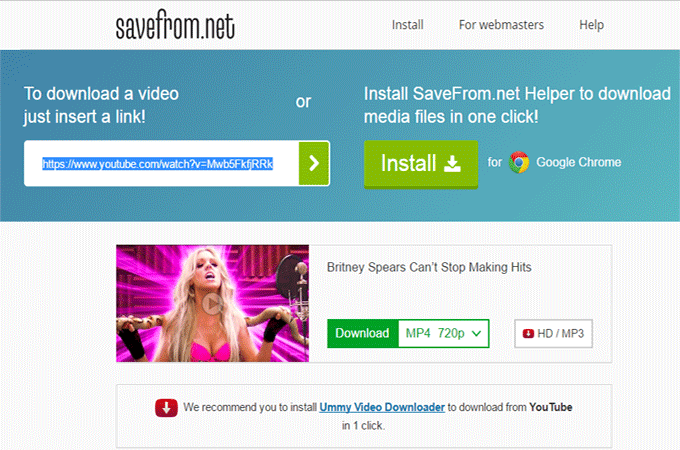



 Spider-Man: Homecoming
Spider-Man: Homecoming

 Beauty and the Beast
Beauty and the Beast
 Ghost in the Shell
Ghost in the Shell
 The Boss Baby
The Boss Baby
 Kong: Skull Island
Kong: Skull Island
 King Arthur: Legend of the Sword
King Arthur: Legend of the Sword
 The Fate of the Furious
The Fate of the Furious
 Fifty Shades Darker
Fifty Shades Darker
 Adele - Hello
Adele - Hello
 Justin Bieber - Sorry
Justin Bieber - Sorry
 Mark Ronson - Uptown Funk
Mark Ronson - Uptown Funk
 DJ Khaled - I'm the One
DJ Khaled - I'm the One
 PSY - GANGNAM STYLE M/V
PSY - GANGNAM STYLE M/V
 Taylor Swift - Blank Space
Taylor Swift - Blank Space
 Taylor Swift - Shake It Off
Taylor Swift - Shake It Off
 Wiz Khalifa - See You Again
Wiz Khalifa - See You Again
 Our Coffee Machine is Racist.
Our Coffee Machine is Racist.
 Pen-Pineapple-Apple-Pen/PIKO-TARO
Pen-Pineapple-Apple-Pen/PIKO-TARO
 The Best Top 6 AMAZING Auditions
The Best Top 6 AMAZING Auditions
 Donald Trump Jr.Is His Own Deepthroat
Donald Trump Jr.Is His Own Deepthroat
 Nike Presents: The Switch
Nike Presents: The Switch
 Lip Sync Battle - Channing Tatum II
Lip Sync Battle - Channing Tatum II
 Water Bottle Flip Edition
Water Bottle Flip Edition
 What's Inside a Rattlesnake Rattle?
What's Inside a Rattlesnake Rattle?
 YouTube Downloader
YouTube Downloader