Home > Video > Play Video > Fix YouTube Videos Not Playing Errors
Home > Video > Play Video > Fix YouTube Videos Not Playing Errors
"Now, the place where the video would be playing is just one big black box and it is workable yesterday. What's going on and why are YouTube videos not playing? I've been trying to look for a solution but have been unsuccessful. Is there anyone can help me? Thanks in advance."
As one of the most popular video sharing and streaming sites, YouTube have many loyal fans all the time and it always brings much funny or important information for users. But, almost all of us have encountered the situation of YouTube not playing videos. For example, YouTube is experiencing an outage since 9:16 PM EDT Oct 16, causing an error that you cannot open even open YouTube, not to mention playing videso. For such YouTube video not playing problem, some can be figured out through restarting YouTube app, while some can't. To help everyone painlessly solve YouTube videos not working problem, here we clearly list causes and solutions for playback issue.

No matter what kind of browser installed on your Mac/PC/iPad iPhone (Chrome, Firefox, Safari, IE and more), you should consider whether your browser is outdated or not when YouTube videos won't load. It is right that YouTube video black box will not give you a technology notice like: Old Firefox version detected, please update your Firefox to 38.0 or higher.
Solution: Check your browser's version and compare it to the latest one. If it is not the latest version, then you should upgrade it following the browser update instruction.

Sometimes, you might find that the video can be normally played on your mozilla firefox browser but not your Google Chrome. If this happens to you, the Chrome browser settings might be to blame. How to make YouTube video play on Chrome with success? Do these:
Solution 1:
1. Delete history, cookies from Chrome browser;
2. Tap 'Do not Track' and send a 'Do Not Track' request with your browsing traffic.
Solution 2:
1. Click settings button at the top right of the Chrome browser.
2. Followed by scrolling down to choose "Show advanced settings".
3. Tap it and drop down to find and untick the option of "Use Hardware Acceleration when Available".

In most cases, users won't take browser pulgins into consideration since they don't realize how much impact the plugins have for YouTube video playback. If you have already excluded other potential factors but still fail to make video successfully play, you're strongly suggested to disable your plugins for a try.
Solution:
1. Launch your Chrome browser and type "chrome://plugins" on your browser address bar. Then click "Enter".
2. Tap "Disable" button next to the installed plugins that show up on the webpage.
3. Go back to your YouTube website to open a video to have a try. Don't worry. You can enable your plugins.

It's undeniable that Google Chrome extensions are exceedingly convenient for you to analyze the webpage data and uncover the secrets to success behind the YouTube video and more. Of course, what we just mention about the extensions function is just the tip of the iceberg. They have more advantages worth your discovery.
That being said, browser extensions also have some negative impacts, among which the conflict with YouTube video playback is the common one. If you can't identify which extension is incompatible with YouTube video playback, the simplest way is to disable all extensions.
Solution:
1. Open your Chrome browser and type "chrome://extensions/" on your browser address bar. Then hit "Enter".
2. Here will show the list of Chrome extensions you've installed.
3. Untick to disable all the extensions. Then close and re-open Chrome browser to try again.

As experienced YouTube users, they know it is a must to install Adobe Flash Player, a plug in used by YouTube web browser, which streams most of YouTube videos. For someone first came to YouTube, he/she will ignore Adobe Player installation note because they regard it as unsafe on the false ground. Hence, it's higher possibility for them to encounter YouTube videos not playing since they are unaware of the importance of constantly updating Adobe Flash Player plug-in.
By the way, sometimes even if you installed Adobe Flash Player, you can still encounter YouTube no sound issue. Why? You might installed an outdated Adobe Flash Player or Adobe Flash Player is broken.
Solution: To fix YouTube error of videos not playing, install Adobe Flash Player plug-in when you came to YouTube site at the first time; update Adobe Flash Player according to its prompt.

The precondition to play YouTube online is the stable network connection. What if there is something wrong with your network connection? Let's say improper connection settings? So you might need to carve out some time to check your network connection settings.
Solution:
1. Access to Control Panel > choose "Large icons" in viewing way and click "Internet Options".
2. Tap "Advanced" icon > hit "Restore advanced settings" button and "Reset" option. Afterwards, give the last press to "Apply" button to apply the changes.

Certainly, everyone favors the high quality video. For making users having the best viewing experience, YouTube allows people to freely adjust video quality from low to high. Sometimes, it is feasible. But, YouTube videos won't play, such as YouTube black screen problem, burrly videos, videos not loading, if your selected video quality is higher than its original upload quality. To be specific, some videos were recorded based on the standard definition so that they are not available in the high definition.
Solution: In this kind of case, it is wise for you to change the quality of the video. You can go to the gear icon and select the quality that you prefer. Alternatively, it's advisable for you to free download YouTube video in HD or 4K Ultra HD for offline watching without video high quality playback issue.

This YouTube not playing 4K problem actually is originated from a long ago announcement that YouTube began encoding uploaded videos into VP9. "VP9 is the most efficient video compression codec in widespread use today." YouTube seemed to be imminently announcing the launch of VP9 as their default 4K playback codec. However, Safari has no VP9 support, so errors occured when playing 4K videos on Safari.
Solution: To solve this YouTube not playing 4K videos on Safari probelm, there are 2 ways to go:
1. move to other browsers which supports VP9 codec like Chrome.
2. Or you can also get a Safari YouTube downloader to download YouTube 4K videos offline for palyback. The free MacX YouTube Downloader works like a charm on 4K videos free download from YouTube, and then you are able to successfully watch them on iPhone iPad Android with nary a trouble. Check the ultimate solution guide.

It is no doubt that too many cache and cookies could lead to video not playing. Therefore, users should pay attention to cache and cookies when your videos not playing Chrome, Safari, Firefox etc.
Solution: Clear cache and cookies and then restart your browser to play videos again. Below is the detailed operating instruction about different browsers.
Firefox: Click Firefox Menu > History > Clear Recent History > Details > Cache > Clear Now;
Chrome: Click Chrome Menu > Settings > Show Advanced Settings > Clear Browsing Data > Empty the Cache/Delete Cookies;
Safari (for Mac OS X): Click Safari Menu > Empty Cache > Empty;
IE: Click Gear icon > Safety > Delete Browsing History > Temporary Internet Files/ Preserve Favorites Website Data > Delete.
Bonus Reading: easy solution to fix YouTube Not Working on iPhone, YouTube video lagging fixed
Maybe many people don't know what JavaScript is. But, it doesn't matter; you just need to know JavaScript must be enabled in your browser for purpose of keeping away from videos not playing, or any likewise YouTube problems.
Solution: Enable JavaScript before you play YouTube videos.

You might used to do multiple tasks at the same time and not be accustomed to shut down some programs when focusing on one task. That's fine, but sometimes that might become a problem. The typical example is that your YouTube video won't play when other audio programs (audio recorder, music player, audio streaming on SNS website) are running on the background. In such case, the solution is to quit audio programs.
Solution:
1. Open your audio programs and save the audio to Collections if you wanna listen to it online later. Or you just apply top music downloader to free download music audio to your local computer or device for offline listening.
2. Shut down these audio programs and leave enough memory and CPU for video playback.

How weird you may think when the video is said to be supported to play, all you get is black screen on your firefox browser. This might be related to your Firefox mode. To fix this YouTube not playing trouble, please activate your Firefox Safe Mode.
Solution:
1. To enable Firfox in Safe Mode, please keep holding down "Shift" key (Options on macOS) and starting Firefox.
2. Opt for
"Start In Safe Mode" on the dialog that pops up. Please remember not to refresh.
We feel sorry if the above solutions don't solve your YouTube not play videos online problem. Fortunately, there is a silver lining in this cloud. Free download YouTube video for offline playback. Thus, there is no more troubles like YouTube keeps loading but not playing, YouTube not working errors. Instead, you can watch YouTube video at any resolution (720p/1080p/4K) anytime anywhere without the bother of traffic data consumption, e.g., 7.5GB data for 1 hour 4K video streaming.
To save YouTube videos, MacX YouTube Downloader can be helpful, 100% free downloading YouTube videos of any resolution and format, be it 4K, 1080p, 720p, 480p, MP4, WebM, FLV, HEVC without video decoding/encoding, the video image so crisp that you can even clearly see the freckles on Emma Watson's face. Better still, this YouTube downloader for Mac also supports you to download video movies from Facebook, Vevo, Vimeo, Instagram, etc. 1000+ sites. Follow the guide to download now.
Step 1: ![]() Free download YouTube video downloader on Windows PC or get the macOS version. Launch it and find out your desired YouTube video. Then copy and paste this URL to the main interface of Mac YouTube downloader. Click "analyze" to load the video information.
Free download YouTube video downloader on Windows PC or get the macOS version. Launch it and find out your desired YouTube video. Then copy and paste this URL to the main interface of Mac YouTube downloader. Click "analyze" to load the video information.
Step 2: Choose video format, resolution and file size as you want. You are suggested to save MP4, best YouTube video format as output format for its perfect balance among video quality, file size and compatibility. As for codec, H264 or H265 are highly recommended. Of course, check if your device supports H265 first.
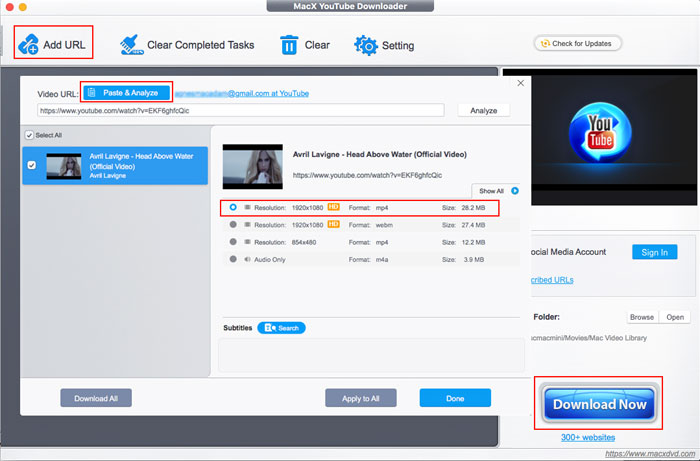
Step 3: Specify a destination folder to save the target video file by clicking "Browse".
Step 4: Click "Download Now" to start downloading YouTube 4K UHD/HD videos.
Notes:
1. After finishing the download task, you can use its advanced version: Macxvideo AI to convert downloaded videos to iPad iPhone or Android devices on the move. This video converter for Mac has ability to easily convert any videos to more than 420 output profiles, including iPhone X/8 Plus/8/7/6s/6, iPad Pro, iPad Mini 4, Apple TV 4, iTunes, iMovies, Nokia, Blackberry, Huawei, Xiaomi, HTC, Sony, Galaxy S8/Note 8, Microsoft, etc., with best parameter settings.
2. As you don't always carry Mac/Windows computer around with you, you are not accessible to watch your downloaded YouTube videos anywhere and anytime. To address this problem, an excellent iPhone transfer named MacX MediaTrans comes to rescue. It allows you to transfer all your downloaded YouTube videos from Mac to iPhone iPad iPad, including iOS incompatible MKV, WMV, AVI, FLV videos etc., so that you are able to enjoy them on the road to citiest for watching NBA matches.
Notice: MacXDVD Software doesn't advocate any reproduce, distribute, transmit, broadcast or sell any content for any other purposes without prior written permission of YouTube or the respective licensors of the content. Please refer to YouTube terms of service before doing so.
![]() Author: Bertha Miller | Updated on Dec 20, 2025
Author: Bertha Miller | Updated on Dec 20, 2025
In this article, the most simple way will be shared with you to tackle YouTube live stream not working problem without much professional background knowledge. Fix it and free stream YouTube video and movies for online watching.
Hating to solve the annoying YouTube not working problem on macOS? Follow this post and it will show you how to handle all YouTube error on Mac, e.g., YouTube black screen, YouTube not working on Safari, Chrome, Firefox, IE, YouTube videos not playing on Mac, etc is fixed, helping you to play 8k/4K YouTube videos on Mac smoothly.
Full screen doesn't work on YouTube in Chrome, Safari, Firefox, IE Explorer? YouTube goes full screen but it's black? Get 'Full Screen is Unavailable' error message? Don't be gloomy. You can find all effective solutions here to quick fix YouTube full screen not working problem.

MacX YouTube Downloader gives you the strong power to free download any video or movie from YouTube, Facebook, Twitter, Instagram, Dailymotion, etc. popular video sites. No matter the video formatted by MP4, AVI, MKV, FLV, 3GP or in high resolution of 4K 8K, it can download them all at full speed.
