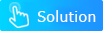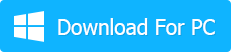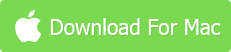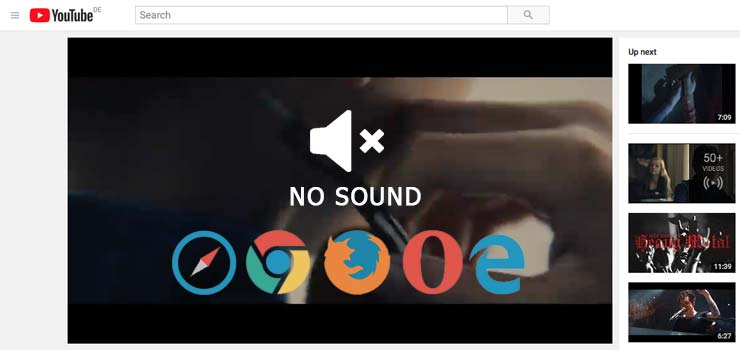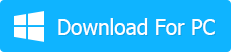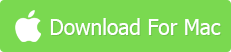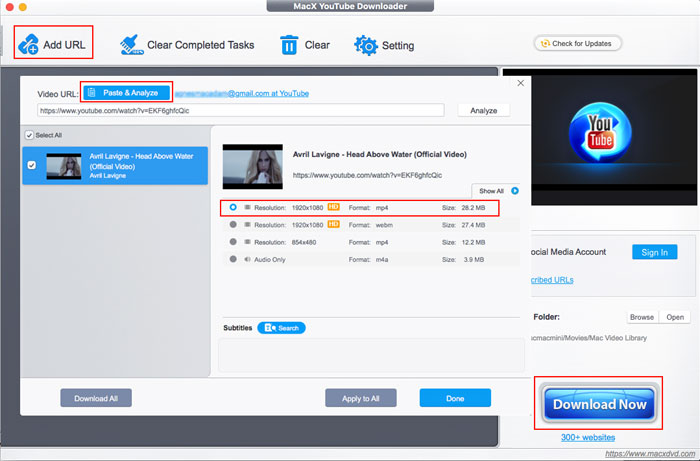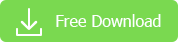If you cannot hear any sound when playing YouTube videos or fail to get any audio from YouTube for various unknown causes, calm down, man, here I will help you analyze why the YouTube no sound problem happens and show you a clear path to fix the issue with YouTube sound with the greatest ease.
Hot search: Fix Facebook audio problem; troubleshoot sound issue when play MP4; iPhone no sound fixed
A Versatile Solution to Play YouTube Videos with High-Quality Audio
MacX YouTube Downloader - Free download any SD or HD or 4K UHD videos with original audio track and video quality reserved. Watch videos offline and keep you away from bothering Adobe Flash Player issues and web browser bugs.
Why Do YouTube Videos Have No Sound? How to Solve it?
I can imagine how confused and frustrated you would be when you meet the YouTube no audio problem. And you might be very curious about the reasons. And so am I. After accessing to loads of detailed info and consulting to the technical experts, eventually I get the ultimate solution for YouTube no sound issues, along with some clues about the possible reasons.
Case 1: Play Online YouTube Video with Video but No Audio
Prior to one by one list out the possible reasons, I just want to remind you to check your sound track on your computer and make sure whether it's on or not, for some of us may forget to turn on your audio device on your computer. So, this is the primary step you need to do. Besides, chances are also that the YouTube videos you are playing belong to the copy protected ones. That's to say, they don't give you full access to enjoy the contents unless you pay for them or rent them and then you are allowed to watch YouTube videos with video and audio.
So far, if you are rejected by both of the aforementioned cases, then just read the following possible 4 reasons that causes the YouTube no sound issue and that's what you need.
1. Sound Setting
Apart from your computer sound track asked to check, the sound setting on your YouTube you are watching is also the one you can't ignore. After you open the YouTube videos online, check if the audio track named Mute is labeled with a symbol "X", if so, just click it and unmute the video. Sometimes, you may scratch your head, but the YouTube audio/sound not working reason is just so simple. So at times, just don't complicate the issues.
>>> Click to see how to fix YouTube loading problem, YouTube videos lagging/stuttering
2. Sound Card
There also stands a good chance that your sound hardware takes the responsibility. And chief culprit goes to your audio manager-sound card, whose breaking or crashing will definitely result in something wrong with the YouTube video that has no sound. So if you should go to examine your sound card now?
>>> See how to get YouTube-MP3 not working problem fixed
3. Adobe Flash Player
Supposed you can playback your local media files in VLC media player or Windows Media Player with sound but have YouTube sound/audio not working trouble online, then it's advisable for you to have a careful check on your Adobe Flash Player. See if your Adobe Flash Player needs to be updated to a higher level if you are still using the older version; if you should go back to your previous version of Adobe Flash Player when you cannot get any sound in YouTube only after you update your Adobe Flash Player; or make sure if there are something in your computer store required to reinstall because of certain important data missing.
>>> YouTube best? See the sites like YouTube and make your own judgement.
4. Web Browser
Have you ever considered the possible reason of your web browser to the YouTube sound not working? Since there are numerous web browsers here to serve for you like the common Internet Explorer, Mozilla Firefox, Google Chrome and Safari, etc, you guys ought to take your web browser into consideration. When you encounter the problem of YouTube no sounds in Google Chrome, then you'd better have a try on other web browsers to make clear if YouTube videos no audio happen elsewhere. If you do not hear sound or audio when playing YouTube videos in every web browser, then the first step you should go is to update your web browser or reinstall your web browser. If this doesn't work, no worries, here I give your some practical solutions worth case by case.
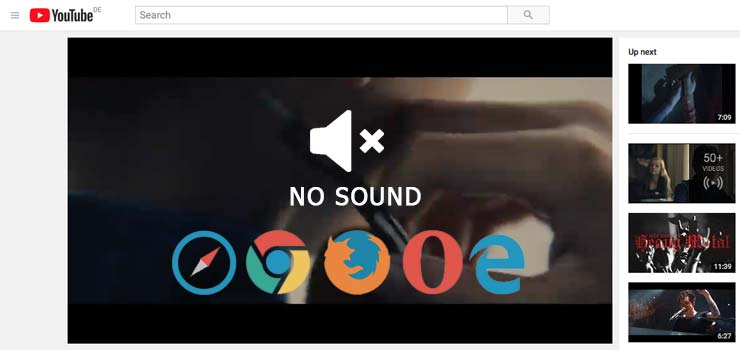
For the fans of Internet Explorer, you have two solutions to fix no sound on YouTube videos problem.
#1: Copy the text starting from "Windows Registry Editor Version 5.00" --> Open "Notepad" --> Paste it --> save the file as fix.reg (Attention: Don't forget the file extension .reg.) --> Double-click on fix.reg file --> Click on OK.
#2: Start Menu --> Run --> Type: regedit-->In the list go to: My Computer\ HKEY_LOCAL_MACHINE \ SO FTWARE \ Microsoft \ Windows NT \ CurrentVersion \ Drivers32 --> In the right pane, right-click --> Select new > String value --->Rename it as "wavemapper" --> Double-click it (Type: msacm32.drv) ---> Close the Registry editor.
For the buffs of Google Chrome, you can resolve YouTube no-audio issue by changing your audio setting (Control Panel -> Sound settings) from "5.1" to "Stereo". Alternatively, rather than change your audio settings, you can basicly run chrome.exe with --try-supported-channel-layouts command line, like below: "C:\Program Files (x86)\Google\Chrome\Application\chrome.exe" --try-supported-channel-layouts.
For the junkies of Safari, you can have a shot on the following method (workable for the majority, if no all): Find out System Preferences > Access to Other/ Flash Player > Advanced > Delete All --> Press the "Delete All" button --> Install Adobe Flash Player --> Quit Safari --> Restart computer and relaunch Safari. Instead of passively waiting for the expert's assistance, why not stand on your own feet to fix the YouTube no sound problem?
Case 2: Sick of Analyzing So Many Possible Reasons? Try on Once-for-All Solution!
Tired of spending so much time and energy on endless trial and error? Now, don't be! Here exists an easiest way to worry-free fix your online videos no sound problem without caring any possible reason. That's the once-for-all solution - download videos, which keeps you from any bothering of no sound issue.
To do that, here the highly recommended a cutting-edge tool - MacX YouTube Downloader, which empowers you to free download any SD, HD and UHD videos with original audio track and video quality. Regardless of the hot singers' new single or the soundtracks of the latest movies, this free yet world-class video downloader can guarantee downloading them in 720p/1080p, 4K UHD, MP4, AVI, FLV, MKV etc. away from the disturbing no sound issue. Practice is the criteria of testing truth. So just test it and let the truth speak.
[Tutorial] How to Free Download Online Videos without Audio Issue
Step 1:
Free download MacX YouTube Downloader and launch it on your Mac computer. It's available on Mac OS X 10.5 and above.
Step 2: Navigate to youtube.com to copy your target audio/video URL, and go back to the program. Tap "Add Link" button, and click "Paste & Analyze" button to detect the URL details.
Step 3: Choose the video format, resolution, size etc. from the later popping up result. After you've done, click "OK" button.
Step 4: Tap "Download Now" button to start downloading videos without any trouble of sound right now. It will be accomplished in a few seconds.
Well, if you also long to transfer your downloaded videos to your iPhone, iPad, Galaxy, Sony Z4, Surface Pro 3, etc for limitless watching, the advanced MacX Video Converter Pro is the all you can desire from.
What If YouTube Videos Playing Audio But No Video?
Beyond the YouTube videos no sound problem you may come across, still you have highly possibility to meet the YouTube videos playing audio but no video problem. In such case, the reasons mainly rely on YouTube or your Adobe Flash Player. Here I gather the most effective solutions and hope it's workable for you.
Solution 1: Restart my browser (IE, Chrome, Firefox, Safari) and your computer, later reopen your YouTube videos and see if it gets right.
Solution 2: Make the YouTube video pop out, then right click on it and then select "settings" and disable "Enable Hardware Acceleration" (including right-click in the middle of the video below (or on the on the video you're having issues with --> Click Settings --> Click the left-most tab --> Uncheck the 'Enable hardware acceleration' checkbox to disable hardware acceleration). And finally refresh the page, then Bingo! The YouTube audio not working problem sovled!
MacXDVD Software doesn't advocate any reproduce, distribute, transmit, broadcast or sell any content for any other purposes without prior written permission of YouTube or the respective licensors of the content. Please refer to YouTube terms of service before doing so. Still have any problem on how to fix YouTube videos no sound problem, please email us >>
Related Articles