4K video are no more strange for us. YouTube has added a new service - 4K video support. iPhone supports 4K video recording since iPhone 6S. Not to mention the popping up 4K camcorders. With the emerge of 4K UHD video, it's a explosive growth to upload 4K to YouTube and sharing with others.
However, if you have tried, you will find uploading 4K video to YouTube is not as simple as you think, failure becomes commonplace. Does this mean that you cannot upload and share 4K UHD videos to YouTube? Never mind! It will be fixed after you check out 4K YouTube videos uploading limits and the best ways to upload 4K to YouTube below.

Top 4K Video Processing Tool - Transcode, Compress & Edit
Best 4K Video Processing Software - Convert/compress 4K ultra HD video to YouTube uploading supported formats, frame rate, aspect ratio etc., or trim recording 4K footage to shorter 15 minutes clip for uploading from Mac/PC/iPhone 6s/7. No adware, malware.
What Caused YouTube 4K Video Uploading Failed?
In general, there are several factors that affect you upload 4K video on YouTube, video formats, size, frame rate etc. YouTube video uploading rules has changed in 2015, which now easily accepts 4K codec, even 8K 10K resolutions and file sizes of 2GB, compared with 100MB in the past, supports 8 video formats for uploading, covering MOV, MP4, AVI, WMV, FLV, 3GP, MPEGPS and WebM, and allows videos less than 15 minutes.
Recommended YouTube upload encoding settings
- Container & Video codec: MP4 of H.264 codec
- Audio codec: AAC-LC (Channels: Stereo or Stereo + 5.1; Sample rate 96khz or 48khz)
- File size and duration: up to 2GB within 15 minutes
- Frame rate: 24, 25, 30, 48, 50, 60 frames per second (other frame rates are also acceptable)
- Resolution: 2016p(3840x2160), 1440p(2560x1440), 1080p/720p/480p/360p/240p
- Aspect ratio: 16:9
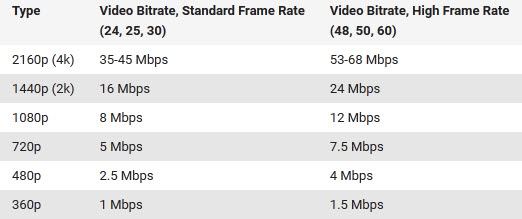
Yet your recorded 4K footage is usually beyond the mark. Thus you need take some measures to make them up to standard. For example, transcode the 4K footage to YouTube compatible file type such as MP4; Trim 4K files into shorter 15 min sections; Adjust the video parameters of the 4K UHD video to more adapt to YouTube.
Upload 4K Video to YouTube from Mac/Windows PC
[Option 1] Convert 4K UHD Video at 60fps to YouTube Compatible Formats(MP4, FLV,3GP etc.)
MacX Video Converter Pro is a professional 4K video converter to settle the matter at one go, supporting you to convert 4K UHD video to MP4, MOV, FLV, WebM, 3GP etc., and downscale 4K UHD video to 4K of 3840x2160 pixel or compress 4K to 1080p/720p as well easily. Meanwhile, it will not take too much of your time since it delivers a super fast speed for video conversion. If you are not so particular with the video resolution on YouTube, it's the best choice to share and upload 4K to YouTube.
Detailed steps to Transcode 4K Video to YouTube Standard Video
Step 1: Import 4K files. Free download the 4K video converter or grab the 4K video converter for Windows and launch it. Then click "+" icon or directly drag and drop the 4K uhd video to it.
Step 2: Choose the output formats. MP4, MOV, AVI, WMV, FLV, 3GP, MPEGPS and WebM are all 4K supported formats for YouTube uploading. You can choose any one for the attempt of uploading 4K to YouTube.
Step 3: Adjust the parameters. Apart from video format, there are also some parameters affecting you to transfer 4K uhd video to YouTube. Click the gear button to adjust them. Generally, 4K video is set in 60fps and 16:9 aspect ratio.
Step 4: Start conversion. Click the "RUN" button to convert 4K video in the range of YouTube video upload rules.
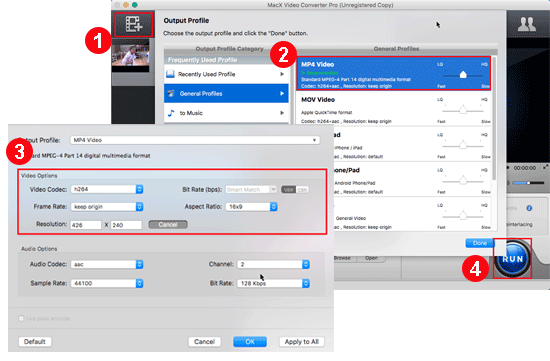
[Option 2] Trim 4K Video to 15 Minutes Shorter Sections
If your 4K footage size is extremely big and you want to keep YouTube 4K 60fps video original uploaded, cutting 4K UHD video to shorter sections is the best solution. Since YouTube only accept 15 minutes shorter videos, you can choose the best 4K video editing software, MacX Video Converter Pro still, to resize video for uploading.
It allows you to trim video footage to get a 15 mins 4K video clip for YouTube in simple steps:
- Import 4K files by clicking "+".
- Click "Edit" and then "Trim" icon to enter the trimming interface, where you can adjust the start/end time of video.
- Click "RUN" button to convert as usual.
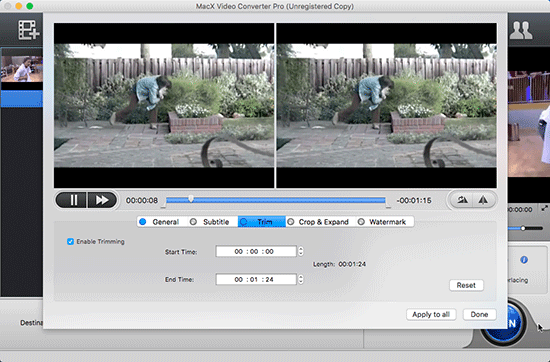
Finally, no matter what way you choose to edit 4K video, you are ready to share 4K to YouTube with the following simple steps.
- Go to youtube.com and sign in your account
- Click "Upload" in the top-right and select files you desire to upload from computer.
- Enter the title, descriptions, tags and category for the video.
- Hit "Upload a Video" and the process will take a few minutes.
That's all. Follow the steps above, you can easily transfer your 4K video to YouTube. Just try!
Upload iPhone Camera Roll 4K Footage to YouTube
[Option 1] Directly Upload 4K to YouTube from iPhone X/8/7/6S/SE
As iPhone supports 4K video recording since iPhone 6s, iPhone users prefer to record their 4K footage and upload to YouTube with iPhone X/8. It's quite simple and convienient to upload H.264 MP4 4K footage to YouTube from iPhone 6s/7 at one go.
- Find your recorded 4K video
- Click the "Upload" button on the lower left
- Choose "YouTube" for 4K video uploading
If you shoot 4K videos at 60fps/30fps in HEVC, you'll fail to upload them to YouTube since the HEVC codec is not compatible to YouTube site. Thus you need follow the above way to transcode it to H.264 indeed.
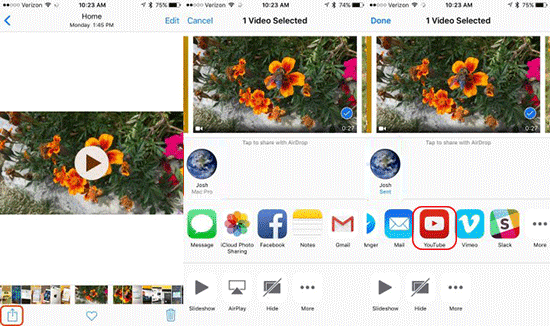
By the way, it's a pity that YouTube will automatically drops down the quality to Youtube standard definition. That is to say, the 4K video uploaded to YouTube may be in fake 4K resolution.
[Option 2] Upload 4K Video with iOS by Going Through iMovie
For those who want upload original and real 4K footage to YouTube, directly uploading from iPhone 6s/7 could not meets the needs. To get around this, you just need to use iMovie instead for sharing 4K video on YouTube.
After you record a video, just load it up in iMovie, optional edit 4K video on iMovie and then select the upload to YouTube option, and you're all set. It's a silly workaround, but it does the trick.
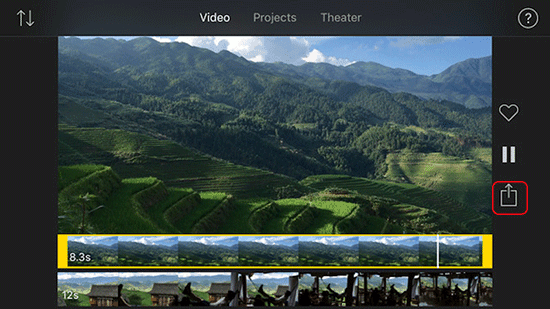
By the way, you can always just share 4K footage to your computer and upload to YouTube from there, but this is a nice way to do it straight from iOS.








