Difficulty in Importing VOB Files to iTunes
If you are a DVD collector, I guess you must be familiar with VOB files, which are typically stored in VIDEO_TS folder at the root of a DVD. Generally you can easily play VOB files using a DVD player, VLC media player, MPlayer, 5KPlayer, etc. But if you want to make the best use of the VOB files that you have copied from DVD discs, for example, import VOB files to iTunes and snyc to iPhone, iPad, iPod for watching on the go, you will be definitely bothered by the question of format incompatibility. To work this out, the only route is to convert VOB to iTunes acceptable format, i.e. M4V, MOV or MP4, with the help of a VOB converter.
Free Download the Best Free iTunes Converter
After doing a Google search, you will find the iTunes converters are a dime a dozen on the market. Among those programs, MacX Video Converter Free Edition would be the most powerful yet free VOB to iTunes converter worth your try. Below I'd like to introduce the striking points of this software to you in detail to prove that I do not run off at the mouth.
Marvelous converting ability: As the best iTunes video converter, MacX Video Converter Free Edition not only can convert VOB to M4v mov mp4 on Mac, but also can convert a diverse array of SD and HD videos to iTunes, like MKV to iTunes, MTS to iTunes, AVI to iTunes, etc, so that you can import any kind of videos to iTunes for playback on your iOS devices, editing with iMovie and more.
Fast speed and superb output quality: If some VOB to iTunes converter program takes long time to finish the video conversion task or the output video is lagged even muffled, how can you bear that? With the multi-core processing technology, De-interlace Accelerator and High Quality Engine, this VOB converter can bring you 83x faster speed and flawless video quality.
Incredible simplicity: I think no one wants to use the program that is complicated and difficult to operate. This free iTunes converter, with an intuitive and simple interface, allows both computer novices and seasoned users to finish the conversion task with a few clicks, as easy as ABC.
Free of charge: last but not least, this program is totally free of charge, that is to say, you can easily fulfill your desire without spending a dime.
Four Steps to Convert and Import VOB to iTunes on Mac with Top Quality
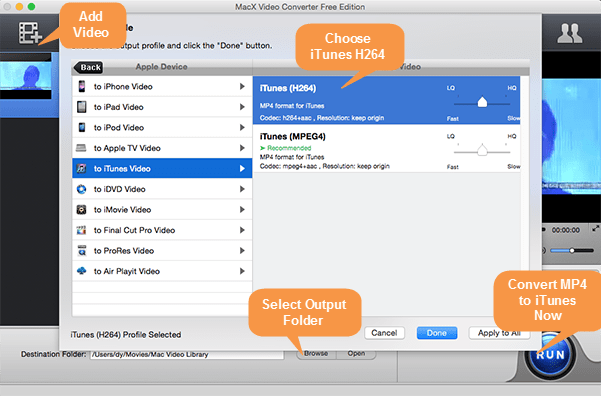
Step 1: Free download this No.1 video converter on your Mac, and then launch it; import VOB source video by clicking "Add File" button. You can also add more than one video file at one time.
Step 2: To import VOB to iTunes, directly go to "Apple Device", choose "to iTunes videos" as the output video format, and then press "Done" in the automatically pop-up window.
Bonus: Thanks to video editing feature of this software, you are allowed to adjust video/video settings, trim favorite video segment, crop video size and add watermark and subtitles to customize personal video library by hitting the "Edit" button on the main interface of the app.
Step 3: Click the "Browse" button to choose a folder from your computer to save the output files.
Step 4: Press "RUN" button to start to free conversion from VOB to iTunes.
After the conversion is finished, you can directly drag the converted video to your iTunes library and then sync to your iPhone iPad iPod for playback as you want.
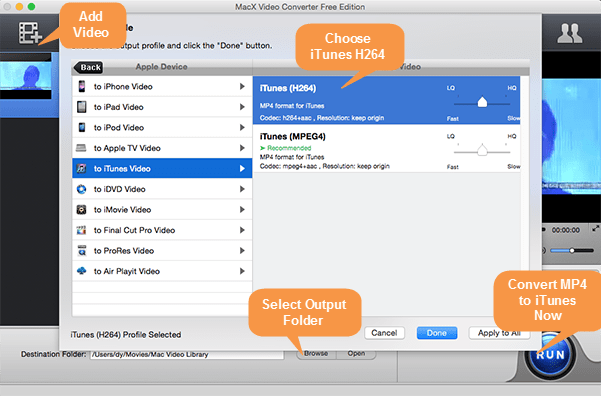
For those who desire more input and output options, its advanced edition MacX Video Converter Pro could be your prime choice, which not only acts as an almighty video converter for Mac with 370 video and video codecs as well as 280 preset profiles for Apple and Android devices, completely satisfying your various video conversion demands, but also works as excellent YouTube downloader, photo slideshow maker, screen video recorder, etc. Anyway, facts speak louder than words. Just try!








