Can you play MKV files on Mac? I just bought a new MacBook, but I found that the MKV files on my computer do not seem to be played. Any ideas? - from Apple Support Communities.
Many Mac users have stuck on the same issue like the user above. Since MKV is not a friendly format, there are some other common errors when opening MKV on Mac, such as Quicktime plays it no sound, can not open MKV file sometimes, VLC media player bogged down with issues like, stuttering, no audio, loading file all the time...

No matter what kind of situation you are encountering, the following 4 methods are applicable to solve almost all these MKV errors:
Mac Quicktime MKV plugin - Perian has a solution to the problem MKV files not playing on Macbook, iMac or Mac mini. With Perian, you can play MKV video movie in HD, SD on any Mac OS X 10.6.8 or later, El Capitan, Yosemite, needless of MKV player for Mac. And below are the detailed steps to play MKV on your Mac using QuickTime:
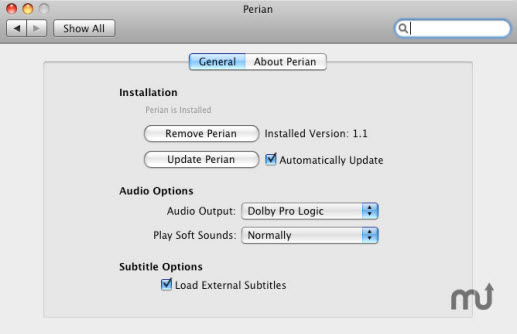
The formats that can be played on Mac: QuickTime Movie (.mov), MPEG-4 (.mp4, .m4v), MPEG-2 (OSX 10.0-10.6 are exclusive), MPEG-1, 3GPP, 3GPP2, AVCHD (OSX 10.0-10.7 are exclusive), AVI ((Motion JPEG only), DV.
VLC Media Player is is a free cross-platform multimedia player that can play most multimedia files, DVDs, etc. It can be downloaded to Windows PC or Mac computer. Here's how you can play MKV on Mac using VLC Media Player
MacX Video Converter Pro helps to convert MKV to MP4, M4V, MOV, AVI, and other video formats that are supported by QuickTime and VLC, or other media players. With the MKV video converter, you can play MKV on Mac freely, solve VLC, Quicktime MKV playing issues, and even add MKV to iTunes, Final Cut Pro, iMovie etc. You don't need to sacrifice any video audio quality during the conversion process thanks to the advanced High Quality Engine. Meanwhile, the Level-3 Hardware Acceleration and Auto Copy technologies deliver a super-fast MKV video converting speed.
The MKV video converting software also enables you to download MKV video free from Dailymotion, Vevo, 300+ sites, which means you can watch MKV on Mac with no formats limits or internet connection limits.
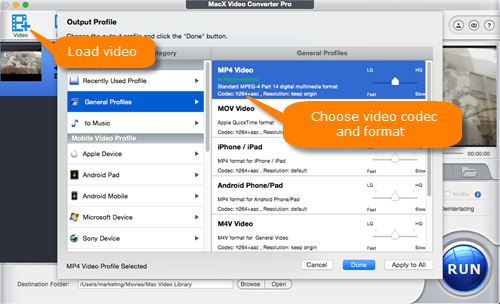
Just select "MP4" as output file format. To play MKV on Mac with QuickTime, import MKV to iMovie, convert MKV to AVI, M4V, MOV, 3GP, other supported formats.
You can also compress the MKV video using featurs like crop, trim and parameter adjustment. To trim and crop unnecessary parts, click the Edit button. To adjust the resolutions, bit rates, codecs, other settings to shrink MKV videos, click the gear buttton beside the video icon. Then click "Browse" button to select a destination folder to save output converted MKV file.
What plays MKV files on Mac computer perfectly? Not QuickTime, not VLC, what I'm going to recommend here is a newbie, 5KPlayer, a fantastic MKV video player for Mac that I came across accidentally on forum.
It plays MKV video in 720p, 1080p, or 4K UHD on macOS Sierra, Mac El Capitan, Yosemite, OS X 10 without freezing or buffering. It takes no time to fully load MKV file. The player for MKV also plays AVI, FLV, MOV, MTS, MP4, MP3 music, AAC, to name just a few.
Another feature that impresses me is that it is able to airplay MKV video movie from Mac to Mac, from Mac to Apple TV. This means that you can watch MKV on Mac even on airplay supported TV with no limits.
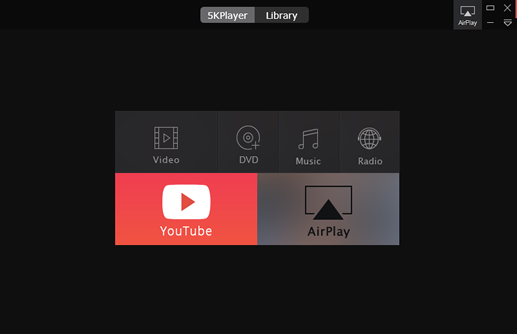
Will VLC play MKV files on Mac? Yes, but not smoothly, common issues are MKV files audio not working on VLC, some MKV files not loading, open successfully, Skipping, Chopping, VLC does not support the audio or video format, etc. If you still prefer to using VLC media player, the following tips of VLC player not playing MKV may help you out, if it still fails to work, try other players.
Set all preferences before back to default, close the player, execute the reset and re-open VLC player. If that doesn't help, the most straightforward solution to let VLC play MKV files on Mac smoothly is simple, convert MKV in 720P, or HD files to VLC formats with MKV video converter. VLC player reads several formats on Mac OS X, including MP4, QuickTime format, 3GP, VOB, TS, AVI, FLV, ASF, Ogg, WAV, , MPS, etc.
* Apple official applications on Mac such as QuickTime Player works with many kinds of audio and video formats, like AVI, FLV, DivX, and many more. * Perian is not perfect, though. It only works with QT 10 or lower for it stops being updated. You may still have some problems when playing MKV on Mac. Some users are crying that they downloaded Perian, and MKV are played on QT but with no sound. And it has to read the MKV file before playing, you can not fast forward file that has not been fully loaded. * It's better to use MKV video converter to convert the file first and watch MKV on Mac freely, or jump to method 3, resort to a MKV player for Mac. * Big Sur (macOS 10.15) is killing off 32-bit apps. Many legacy versions of Mac apps like GarageBand, and Perian are unsupported. So to play MKV with success on your new mac operating system, make sure it is new and upgrade for the 64-bit computer.
Home | About | Site Map | Privacy Policy | Terms and Conditions | License Agreement | Resource | News | Contact Us
Copyright © 2025 Digiarty Software, Inc (MacXDVD). All rights reserved
Apple, the Apple logo, Mac, iPhone, iPad, iPod and iTunes are trademarks of Apple Inc, registered in the U.S. and other countries.
Digiarty Software is not developed by or affiliated with Apple Inc.