iPhone could not be restored unkown error 3004, 3014, 17... is one of the common problems a user can meet when updating their iPhone or iPad. In this post, we will focus on how to solve this problem and restore data to iPhone successfully.
When an Apple user updates to a new system or switch to a new iPhone, he will go through the process of data backup and restore. For some unlucky users, they may encounter "iPhone could not be restored unknown error 3004/3014/17/3002..." The problem may also appear with other messages like "This device isn't eligible for the requested build" or "unable to contact update server". Anyway, these problems prevent you finish the update successfully. In this post, we will show you how to fix iTunes error 3004, 3014, 1638, 17, 3000, 3002, 3013, 3015, 3200, 3212, 2353, and similar errors.

The first fix you may try is the hosts file. This may fix many problems related to iTunes like the famous iTunes Error 3194.
On Mac:
1. Select Applications > Utilities from the Finder and open Terminal. Type the command below and press Return "sudo nano /private/etc/hosts"
2. Enter the password to sign into the Mac and the Terminal will show the hosts file. Find the entry that containing "gs.apple.com" and add a # icon to that entry.
3. Press Control-O to save and then press Return. After that, press Control-X to exit and restart the computer.
On Windows:
1. Click Start -> All Programs -> Accessories. Then open Notepad and Run as administrator.
2. Copy and paste the following text into the file:

3. Click Save as and save the file as "hosts" on the desktop. Close Notepad and find the folder %WinDir%\System32\Drivers\Etc.
4. Rename the Hosts file as "Hosts.old" and move the hosts file saved on desktop in the step above to the %WinDir%\System32\Drivers\Etc folder.
Sometimes iPhone could not be restored error 3004/3014 are caused by an outdated iTunes version. You can fix these iTunes Error 3004/3014/17/3002... by updating to the latest iTunes version. To do this, you can either update to the latest Big Sur as iTunes is built-in the system or go to Apple Store and click Updates. Then install any iTunes update. For Windows users, you will need to download and update iTunes from Apple's website.
Also see: Full iTunes Errors, iTunes Backup Won't Complete, Guide to Restore iPhone Data
Clearing DNS cache can sometimes solve the iPhone won't restore iTunes Error 1638/3004/3014/17/3002... You can simply restart your computer to clear the DNS cache, or do it manually: open Terminal app and copy the command "sudo killall -HUP mDNSResponder; sleep 2;" into Terminal and hit Enter > enter the password to sign in your macOS and hit Enter again > after that, quit Terminal and the DNS cache shall be cleaned.
There are users reporting that they have fixed iPhone could not be restored unknown error 3004/3014/17/3002 by disabling their firewall and antivirus software. Maybe there are some conflicts between the software on computer and iTunes server. So you can also disable and remove those programs to see if it fixes the iTunes errors.
There is a user on Apple Community reports a "strange" fix to the iTunes Error 3004. First, if your iTunes can't open a file, go to Preference and select the automatically check for updates checkbox. If the problem continues, try connecting another iDevice like an iPad to the computer and then unplug it and connect your iPhone. You can also try this.
1. Restore your iPhone in a different internet.
2. Unplug your device and run the Recovery Mode.
3. Unplug any other USB devices that are connected to the computer.
4. Restart your iPhone and computer and try again.
5. Remove SIM card and restore your iPhone data.
6. Do a factory reset of your iPhone iPad.
7. Reset your network settings.
Also See How to Fix iPhone Cannot Be Restored Issue Caused by Error 9006, Error 14, Error 9, Error 1671 or and other error codes
Besides above possible fixes, there is another option to go: try an iTunes alternative. Why not? A third-party helper can restore data to your iDevice without causing any trouble. The iTunes alternative you can use named MacX MediaTrans. This program is able to backup and restore photos, videos, music, iTunes purchases, ringtones, other data between iDevices and computer with just clicks. This program can solve these "iPhone could not be restored unknown error 3004, 3014, 17, 3002, 1638..." once for all.
Step 1: Download the program and run it. After the iPhone is connected, it will automatically detect the iPhone data. From the interface, click the data category you want to restore.
Step 2: For example, click Photo Transfer > click Add Photo from the top toolbar and select the photos from your computer. You can restore you whole album or just selected photos.
Step 3: After that, simply click Sync and the data will be restored to iPhone iPad.
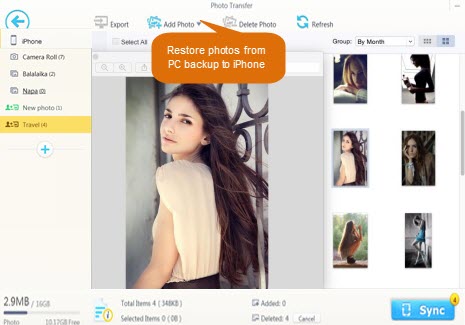
We will keep updating this post with any new solutions to fix iTunes error 3004, 3014, 17, 1638... and help you restore iPhone data successfully. If you can't find a useful fix here nor restore media with the above software, you can try another iTunes alternative.
Still have any question about how to fix iPhone won't be restored unknown error 3004/3014.., please contact our support team.
Home | About | Site Map | Privacy Policy | Terms and Conditions | License Agreement | Resource | News | Contact Us
Copyright © 2025 Digiarty Software, Inc (MacXDVD). All rights reserved
Apple, the Apple logo, Mac, iPhone, iPad, iPod and iTunes are trademarks of Apple Inc, registered in the U.S. and other countries.
Digiarty Software is not developed by or affiliated with Apple Inc.