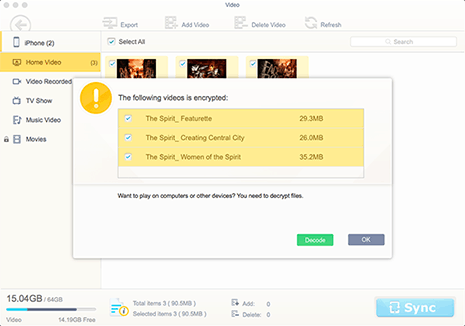5 Ways to Watch and Play iTunes Movies on TV
Smart TVs always do their best to give users the best video watching experience at home. That's why people would like to watch movies on smart TVs. For average online streaming movies or local videos, there is no problem to play them online. But when comes to iTunes movies, things go different. You will found that you're not allowed to play iTunes movies on TV sometimes. This iTunes error is mainly caused by the Fairplay DRM protected iTunes movies, which is not allowed to be played on any non-Apple devices, such as Samsung smart TV and LG smart TV. But don't be upset. This article will guide you to remove iTunes movies DRM and show you 5 efficient ways to play iTunes movies on TV.
Part 1: Remove iTunes Movies DRM & Convert iTunes Movies to TV
No matter you wanna play your iTunes purchased or rented movies on Samsung smart TV or Sony LG HD TV, removing iTunes movies DRM always comes to be an easier and more flexible solution. And there is nothing better if you can remove iTunes DRM and convert movies to MP4 at a stroke. Fittingly, MacX MediaTrans is such a program, helping you bypass FairPlay DRM Protection, convert iTunes movies to TV and transfer between Mac and iPhone iPad iPod. It finishes iTunes movies DRM decrypting and M4V to MP4 converting during the process of transferring from iPhone iPad to Mac/Windows, or vice versa. And after removing DRM and converting iTunes movies to smart TV supported MP4 format, you can play iTunes movies on TV within HDMI, USB, Apple TV etc. and even you are free to watch iTunes movies on Android as well.
In addition, this 3-in-1 iTunes DRM remover is also known as an iTunes alternative, which is intuitive and easy-to-use enough for you to transfer data like photo, music, movies, ebook, voice memo, ringtone etc. between iPhone iPad and Mac/Windows computers.

Secure Download

Secure Download
Note: this iTunes movie converter used to be a perfect tool to remove DRM from almost all the iTunes movies (old & new). That's not the case now. With the more and more strict limits on iTunes protection, it can't handle the latest movies. Please think it twice if what you need is a tool with 100% success rate.
Well, as you can see, you need to get the iTunes DRM-free and convert iTunes movies to TV supported formats like MP4 etc. unless you have a high budget to purchase an Apple TV, or iPhone iPad for iTunes movies playback on HD TV. No matter you'd like play iTunes movies on TV via USB, HDMI, DVD, or even uploading to meida server like Plex, removing the iTunes movies DRM is always prior to everything. So make the best of the above mentioned MacX MediaTrans to bypass the stubborn iTunes DRM and then enjoy your iTunes movies freely on TV.
 By Rico Rodriguez to iTunes, Movie Lists | Last Updated on Jan 8, 2024
By Rico Rodriguez to iTunes, Movie Lists | Last Updated on Jan 8, 2024