Still annoyed at not being able to watch Netflix 4K on Mac? Or even worse, Netflix for Mac not working? Don't be dismal. Here is the right place you come to, for the below post will share with you how to watch Netflix 4K streams on iMac, MacBook Air/Pro, and make Netflix "Watch Instantly" available to your Macs with nary a hurdle.
Free Download 4K Sources from Netflix Similar Sites
MacX Video Converter Pro allows you to free download Netflix 4K movie sources from Netflix similar sites like Dailymotion, Myspace and 1000 more. Also, you're able to convert the downloaded 4K or HD contents to Mac supported formats for watching on Macbook Pro/Air.
Part 1: How to Watch Netflix on Mac with Safari, Chrome or Firefox Browsers
Many Mac users, especially the owner of iMac devices with HD screens have complained that Netflix has no access for watching 4K movies on Mac. However, with the expected macOS Big Sur update, you may soon be able to enjoy 4K UHD on Netflix. According to a new report from Apple, macOS Big Sur will come with an update to Safari browser, which delivers support for 4K Netflix streams with Dolby vision HDR. This allows 4K Netflix playback on Mac for the first time.
By visiting netflix.com on Safari and signing in your Netflix account with the Premium Plan, you're able to watch 4K Netflix shows and movies on macOS Big Sur. The same method also applies to Firefox, Chrome browser as well. However, they're only available up to 720p resolution instead of 4K.
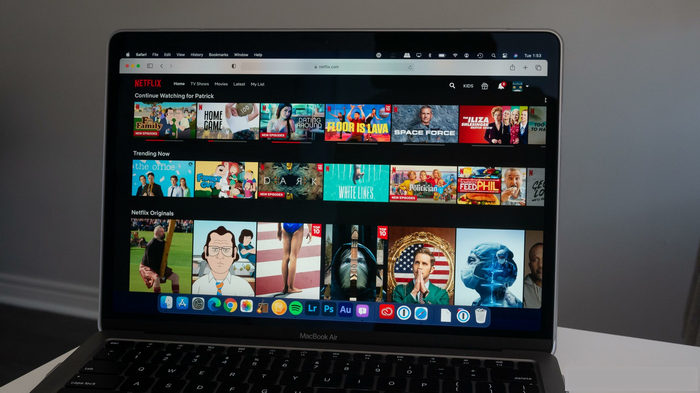
If you're using Safari (earlier than 12) to watch Netflix on Mac, you may be promoted to install Sliverlight first. It's a web browser plug-in from Microsoft and functions similar to the Adobe Flash Player. With it, you can watch Netflix movies on 2016 MacBook Pro/Air running Mac OS X 10.9 or before for free. Follow the steps below to download and install Silverlight on your Mac computer.
- Choose any title on Netflix to play.
- Click Install now, and select Save File.
- Double-click Silverlight.dmg in Downloads.
- Right-click or hold Control on your keyboard and opt for Silverlight.pkg.
- Choose Open on the pop-up menu.
- Select Open on the prompt that says "Silverlight.pkg is not from the Mac App Store. Are you sure you want to open it? Opening Silverlight.pkg will always allow it to run on this Mac." Follow the prompts to complete installation.
Part 2: How to Watch 4K Netflix on Mac Through Using Windows 10 on Mac
You know that there is no Netflix app for Mac for watching Netflix movies offline on macOS. Besides via browser, the only way to watch Netflix in 4K on Mac is through Windows. The good news is that you can run Windows on Mac through Bootcamp or virtual machine software like Parallels.
Take bootcamp as an example. This is for the situation that you want a full, native Windows experience on Mac. It can partition your Mac's hard drive or SSD with a section on which you'll install Windows 10. When you turn on your Mac, you can select to start up that partition instead of the macOS partition. Your Macbook Pro, or Air will run as a Windows 10 computer for playing Netflix.
Here is how to install Windows on your Mac through Bootcamp:
- Navigate to Microsoft Windows 10 ISO download page to download the Windows 10 ISO file in right language and version.
- Launch Boot Camp Assistant from the Utilities folder in Applications.
- Click Continue. Boot Camp should automatically locate the ISO file on your system.
- Click and drag the slider in the partition section. It will be set to 48GB by default, but you can add as much storage as you want within the limits of the drive.
- Click Install. Windows support software will now be downloaded.
- Type your password and click OK. Then you'll find your Mac restart with a Windows 10 setup screen.
- Choose your language. Click Install Now.
- Type your product key or click I don't have a key. You can enter it after the installation.
- Click either Windows 10 or Windows 10 Pro based on your preference.
- Click Next. And click Custom: Install Windows Only.
- Click Drive 0 Partition X: BOOTCAMP. Do not choose anything else.
- Click Next. Windows 10 will now be installed. Your Mac will restart several times during the process.
- Click Use Express Settings or Customize Your Installation when the Windows 10 setup screen appears. In this case, we use express settings, as all can be changed after the installation.
- Type a username and set your password. and click Next to choose to use or not use Cortana.
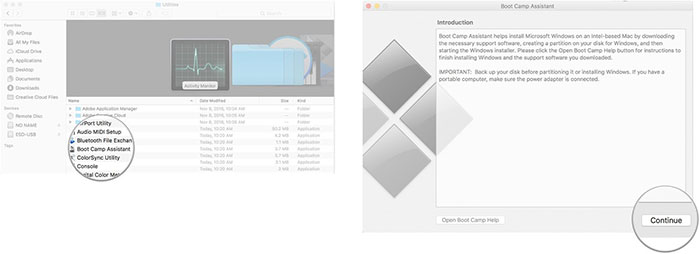
After all done, Windows 10 will now boot fully, and you'll be able to use Windows normally.
Part 3: How to Watch 4K Netflix on Mac By Downloading Netflix Contents
Actually, Netflix does allow you to download 4K or HD contents on your account for offline viewing. But the premise is that you can access it normally through browser or app on Mac. How can you watch Netflix on Mac? You need a software like MacX Video Converter Pro to grab Netflix 4K/HD sources from Netflix similar sites and convert them to Macbook Pro/Air for watching.
MacX Video Converter Pro does a great favor to download movies from Dailymotion, Vevo, Myspace and 1000+ sites. Therefore, you are able to watch Netflix movies on Macbook Pro, Macbook Air, iPhone, iPad, Android, Windows PC, Apple TV/HDTVs and more without internet connection.
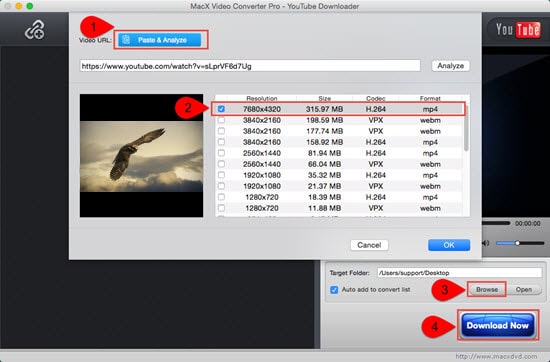
Step 1: Load HD Movie
Free download the high-end Netflix alternative and launch it on your Mac. Then paste your wanted movie URL after finish the installing task. Then, click "analyze" to load the video information.
Step 2: Select an Output Format
You are allowed to freely choose the video format, resolution and file size. Keep in mind, this video downloader offers you the ability to convert Netflix movies to MP4, MOV, MKV, AVI, iPhone, iPad and many other mobile devices.
Step 3: Target an Output Folder
Hit "Browse" button to select an output folder for saving the output files.
Step 4: Start Movie Downloading Task Now
Hit "Download Now" button to free download Hollywood movies from Netflix alternative.
Optionally, you can also tick on the box of "Auto add to convert list" for further






