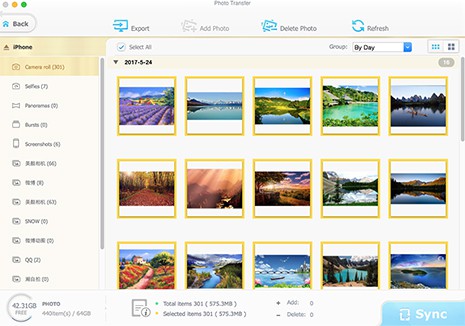Organization
Apple encourages users to replace iPhoto with Photos partly because they bring more features and better organization system to Photos. The detailes are below.
 iPhoto: Four options are available for you to organize and search photos under "Library" section: Events, Photos, Faces and Places. The classification of photos is relatively simple. Thus sometimes it costs you a large amount of time to find out desired photos from tens of thousands of photos in Events. What's worse, some users complain a lot on forums that iPhoto doesn't recognize iPhone after iOS 17 Update. Its performance seems a bit up and down.
iPhoto: Four options are available for you to organize and search photos under "Library" section: Events, Photos, Faces and Places. The classification of photos is relatively simple. Thus sometimes it costs you a large amount of time to find out desired photos from tens of thousands of photos in Events. What's worse, some users complain a lot on forums that iPhoto doesn't recognize iPhone after iOS 17 Update. Its performance seems a bit up and down.
 Photos: On the top toolbars, "Photos" button allows you to view and organize photos via date and places in this photo management software;
Photos: On the top toolbars, "Photos" button allows you to view and organize photos via date and places in this photo management software;
"Shared" button lets you use iCloud photo sharing feature to share photos or videos with people you choose and they can also add comments on your photos;
"Albums" button (similar to iPhoto Events) classifies your photos into different albums, including All Photos, Faces, My Photo Stream, Last Import, Videos, etc.
"Projects" button is used to help create photos to Book, Card, Calendar, slideshow and you can even print them out for usage.
At the left side of the main screen, click "Photos" under "Library" section and three options pop up at the top banner: Moments, Collections and Years. These funtions are self-explanatory, aimed to make it easier for you to find photos in large library.
Other minor differences between iPhoto and Photos are also concerned by a slew of people like photo display size, photo viewing and sharing.
 iPhoto: to adjust the photo display size, the slide bar is located at the lower left corner of the interface. And to view photos in iPhoto, you need to double-click the photos to open it. As for the "Sharing" feature, it's usually ignored by most users, for it's placed at the non-conspicuous lower right corner.
iPhoto: to adjust the photo display size, the slide bar is located at the lower left corner of the interface. And to view photos in iPhoto, you need to double-click the photos to open it. As for the "Sharing" feature, it's usually ignored by most users, for it's placed at the non-conspicuous lower right corner.
 Photos: to solve the inconvenience of iPhoto, Photos uplifts the slide bar from the lower left corner to the upper left corner and add a "Play" icon next to the share button at the upper right corner. Thus, users adjust picture display size, view and share photos with much more convenience.
Photos: to solve the inconvenience of iPhoto, Photos uplifts the slide bar from the lower left corner to the upper left corner and add a "Play" icon next to the share button at the upper right corner. Thus, users adjust picture display size, view and share photos with much more convenience.
In terms of interface and organization ability, you're recommended to update iPhoto to Photos without problems of iPhoto not working, importing stuck and more.
 By Rico Rodriguez to Apple Resources | Last Updated on Dec 17, 2023
By Rico Rodriguez to Apple Resources | Last Updated on Dec 17, 2023



 Intel QSV hardware accelerated speed to bulk transfer iPhone images to Mac.
Intel QSV hardware accelerated speed to bulk transfer iPhone images to Mac.

 iPhoto: Four options are available for you to organize and search photos under "Library" section: Events, Photos, Faces and Places. The classification of photos is relatively simple. Thus sometimes it costs you a large amount of time to find out desired photos from tens of thousands of photos in Events. What's worse, some users complain a lot on forums that
iPhoto: Four options are available for you to organize and search photos under "Library" section: Events, Photos, Faces and Places. The classification of photos is relatively simple. Thus sometimes it costs you a large amount of time to find out desired photos from tens of thousands of photos in Events. What's worse, some users complain a lot on forums that