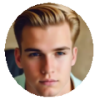When we were just kids, we have started learning how to solve problems instead of avoiding problems. With the elapse of time, the habit of problem solving has already been a part of us. So when you're faced with the issue "iPhone won't update apps after iOS 17 update", your first strategy is to fix this iOS 17 update problem on your own feet. Then why you still stay here to read this post? That's because this problem is beyond your problem solving ability. You need advice from others. After all, two heads are better than one.
That being the case, nonsense aside, you're supposed to urgently need the effective solutions. The below part gathers the current all practical solutions from the reliable forums and iPhone related websites. You can't be gunranteed to 100% solve the problem of iPhone apps won't update using the below suggestions. At least, the odds are up, right?
Fix 1. Check Wi-Fi Network Connection
First thing is the first. To update, download or install apps on iPhone, the essential precondition is the Wi-Fi network connection. Nothing is meaningless if you don't have a stable and strong Wi-Fi network connection. Therefore, just check your Wi-Fi connection and then read on.
Fix 2. iPhone Has Enough Space or Not
Actually, needless to emphasize again, everyone knows apps updating need certain free space on iPhone. If you simultaneously update multiple apps, you need to worry if your iPhone has enough space available, esp for 16 & 32GB iPhone users.
Providing your iPhone is almost full, no space for several apps updates, you can pick out several apps for renewal, not all of them. Or use a iPhone cleaner software like MacX MediaTrans to free up space on iPhone, like transferring photos, music, videos, ringtones, eBooks, podcast, etc. from iPhone to Mac for eternal backup; delete unwanted photos, movies, etc. to save iPhone storage.
![]() Free download iPhone cleaner software.
Free download iPhone cleaner software.
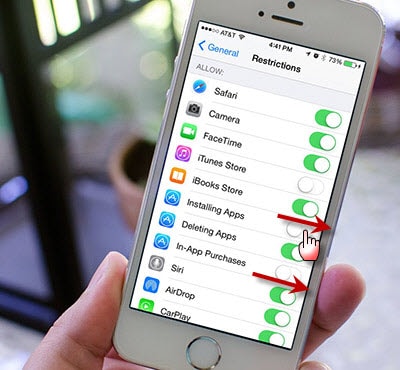
Fix 3. Turn on "Updates"
You update to iOS 17 and then find the new iOS won't update apps automatically on iPhone. Actually, you might blame iOS version wrongly. What if you forget to turn on "Updates" button on the "AUTOMATIC DOWNLOADS" section? If so, access to "Settings" > tap "iTunes & App Stores" > activate "Updates" on the automatic downloads section.
Fix 4. Turn on "Allow"
Have you ever noticed your Restrictions settings on iPhone? If you or your naughty kids accidently enable restrictions and turn off the "Installing Apps", "Deleting Apps" or "In-App Purchases", it's no wonder that the iOS problem of "iPhone apps won't update, download, install or delete" happens on your iPhone. To fix this iPhone problem, do as follow:
- Go to "Settings" on your iPhone.
- Click "General" > tap "Restrictions" > turn on "Allow" button on "Installing Apps", "Deleting Apps" and "In-App Purchases".
- Back to iPhone screen > open App Store to update iOS apps again.
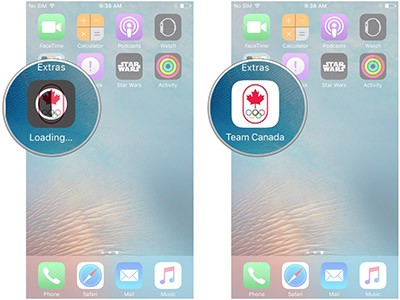
Fix 5. Update App One by One
Sometimes, the newly upgraded iOS is not stable and might slow down your iPhone performance a little bit. When you find iPhone failed to renew all apps on iOS 17, just currently cancel the automatic updating and resort to manual ones on App Store.
- Turn off "Updates" on iTunes & App Stores.
- Open App Store on iPhone screen > click "Updates" > tap "UPDATE" icon next to the free iPhone app.
- When the first one is finished, then proceed to update the second one. Remember renew apps one by one, not simultaneously.
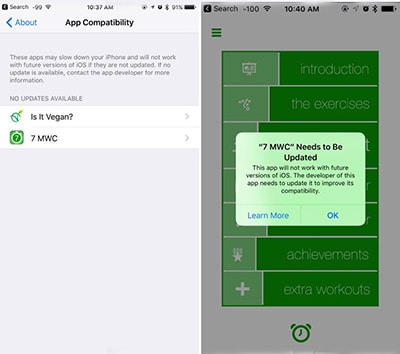
Fix 6. Delete Obsolete Apps
iPhone won't update apps after iOS update, either. Some loyal iPhone fans also had such unpleasant experience on iOS 17. Luckily, they also conclude some experiences. And we human beings tend to apply the previous experience to the future things like new iOS version.
Each iOS upgrading means a new knockout process of some obsolete apps. And iOS update also stands for a knockout process of some apps that might stay on your iPhone. To fix this, they advise you to:
- Open "Settings" > "General" > "About" > "App Compatibility".
- Check which iPhone apps are in the "No Updates Available" list and go to App Store to search it again to ensure it's no longer available.
- Delete the outdated apps that are blocking access to App Store. Now upgrade iPhone apps again.
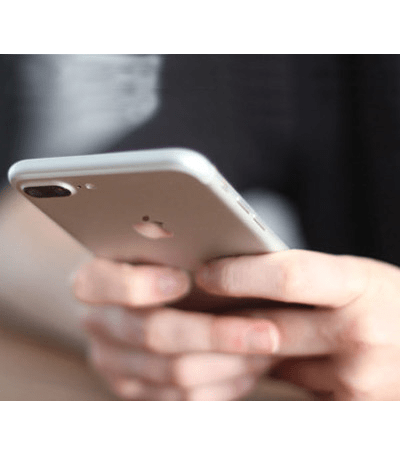
Fix 7. Sign Out App Store
No need to further explain the reasons why iOS 17 won't upgrade apps on iPhone, just try more like below tips for iPhone:
- Launch App Store on iPhone > scroll to the bottom of the interface > tap your App ID.
- Select "Sign out" and provide your password.
- Restart your iPhone via hard reset > open App Store and sign in with Apple ID again.
Fix 8. Soft Reset Your iPhone
You might lose your patience since after several solutions trial, your iPhone won't update apps is still unsolved. As the old saying goes, concrete analysis of concrete conditions. After all, there is slim chance to say your iPhone has the exactly same problem with his or hers. So please be patient and try more like reset your iPhone:
- Settings is still the landing port you should go.
- Click "General" > tap "Reset" > choose "Reset All Settings" on your iPhone > restart iPhone.
Note: if you worry that this conduct might cause the loss of your important iPhone file data, you can backup iPhone files to Mac, iTunes or iCloud begore you go.

Fix 9. Restore iPhone to Factory Settings
I know, you might not wanna try this method since it's gonna remove all your iPhone files and settings away. The truth is that you don't have to reject it first. As long as you make a backup of iPhone files to iTunes, iCloud or Mac computer, nothing negative comes to your iPhone.
- Backup your iPhone files to iTunes, iCloud or computer. If you are sick of various iTunes errors and use up iCloud limited storage space, you can consider to backup iPhone photos, music, video, ringtones, iTunes purchases to Mac with iPhone manager MacX MediaTrans, fast and easy peasy.
- Head to Settings > General > Reset > Erase All Content and Settings.
- Restore your iPhone from iCloud backup, iTunes backup or computer backup.
- Try to update apps again on your iPhone.
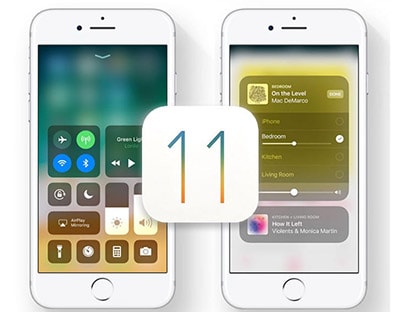
Fix 10. Update to Latest iOS Version
We feel sorry if nothing mentioned above works for you. Last but not least, you can just wait for and update to the latest iOS version to fix this iOS bug. If you'd like, there are some iOS tips and tricks to tackle iOS won't update apps on iPhone issue for your reference.
More tips to try:
- use iTunes to renew your iPhone apps.
- Sync the upgraded apps from other iPhones to your iPhone.
- Clean out the caches and cookies from App Store.
- Change Date and Time settings on your phone.
- Resort to Apple contact support for help.
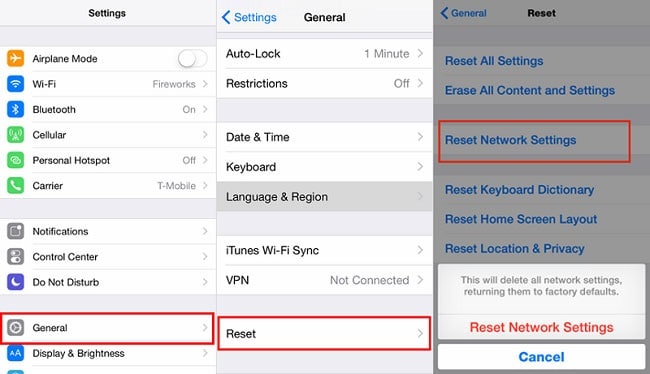
Backup iPhone to Mac before Reset iPhone to Fix iOS 17 Issue
Reset iPhone settings or update iOS 17 to higher version? Before doing so, make a backup of iPhone on Mac with MacX MediaTrans to backup iPhone photos, videos, music, ringtones, eBooks, iTunes purchases, etc. lest some iPhone file data get lost.