A: At times you get a MKV files with embeded subtitles but they only show up when you put the subtitles in a separate .srt file as the case above. Or you need to replace them with more appropriate subs that have good synchronization or translation. And the feasible way to fix these disgusting issues is to extract subtitles from MKV video. And this tutorial will walk you through the process of mining out subs from MKV files with the help of the best MKV subtitle extractor and hardcode the extracted subtitles or add external subs into MKV using MKV subtitle converter.
Part 1: Hardcode SRT Subtitles to MKV MP4 AVI with MKV Subtitle Converter
How to remove SRT subtitles from MKV files is an easy thing with MKVExtractGUI but it is totally another story if you'd like to add srt subtitles to MKV, MP4 or other video files. In case you are sweating over to find an MKV subtitle converter to convert MKV to AVI, MP4, WMV, etc with subtitles or embed .srt subtitles to the video with ease, have a look at MacX Video Converter Pro.
Famous as a big-league video converter, the video subtitle remover distinguishes itself from other similar tools with its unsurpassed subtitle adding feature. To be specific, you can easily convert MKV to MP4, AVI, MOV, WMV, and other formats with subtitle attached and replace the subtitles extracted from MKV with a new one by adding srt to MKV file thanks to its versatile editing feature. Moreover, the 400+ already preset profiles make it easy for you to play MKV, MTS, AVCHD, FLV, AVI and more on Apple iPhone, iPad, Samsung Galaxy S8, Sony, Huawei, Nokia, Motorola, Blackberry, etc. with subtitles attached.
Step 1: After you free download this MKV subtitle merger and converter, import the MKV video by hitting "Add File" button. It also allows you to add more than one MKV or other files at a time.
Step 2: Choose the output format from the drop-down window. If you are simply going to add subtitles to MKV file, just ignore this step.
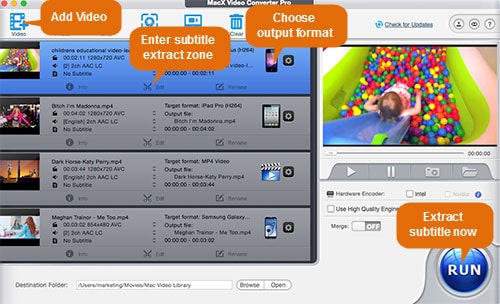
Step 3: Click "Edit" button, hit "Enable subtitle" -> "External Subtitle File" after the edit window appears in front of you. Press the "Add" button to choose the 'srt subtitle you want to add to MKV. Note should be made that the SRT file shall be saved in accordance with the MKV file.
Step 4: Hit the "RUN" button to replace subtitles in MKV video.
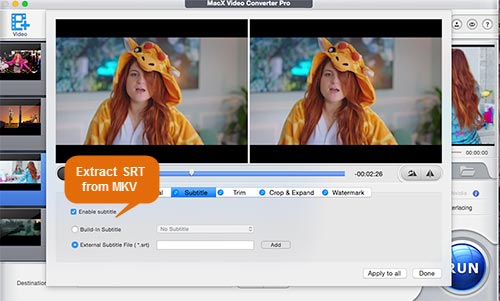
Part 2: Extract Subtitle from MKV Using MKVExtractGUI-2
MKVExtractGUI-2 is famous as an MKV subtitle extractor, which allows you to remove subtitles from MKV videos with the help of MKVToolNix that is a piece of freeware supporting series of MKV tools including MKVExtractGUI. It is also at your disposal to strip chapters, audios and specific scenes to separate files from the original MKV clip. This open-source project is fairly simple to use, below are the detailed steps.
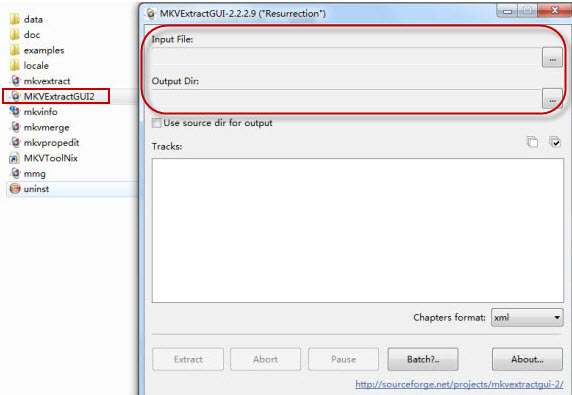
Step 1: Free download MKVToolNix and MKVExtractGUI-2 respectively, unzip the MKVExtractGUI before you locate the MKVToolNix installation folder (usually C:\Program Files\MKVToolNix), copy and paste the MKVExtractGUI-2.exe inside the MKVToolNix folder and double click the MKVExtractGUI-2.exe to launch it.
Step 2: Click the "..." button from the "Input File" to locate the desired MKV video.
Step 3: Hit the "..." button from the "Output Dir" to save the extracted files.
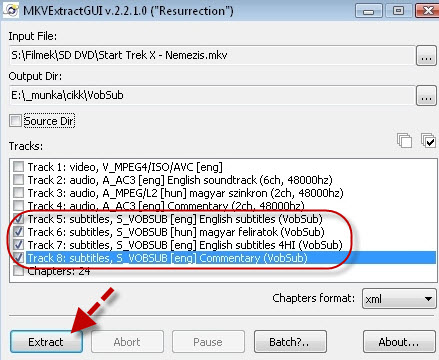
Step 4: Pick up the subtitles you want to extract from MKV. The subs are usually come after video and audio.
Step 5: Click the "Extract" button and it will easily strip subtitles from MKV. Then the subtitle will be saved in ass, srt or sub file format based on the original one in MKV file.
Additional Info for Subtitle Extraction from MKV Video
Subtitle is generally classified into hard subtitle and soft subtitle. The former one is a part of the video images that you cannot disable or hit when play the video file while the latter means subtitles can be turned on or off as you want. And you cannot remove hardcoded subtitles from MKV, MP4, etc but only edit them using the above mentioned converter instead. And you can only edit subtitles like add or extract subtitles from MKV, MP4, etc instead of remove subtitles from MP4, AVI, MKV, or other formats.
If you are the one who does ask how to remove hardcoded subtitles from MKV insteasd of MKV subtitles extraction, there is no way other than just cropping MKV file to remove hard subs by courtesy of the video editing feature of this MKV video converter.








