Of course, if you go to the theater, the subtitles will never go wrong. But if you download MP4 movies on Macbook, Windows PC, or iPhone iPad Android, you have a fair chance of downloading movies with non-native language subtitles. Or rather, you may not even want to download subtitled MP4 movies at all since you can comprehend what's happening on the movie. Given this, to remove subtitles from MP4 is necessary and all-important for you. But how? Keep reading.
How to Remove Both Soft and Embedded Subtitles from MP4
To delete subtitles from an MP4 movie video, you need a MP4 subtitles remover primarily. MacX Video Converter Pro (Windows version) is precisely your best aid, allowing you get rid of both soft and forced subtitle files from MP4, MKV, AVI, FLV or any other formats videos. On the other hand, if you'd like to watch movies with subtitles, you can add SRT subtitles to MP4, AVI, FLV, MKV etc. as well. Besides, you may also be impressed with some other editing features like trim, crop, merge, adding watermark etc.
[Tutorial] Remove Subtitle Tracks from MP4 via MacX Video Converter
No matter you wanna remove soft or hardcoded/embedded subtitles from MP4, MKV or AVI, to download the MP4 subtitles remover for Windows or Mac version for Macbook Pro/Air, iMac is always the initial step. And as is known to us all, hardcoded subtitles cannot be removed as easy as soft subtitles. For example, you can remove or add soft subtitles via Handbrake, VLC, but they are not applied in hard subtitles. Thankfully, this MP4 subtitle remover guide you to remove both soft and forced subtitles as below:
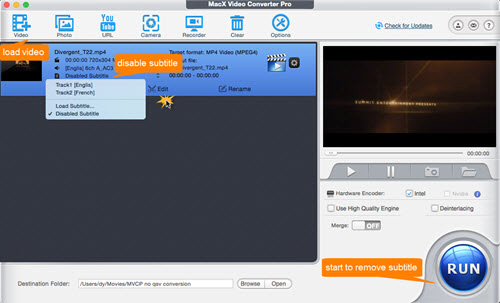
1. Remove Soft Subtitles from MP4
Step 1: Launch MacX Video Converter and load MP4 video or movie by drag and drop or clicking "+Video" button.
Step 2: Tap the subtitle track menu then there appears disable and add subtitle options. Click "Disable Subtitles" to remove all unwanted tracks from MP4 video.
Step 3: Hit "RUN" button to start removing MP4 subtitles.
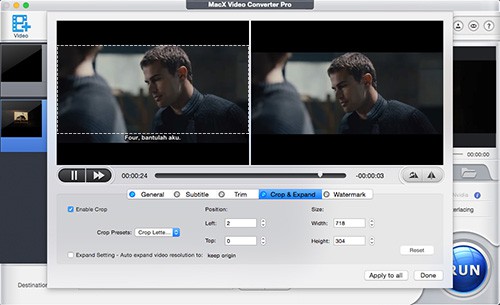
2. Delete Embedded Subtitles from MP4
Step 1: Go the same steps to load your MP4 video.
Step 2: Click "Edit" button to check the box of "Enable Crop" and move the mouse cursor and drag the crop frame to a position where there is no subtitles. Then press Done button.
Step 3: Press "RUN" icon to get MP4 hard subtitles removal done.
You can also add your free downloaded srt subtitles to MP4, MKV, AVI under the Edit panel. Simply choose subtitle option, then Enable subtitle -> External Subtitle File -> Add and choose the srt subtitles you want to add to MP4.
Actually, this program is more than a MP4 subtitles remover, but also a video converter for Mac and Windows to convert any video formats, a YouTube offline downloader for 4K, 1080P/720P HD YouTube videos download, as well as a video editor for all kinds of videos trimming, cropping, merging etc.








