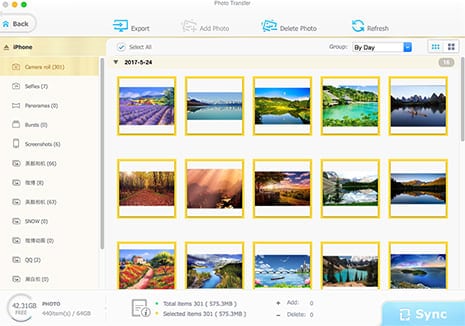What's the Difference Between iCloud Backup and iTunes Backup?
I just got my iPhone 7 yesterday, and i have NEVER upgraded from iPhone to iPhone. that being said, i just want my notes, messages, contacts, etc transferred from my 5S to my 7 safely without any issues. When backing up, i have the choice between doing it through iCloud (which is currently taking 2 hours...), and iTunes, which btw completed in MINUTES. Question is, i don't know the difference between the two. - Reddit
As you can see, users are always in two minds about backup to iCloud or iTunes in case that you lose damaged or replaced your devices because they're ignorant of the differences between iCloud and iTunes backup. I daresay this issue will arise more over time with the releases of iPhone 8 in September - when users get their brand-new iPhone 8 and plan to backup iPhone data to iPhone 8. iCloud vs iTunes backup, which does better on iPhone backup? This article can help you to decide which method is the best for you.
iCloud Backup vs iTunes Backup: What's the Difference?
1. What's iCloud backup and iTunes backup?
iCloud backup: iCloud backup lets you backup your data automatically to your iCloud account. And you are able to get them back and transfer to your new devices, in the cause if your device get stolen, damaged or you just wanna switch to a new device. The only thing you need is the WiFi connection, which set your free from the traditional USB cable and somewhere settled to backup with iCloud.
iTunes backup: With iTunes backup, you can also backup and make a copy of everything on your device, including the apps. If your device get lost, damaged, or replaced, you're able to restore backup from iTunes for your new devices. Unlike iCloud, iTunes requires a cable connected, and a computer at hand to backup files to iTunes.
2. iCloud vs iTunes Backup Features Comparison
Though both iCloud backup and iTunes backup can make a copy of your iPhone when you want to update to iOS 11 or upgrade to new iPhone 8, there still are some distinctions when backing up to iCloud and iTunes, from backed-up file locations, supported files for backup, storage space, encryption and backup modes.
- File locations: If you backup files to iCloud, it will be stored on cloud. Whereas iTunes stores all backup files on your computer, Windows PCs or Mac.
- Supported files for backup: iCloud does backup various files like purchased music, video, books, camera roll photos and videos, iMessage, SMS, ringtone on your devices, but not everything (See more on what does iCloud backup). Any content that you did get from some place other than iTunes or App Store will not be backed up by iCloud, for example, MP3 music tracks from CDs, videos downloaded from YouTube etc. On the other hand, iTunes supports more types of files for backup, including backup iPhone camera roll video and photos, downloaded videos, pictures saved in other way, apps, books, settings for home screen, SMS, contacts etc.
- Storage space: You know iCloud offers 5GB free space, which is insufficient for most of users. So there are two choices: free up space on iCloud or purchase extra space, maximum up to 1TB. However, there is no specific space limits for iTunes backup. It's simply depending on how much space do you have on your computer.
- Encrypting your backup: iCloud offers data encryption by default, making it a safer option. While iTunes backup options is an additional checkbox to "Encrypt local backup." It can be unnecessary if you're the only user of your computer and it's safely in your home.
3. How to Backup to iCloud vs iTunes?
The steps on how to backup files also take a great proportion when choose iCloud or iTunes backup. To give you an obvious contrast, we'd like to show you how to backup files with iCloud and iTunes separately.
How Backup to iCloud
1. Make sure your iPhone 7/6S/6 Plus/SE/5S/5C/5/4S is connected to WiFi. If not, connect it.
2. Find out settings and scroll down to tap iCloud, then hit Storage & Backup > iCloud Backup > Back Up Now. Later, all of your datas on iPhone iPad iPod will be backed up.
How to Backup to iTunes
1. Connect your old iPhone 6S/6/SE/5S/5 to Mac or PC with a cable and launch iTunes. Make sure you are running on the latest iTunes.
2. Select your iPhone in the left panel and click on "Back Up Now". Then iTunes will start to backup the data from iPhone 6S/Plus/SE/6/5S etc. to your computer now.
Note: If you plan to encrypt your backups and save Health and Activity data from your iOS device, iCloud is set to do so by default. While when it comes to back up data to iTunes, you need to encrypt your backup: Select the box called Encrypt backup and create a memorable password. click to see more about how to backup your iPhone iPad iPod touch >>
iCloud vs iTunes Backup, Which is Better?
So backing up to iCloud or iTunes, which is better? Actually , it's best to use both. Having a local backup is much more efficient; if you have to restore your device, you'll save a lot of time restoring it in iTunes from your local backup. And if you're on the road, far from your Mac, and you need to restore an iOS device, it's good to know that you have an iCloud backup. This lets you get your apps back quickly, so you can use your device.
So the best solution is to regularly backup your iOS devices to your Mac using iTunes, and occasionally, once a week or so, back it up to iCloud. With both iCloud and iTunes backups, you're fully protected, without worrying about any data loss after iOS update on your iDevices.
The Third Way to Backup iDevices - via MacX MediaTrans
Given that iTunes or iCloud is not working and some of you might be disgusted with frequent iOS backup, especially with both iCloud and iTunes backup, MacX MediaTrans, another iOS backup software comes to rescue much more easily but effectively. It offers a full solution to backup photo, video, music, ebook, ringtone, voice memo, podcast, iTunes U and more from iPhone, iPad and iPod. And if you hammer at transferring iTunes purchases to Mac, this iCloud and iTunes alternative automatically removes FairPlay DRM from iTunes purchased M4V movies, TV shows during iOS backup process so that you can watch iTunes DRM-ed files other than Apple devices like Windows, Android, smart TV, VLC player etc.

Secure Download

Secure Download