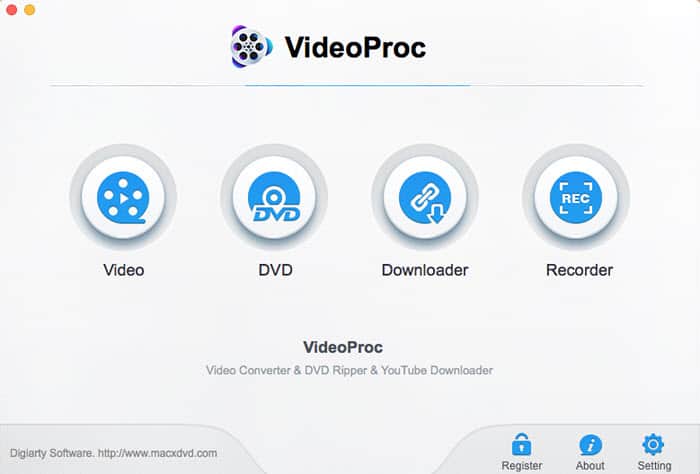How to Correct Fisheye Distortion from GoPro 4K/2.7K/1080P/720P Videos
Posted by Candice Liu to Video Editing, GoPro fisheye | Updated on Dec 7, 2018
GoPro carves out the action cam niche by having every footage it records with distinctive look through its tons of settings. One of these killer settings is the Field of View, aka FOV, which captures extreme wide-angle perspective resulting in fisheye distortion - straight lines bend outward from the center of the image or video - akin to barrel distortion. There are 4 different modes you can choose from, for the purpose of fisheye effect - Normal, Medium, Narrow, and Superview, allowing you to select between different zoom-in levels.
But chances are you may desire for an effective GoPro fisheye correction solution to minimize or remove fisheye barrel distortion - for instance, you may feel the bulging look and curved lines of the landscape shot you took with your GoPro Hero 6 are of a strong disturbance. Time to turn to GoPro Linear FOV and GoPro Studio for help to defish or less correct your video footage? Hold on, read the post below and make your decision later.
Must-Read Tip: How to Edit Gopro Video
Why Linear FOV & GoPro Studio Are NOT the Best to Correct Fisheye Distortion
GoPro fans may be familiar with the new type of Field of View called Linear starting with the GoPro Hero5. The Linear FOV mode cancels the distortion (fisheye) effect of GoPro lens directly without the need to use video editing software and therefore helps to create a more normal and less-distorted perspective.
On the other hand, shutterbugs can also rely on GoPro Studio that has a built-in fisheye removal tool to straighten your footage out and get rid of barrel lens distortion in post production. All you need is to import your source video with fisheye effect after you launch GoPro Studio on your computer > Choose View & Trim option > click Advanced Settings > check Remove Fisheye option and click OK > put your video in the conversion list and start converting it. Then you will notice the fisheye lens distortion will be removed from the GoPro video.
However, there are some limits and problems with Linear FOV and GoPro Studio you need to take into consideration.
Linear FOV Cons:
1. Only GoPro Hero5 session/black and Hero 6 black are built in the mode for fisheye correction. GoPro Hero4 black and silver cannot enable the Linear FOV unless the firmware v.05.00.00 is installed.
2. This mode is non-reversible. You can no longer revert the video footage back to wide-angle view with fisheye effect.
3. It is unavailable in Timelapse Video but in Timelapse Photo mode.
4. The image from around the edges is cropped out and the parts near the edges are stretched heavily.
5. You can only enable GoPro fisheye correction for the videos at resolutions of 2.7k and 1080p (60fps or below). If you want to have GoPro 4K videos without fisheye look, you will need post production.
GoPro Studio Cons:
Unlike changing the camera's FOV that crops out the portions of the video heavily, GoPro Studio just does a slight cropping of the footage and gives you the freedom whether or not to keep the wide-angle or straighten the video images out. But there are still some shortages:
1. The version 2.5.9.3372 isn't compatible with GoPro Hero5 or above. That's to say, if you've shot some fisheye footages with Hero5 or above, you have to turn to a GoPro Studio alternative for fisheye correction of your GoPro video.
2. There is no upgrade anymore.
3. It only supports the video sources shot with GoPro action cam.
4. There is no preview window in GoPro Studio.
Fix GoPro Fisheye Effect with the Best Lens Distortion Correction Software
GoPro Studio and the built-in Linear FOV have some many problems and disadvantages. But there is a U-turn. VideoProc comes to save your life. Check why it is your best option for GoPro fisheye correction.
- Offer professional video editing features, including GoPro video stabilization, noise removal, fisheye distortion removal, video quality enhancement, speed control, 16 essential video effects, gif creation, and more.
- Provide the basic features such as cut, trim, crop, rotate, merge, split, subtitle, watermark, etc without quality degradation.
- Support all HD/4K/5K/8K video sources, whether they are shot with GoPro Hero6/5/4/3, other Fisheye lens, action cams, camcorders, or iPhone.
- Transcode any videos among MTS, MOV, MP4, AVCHD, MKV, etc for easier sharing on YouTube or playing on mobiles with good ratio between size and quality.
- Intuitive interface makes every video editing, converting, recording, download and DVD ripping hassle-free.
- Support unique level-3 hardware acceleration for HEVC and H.264 encoding, decoding and processing. Hence, the video editing and processing speed is accelerated dramatically that no other rivals achieve.
[Tutorial] How to Transform GoPro Fisheye Video to a Non-Distorted Footage
Before the removal of the barrel distortion effect, you will need to free download VideoProc on your computer.
Step 1: Launch VideoProc. Initiate the video converting and processing feature by hitting the Video on the main interface. Click "+Video" button to import the GoPro fisheye video.
Step 2: Click the "Toolbox" at the bottom of the interface > double click the "Fisheye" on the right side of the box to fire off the fisheye lens correction window.
Lens Correction Parameter Explanation:
- 1. cx and cy: Tweak the settings between 0 and 1 to change the video image width and heights, respectively as per your needs. The default value is 0.5.
- 2. K1 and K2: They are the coefficients of the quadratic and double quadratic correction terms, with values ranging from -1 to 1. 0 measures no correction.
- 3. Preview and cut: You can also preview the video effect from the left preview window and trim the video to get the clips you want. Then hit Done button.
Step 3: The default video format is H.264 MP4. This is optional: You can also transcode the fisheye video to HEVC, MKV, MOV and others or directly transfer it to a format that is accepted by YouTube, Facebook, iPhone, iPad and more according to your needs.
Must-read tip: Upload Gopro video to YouTube, Rotate GoPro video in right orientation
Step 4: Click RUN to begin the GoPro fisheye correction.
Note: Hardware acceleration is enabled by default if you have eligibly powerful graphic card. So the whole video editing processing is pretty fast without any lags or stuttering.
What is Fisheye Lens: An ultra wide-angle lens that produces wide angles of view with extreme visual distortion. There are mainly two types of fisheye lens: circular fisheye and full-frame fisheye, both create images with lines bent inwards or outwards.