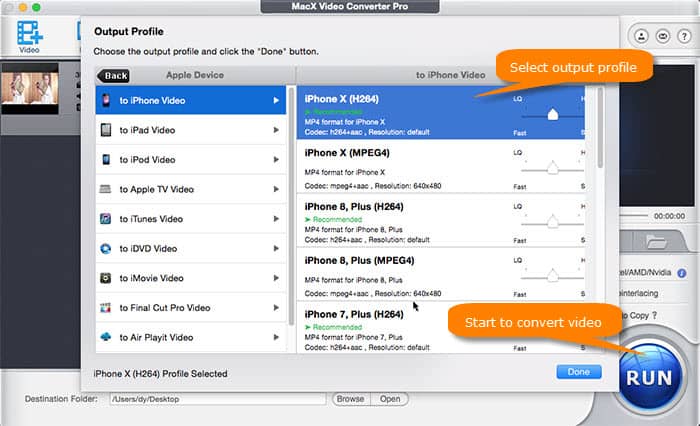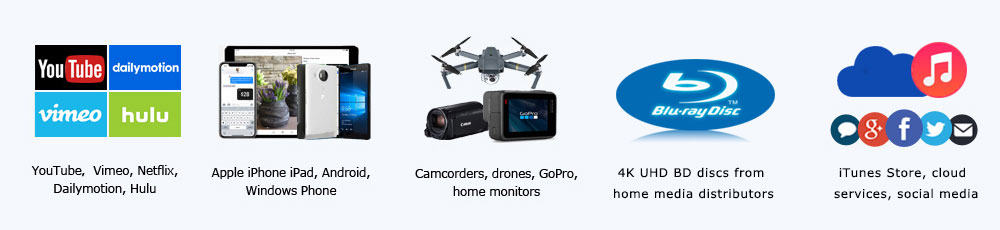Part 3: How About 4K Disadvantages? How to Get Over Such Weakness?
Though 4K enjoys a great popularity for its crisp picture, stunning clarity, vivid colors etc., there are pains with 4K ultra HD. It claims high requirements on the computer hardware. Videos in 4K or 8K may pose problems such as crash during playback due to the video resolution issue or if on a computer with old graphics card. This is not the end, there are still many other problems and questions with 4K Ultra HD video files, when you go a step further with 4k UHD videos. Now check the details and find a way to get over the 4K UHD disadvantages.
1. 4K Video Playback Failure
No everyone has the luxury of buying a blu ray player to watch the UHD BD, more people prefer to watch 4K videos on Mac and Windows desktop. This means you need go over a certain time of hardware replacement as 1080p HD first appeared, otherwise you'll encounter a number of problems like 4K get choppy or stuttering, laptops get overheated, 4K video images freeze and even 4K UHD fails to play. Briefly, hardware matters a lot on 4K video playback.
The first comes the 4K video decoding error oriented from poor hardware configuration. Take iPhone recorded 4K video as an example, you need decode HEVC/H.265 at 10-bit color and HDR for 4K and even 8K UHD videos. Both software decoding and hardware decoding are available, but requiring high hardware configuration as well. For solely CPU decoding, at least an Intel i7 or AMD Ryzen 5 or better CPU are needed to get a good experience. But frankly, CPU decoding could consume a lot of resource, and it's easy to get a high CPU usage, up to 350% for i7 processor. So when you have a high frame rate 4K video, like 4K at 60 fps, you'd better turn to hardware decoding.
GPU is the top priority for hardware decoding. For Nvidia PurVideo hardware decode technology, only PureVideo VP7 or later is available to decode 4K HEVC 10-bit color videos. Specific to the graphic card, the latest Pascal family including GP102, GP104, GP106, GP107, GP108 chips is all built with PureVideo VP8 tech. But for Maxwell family, only GM206 chip enables 4K HEVC decoding with PureVideo VP7 supported. Check the full list Nvidia video encode/decode GPU support.
AMD GPU hardware decoding benefit from the UVD technology. Merely UVD 6.3 version or above is able to decode HEVC codec 4K in 10-bit color. Thus you can choose AMD RX400 and RX500 series discrete graphics. It's worth noting that AMD APU is incapable for hardware decoding indeed.
Intel Quick Video Sync is the key for Intel hardware acceleration. Only the Broxton (the latest Atom system on chip that has been canceled) and 7th Kaby Lake Intel Core processor support decoding 4K HEVC with hardware acceleration.
An inappropriate choice of 4K video players may lead 4K video won't play issues as well. Many people who are new to 4K ultra HD videos may take it for granted that a 4K video player is enough to play 4K videos smoothly if the hardware configuration is good enough. Absolutely not, to play 4K ultra videos on Mac or Windows without choppy and stuttering, it's best to utilize a solid 4K video player, along with LAV fliter and madVR renderer. PotPlayer or MPC-HC with LAV and madVR are the recommended solutions.
HDMI has also been cited as cause of 4K video playback failed. Your 4K video is decoded successfully on computer. Does that mean you can watch your 4K UHD videos on 4K monitors? Not exactly. Only HDMI port and DP port are available to output 4K videos. DP 1.4 is sufficient for 4K HDR at 60fps. But HDMI requires the version above HDMI 1.4, and for 4K videos at 60fps, you need HDMI 2.0 or the upgrades HDMI 2.0a. The reason why Macbook Pro cannot play 4K videos at 60 fps through HDMI is that it doesn't support HDMI 2.0.
DRM could make 4K video fail to play on desktop as well. Nowadays, although there are some 4K cracking sources on the web, it's still finite. Some users may purchase the licensed UHD BD for playback on computer, which leads to the DRM issue. AACS 2.0 and HDCP 2.2 are the main UHD BD copyright protection DRM mechanism. If your computer is unacceptable for AACS 2.0, you cannot read the UHD BD disc, and if the output port doesn't support HDCP 2.2, the resolution of output video won't reach 4K as well. So you do need buy a optical drive with 4K UHD BD support, together with PowerDVD to play DRM protected UHD BD.
Hardware configuration suggestions for smooth 4K video playback
As you see, playing 4K on Mac or Windows is not an easy thing. To make 4K UHD video playable, the minimum system requirements go for:
- Integrated graphics with 4K external displays supported (8GB RAM suggested), like 4th-gen Intel® Core™ processor family and AMD A10-7800 APU;
- Discrete graphic cards that supports external 4K displays, including Nvidia GeForce (GeForce® GTX™ 970, GeForce® GTX™ 980, GeForce® GTX™ TITAN Z, GeForce® GTX™ TITAN Black, GeForce® GTX™ TITAN, GeForce® GTX™ 780 & 780 Ti, GeForce® GTX™ 770, GeForce® GTX™ 760 & 760 Ti, GeForce® GTX™ 750 & 750 Ti, GeForce® GTX™ 690, 680, 670, 660, 660 Ti, 650, 650 Ti BOOST, 650 Ti) and AMD Radeon™ HD 7000 Series or better.
- HDMI 2.0/HDMI 2.0a port, or DP 1.4 port.
- Potplayer or MPC-HC with LAV and madVR.
Users do desire to build the best computer configuration to reach 4K videos' sharpness and clarity at most if possible. But actually it's very hard to meet every condition except for the real 4K fancier. If you're are budget-restrained, you may need process 4K videos instead.
2. 4K Video Specs Aren't Compatible with Devices, OS and Browsers
4K video are generally encoded with H.264, H.265, VP8, VP9 codec, and can be packed to a wide list of format containers like MP4, MOV, MKV, M2TS, AVCHD, WMV etc. This means there is a great possibility that your 4K video codec and format may not be compatible with your devices, operating system and browsers. Such being cases proved this greatly:
- "Safari doesn't show me 4K option on YouTube, while it's available and always show in Chrome."
- "My iPhone 7 recorded 4K video in high efficiency cannot be opened and played on my Windows 10 PC."
- "I see no difference as I watch my iPhone recorded 4K video on my iPhone 8 and ASUS Zen AiO Pro."
- "I tried to play 1080p movie on my 4K TV, but the quality is fairly bad as it upsacled by the TV automatically."
- ...
Firstly, the YouTube 4K videos are encoded with VP9 codec, which is not accessible for Apple's built-in Safari since 2016. And the 4K HEVC video recorded by iPhone fail to play on Windows 10, MacOS 10.12 or earlier, iOS 10 or above and Android because that such operating systems have no support of 4K HEVC codec. As for the almost same video playback effect in 1080p/720p and 4K on mobiles, it derives from the mobile display screen is far less than 4K resolution thus it'll be downscaled automatically to fit the mobiles' display. Likewise, as you play 1080p HD video on 4K TV, the 1080p HD will be upscaled to 4K content by 4K TVs' internal algorithm. But the quality will be cut down since you've expanded and split a pixel into four. Thus to successfully open the 4K files or for better playback quality, you do need transcode 4K video to make it widely compatible.
3. 4K Takes Too Much Storage Space
Yes, 4K video has four times the pixels of 1080p, for greater potential, flexibility and fun, but bringing bigger file size as well. Generally, a minute of 4K video at 30fps steals over 375MB for H.264 codec and 175MB for HEVC, while a minute of iPhone 4K video at 60fps in HEVC eats up 400MB storage space. And a 10-min 4K video shot by GoPro Hero 6 will hog up about 4.8GB hard drive space as well. Take 64GB capacity iPhone X as an example, assume that you have nothing on your iPhone X except for the 4K or HD video you're going to shoot. Here comes the maximum 4K video recording time compared with 1080p and 720p.
Therefore, if you want to store more 4K videos on your devices, it's inevitable to make a 4K video size reduction, which is not confined to downscale 4K resolution to 1080p/720p, but also lower the bitrate, frame rate and transcode H.264 4K to HEVC to save utmost 50% storage space at the same high quality.
4. Slow Upload Speed and Even Fail to Upload 4K
Uploading to YouTube or Vimeo has been a knee-jerk when there is an interesting video. It's no exception for 4K Ultra HD videos. But as you're trying to upload 4K videos to YouTube or the like, you might be troubled with slow speed, poor video quality after uploaded and even uploading failed.
The first reason lies in that YouTube and Vimeo or the like have some limits for the 4K video specs. The verified YouTube users can upload videos longer than 15 minutes, but maximum size at 20GB. YouTube still recommends the best bitrate for SDR or HDR 4K video in standard frame rate (24, 25, 30) and high frame rate mode (48, 50, 60). For example, you'd better keep 4K video bitrate in 44-56Mbps for standard frame rate 4K HDR. Likewise, Vimeo has the similar 4K video specs requirements for uploading. And the limited data usage makes things more difficult. Vimeo Basic account allows for 500MB free storage space per week, 5GB a week for Plus members, and 20GB for Pro account per week.
Another reason is that 4K video uploading could consume too much bandwidth, namely the responding time to connect to the Internet. If you've tried to upload video to YouTube, you'll find the smaller your video is, the faster it will upload, making the loading speed faster as well. For a better understanding, the tablet shows the uncompressed video bandwidth required for common HD and UHD video resolutions at different color sampling rates and frame rates. Obviously, the uncompressed 4K video is almost impossible to be transmitted for commonly used 20-50MB fibre broadband. Process 4K video smaller for less bandwidth >>
Uncompressed Video Bandwidth For 4K UHD Resolution |
Resolution |
Pixel Count |
Frame Rate |
Color Sampling |
Bandwidth |
2160p60 |
1920x1080 |
60fps |
4:4:4 |
12 Gbps |
2160p60 |
3840x2160 |
60fps |
4:2:2 |
8 Gbps |
2160p30 |
3840x2160 |
60fps |
4:2:2 |
4 Gbps |
5. Hard to Edit and Customize 4K Video
A good video can't be separated from post-production, so does 4K videos. I'm not here to tell you 4K video editing is the most important of them all, but here to tell you that without it, you'll be left with a complete mess. It's inevitable that your 4K video recordings are ruined by something unexpected and completely unpredictable. For example, the blown out light, passers-by, and unsettled weather, which looks like a stray duckling in swans. While 4K video editing will work it as a perfect flow through merging or trimming. Adding filters, watermarks, subtitles will also make your 4K video unique and personalized.
Note that editing 4K videos requires a good hardware configuration, such as Intel i5/i7 CPU, GeForce GTX 1050 Ti GPU, at least 32GB RAM etc. If you're budget-restrained, why not pick up a 4K video converter with editing feature to make your shootings into a professional-looking home movie.
You see, as 4K ultra HD video brings a better visual experience, its shortcomings, or rather the disadvantages of 4K rapid rising such as large 4K video file size (Learn How Big Is 1 Hour of 4K Video), substandard hardware configuration, incompatibility with some applications, incomplete compatibility with browers, operating system, devices etc. also drive you to process 4K videos indeed. So the next priority among priorities comes to seeking an all-around 4K video processing tool to convert, transcode, compress, edit 4K ultra HD videos for unrestricted playback on any devices.
 By Candice Liu to 4K UHD Tips, Video Converter Reviews | Last Updated on Jan 8, 2024
By Candice Liu to 4K UHD Tips, Video Converter Reviews | Last Updated on Jan 8, 2024

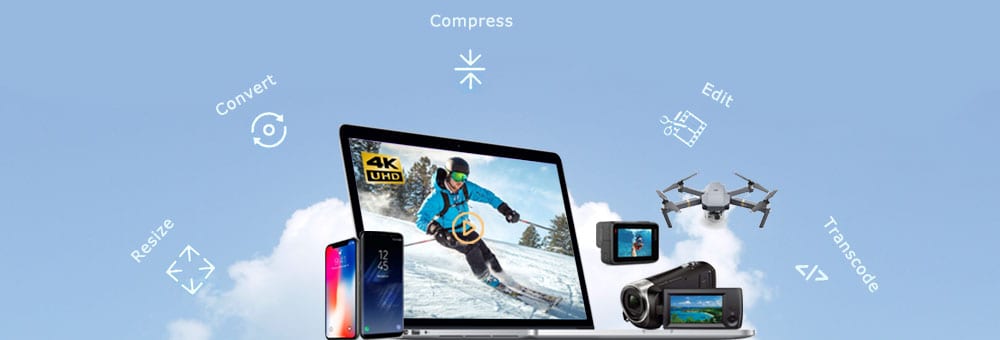
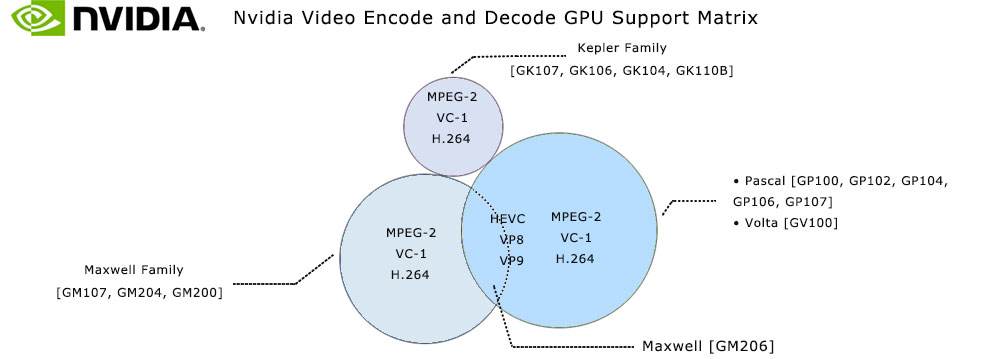
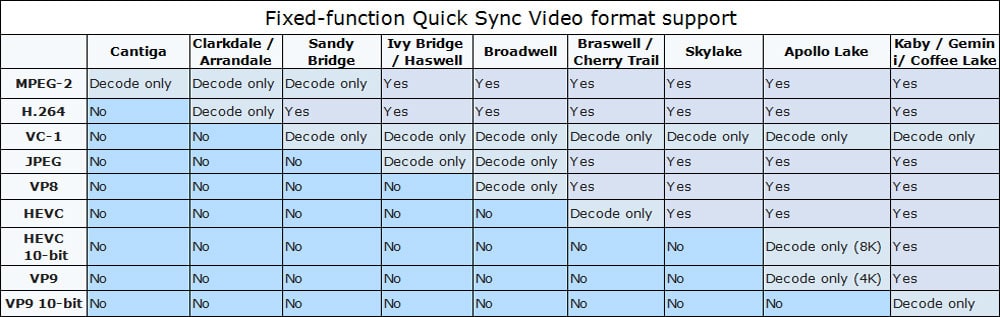

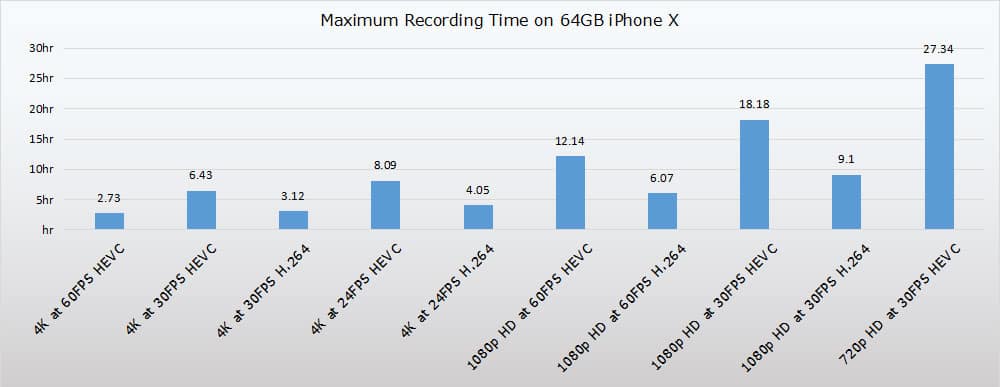


 How MacX Achieves Such a Fast 4K Video Transcoding Speed without Quality Loss?
How MacX Achieves Such a Fast 4K Video Transcoding Speed without Quality Loss? 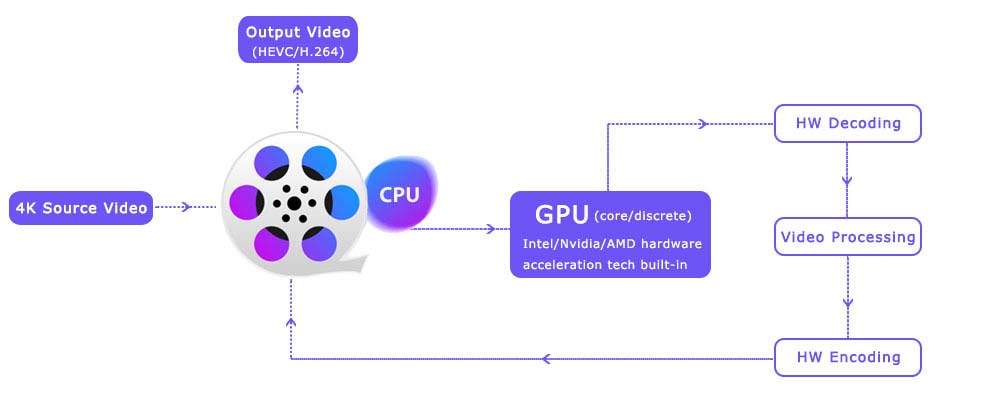
 What about MacX's 4K Video Processing Performances Compared with Competitors?
What about MacX's 4K Video Processing Performances Compared with Competitors?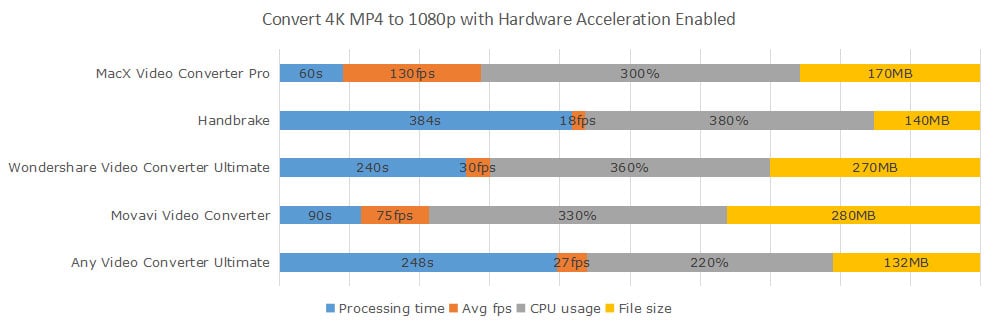
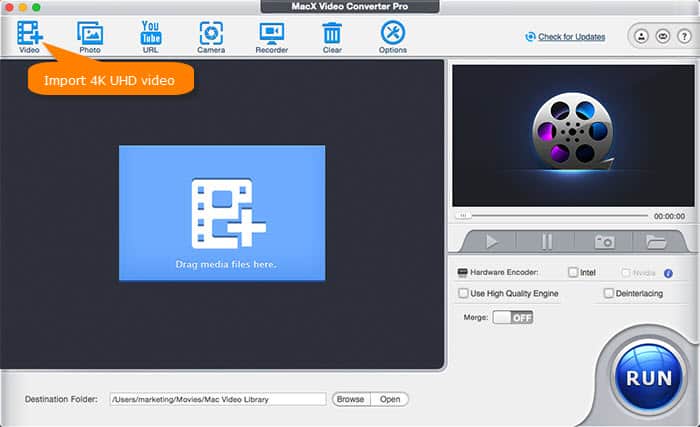
 , then enable Trim to set the start and end time.
, then enable Trim to set the start and end time.