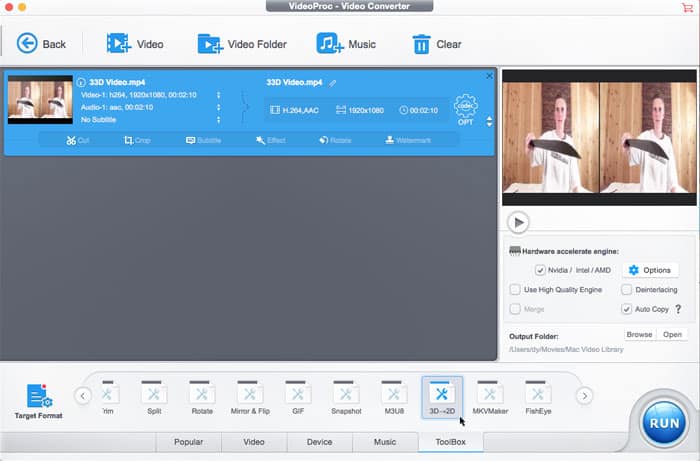How to Convert Side-by-side 3D to 2D for Playing on Computer/Mobile/TV
Posted by Candice Liu to Video Editor, 3D to 2D Conversion | Updated on Dec 7, 2018
I have a 3D movie (.MKV), with side-by-side 3D, and it works just fine at home. Now I want to see it at my friend's house, and they don't have a 3D system. Is there any way to crop one of the sides or convert it to 2D?
Even though most TV makers offer ability to add 3D effect for normal 2D videos so people could watch 3D movies at home, yet there still are some situations that you does need convert 3D to 2D, or vr video to normal video. For example, when it comes a TV or media player without 3D support, or you'd like to enjoy stereoscopic 3D movies on iPhone iPad Android.
Many people choose to watch 3D movies or VR videos on VLC since it could instantly convert 3D HSBS movies to 2D. Yet, the alright converted 2D movies on VLC is temporary which means that it's still a 3D stereoscopic movie originally on your laptop and you cannot watch it on iPhone iPad Android without overlapping. Besides, it's a tedious process to transcode 3D to 2D with VLC, you need manually crop the side-by-side 3D video into two parts and stretch the resolution to fill up the screen. So is there any way to crop one of the sides of 3D movies or convert 3D to 2D in an easier way?
Get A Stereo 3D to Mono 2D Converter to Make Things Easier
If you have a simple yet professional 3D to 2D converter, it's quite easy to save normal 2D from 3D movies. VideoProc is precisely the one, giving you an option to convert stereoscopic 3D movies to 2D in one click with outstanding output video quality. No matter you input a side-by-side, side-by-side (half-width), above-below, above-below (half-height), alternating frames, interleaved rows or columns 3D videos, this program could save mono 2D videos from all these 3D stereoscopic sources. It's quite easy and quick. All you need to do is import 3D video, choose 3D to 2D, and all done!
What's more, VideoProc is more than a 3D stereo to mono converter, but also a multimedia processing tool that's available to backup DVD, convert almost all popular video formats, download online videos, customize and edit videos etc. With it, you're able to do anything with your DVD, video and music files.

Secure Download

Secure Download
How to Convert Stereoscopic 3D to Normal 2D Video?
Step 1: Free download this 3D video converter on your Mac or PCs (Windows version) and launch it. Choose Video icon on the main interface. And click on "+ Video" to import the target 3D videos. Batch video conversion are available.
Step 2: Find Toolbox at the bottom column, tap it and choose 3D > 2D. Then double-click on it or tap the "Codec OPT" button next to the output video info.
Step 3: Choose Mono output (left eye or right eye only) and tap Done to make it valid.
Step 4: Click the RUN button at the right bottom corner to activate the 3D to 2D conversion. With the Intel QSV/Nivida/AMD hardware acceleration enabled, the program can run 5 times faster, up to at 250-320FPS and output normal 2D video without quality loss.
Besides being a stereo 3D to mono 2D video converter, VideoProc is also skilled in editing videos in advanced features, not only including basic cutting, cropping, rotating, merging, adding effects etc., but also removing the background noise, stabilizing shaky videos, correcting fisheye distortion, making gifs etc. Thus if you record videos with devices like drones, GoPro, it comes the best choice to edit the vidoe footage for uploading to the YouTube, or the like.
Additional Info: How to Watch 3D Movies on 2D Mode with VLC
As we've mentioned, VLC comes a common choice for playing 3D videos on 2D on laptops. But you need to do some settings on VLC video editor to make your 3D stereoscopic videos fitted on the 2D screens. Here are the simple steps for converting HSBS 3D movies to 2D on VLC media player.
Step 1: Launch the VLC Media Player, when nothing is opened, go Tools > Preferences. And click on Video.
Step 2: Under Video, you will find Force Aspect Ratio option. Set it to 32:9 and hit Save to change aspect ratio.
Step 3: Open your 3D movie, and click on Tools > Effects and Filters. Then click on Video Effects and choose the Crop tab.
Step 4: Either the left or the right side, input 960px. Press Close, and you're done.
It's worthy noting that the Force Aspect ratio is obtained by double of your video's original width:Video's original height. If you're willing to watch normal 2D movies, just set it blank. The value 960px is the half of the video original width which is 1920 px for a 1920 × 1080 pixels 3D video. If you have a 4096 × 2160 pixels 3D video, you need enter 2048px in the either left or right side box.