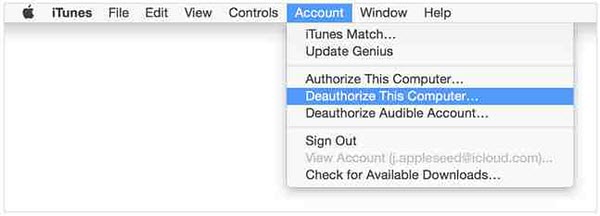Movies Won't Play in iTunes? Try the Solutions If iTunes Movies Not Playing [Updated!]
It's pretty simple to purchase or rent a movie or TV show from the iTunes store, while it is annoying you cannot play movies within iTunes, since playback issues cropping up with your iTunes movie purchases or rentals are extremely common. For example, your iTunes movies failed to play after iOS 17 Update. If you are experiencing iTunes movies won't play issue, follow the tips below to quickly troubleshooting this iTunes not playing movies error.
Case 1: Movies won't play in iTunes and the screen goes black. No sound and no picture.
At times, you may suffer from the playback issue with iTunes movies after you've downloaded the content successfully. But the iTunes refuses to play movies when you hit the play button on the downloaded content. The screen remains black and there is no audio, even if you move forward. Never mind, you can turn to the steps to find the one to get your iTunes DRM protected movies won't play error fixed.
Troubleshooting to iTunes movie rental/purchase won't play:
1. Make sure you have all the latest update for iTunes and QuickTime. For iTunes, It should be 12.5.3.17. The new version will fix issues that most users are having, including iTunes movies not playing on Mac error. Click Help > Check for Updates > download and install any available updates > restart iTunes and play movies again. If this doesn't fix iTunes error for not playing movies yet, please check if you have the latest version of QuickTime. iTunes employs QuickTime media player to play all of your movie files from within the iTunes window. So you can go to Apple.com/QuickTime and download the latest edition.
2. Go to iTunes > Edit > Preferences > Playback > adjust preferred video version from HD 1080p to HD 720p. Then switch it back to 1080p and iTunes purchased movies will be played properly.
3. Make sure to start watching iTunes movie rental within 30 days and finish it within 48 hours. If your iTunes rentals are expired, you will encounter the iTunes movies playback issue.
4. Remove iTunes DRM protection from movie rentals and purchases to have iTunes movies not playing error fixed
5. Open your iTunes account on your computer > click on Store to deauthorize this computer > Quit iTunes and restart your computer > open iTunes and reauthorize the computer > click on Check for Available Downloads > download movie from iTunes store and then play it again.
6. Choose the "View - Show MiniPlayer" in iTunes to activate the MiniPlayer or try other media player like 5KPlayer to tackle iTunes movies won't play error.
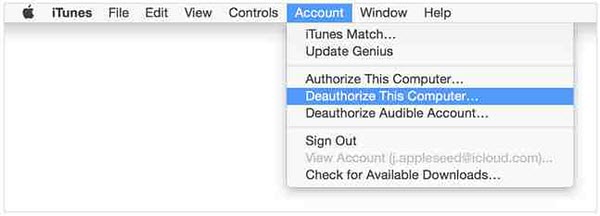
Case 2: Cannot play movies from iTunes on your iPhone iPad or Apple TV
Apple users may run into the problem of iTunes movies not playing due to the format incompatibility. They may be informed of a message "Your file was not copied to the device because it cannot be played on this iPhone" or "This content cannot be played because its format is not compatible". If that's true with you, please follow the instructions below to see how you can get through the problems.
Troubleshooting to iTunes movies won't play on iPhone iPad Apple TV
1. Open iTunes > select video format you want to convert > choose File > Convert > Create iPod or iPhone version if iPod or iPhone failed to play iTunes movies.
2. Open iTunes > select video format you want to convert > choose File > Convert > Create iPad or Apple TV Version if your iTunes purchased movies cannot be played on iPad or Apple TV.
3. Try a third-party video converter software such as MacX Video Converter Pro to convert the movies into a format readable by iPhone, iPad, iPod or Apple TV。
Case 3: iTunes movie purchases will not play on external display - HDCP auth error
Actually, Apple has no documentation about HDCP or troubleshooting to iTunes purchased movies won't play issue, except with the Apple TV. But if you get a warning error that the display was "not an authorized HDCP display" or "the selected movie won't play on your display", Just follow the following tips to fix the selective iTunes movies won't play on your display HDCP error.
Troubleshooting to solve "iTunes movies not playing on external display" issue:
1. Incompatibility with HDCP may be to blame for iTunes not playing movies error. So be sure the movie can be play only on displays supporting HDCP. If any of the monitor or cabling don't support HDCP, your iTunes purchased movies may not play and present a warning message.
2. Make sure you have the latest version of Silverlight and Flash.
3. Enable mirroring or close laptop lid so that the Mac laptop or OS will handshake with HDCP.
4. Unplug a second monitor or disable the driver in case you are using a DisplayLink dual-minitor adapter.
5. Switch DVI input on a monitor that has Display Port and HDMI connetion.
6. Turn to another browser. Typically, Chrome is more compatible with HDCP.
Case 4: iTunes won't play movies in HD on this computer
There are times iTunes tells you it cannot play HD movies and pops up a message "cannot be played in HD on this computer. You must rent and watch the HD version on an HD-compatible device. Or you can rent the SD version and watch it on this computer", even you have a fairly new Macbook Pro Retina.
Troubleshooting to solve "why won't my iTunes HD movie play on my computer" issue:
Make sure your computer meets all the requirements under the 1080p section. If not connect an external monitor with resolution greater than 1280x800 before you press download HD button. Or else, Open iTunes > go to Preferences > Store > Change to 1080p when you see the icon "When downloading movies prefer my one was 720p". See how to convert 1080p video to 720p.
Case 5: iTunes movies won't play on android or other non-apple devices
Generally, when you copy the iTunes purchased movies onto non-iOS devices, such as Samsung Galaxy S8, Chromecast, Windows phones, Roku, etc, these iTunes copyright protected movies won't be recognized by the external display. This is because of the Fairplay DRM protection, which won't allow to play iTunes purchased movies on non-Apple devices and gives you an error message "the connected display is not authorized to play protected iTunes movies". You need to remove DRM from iTunes purchased movies. Just follow the tips below and make iTunes movie purchases play on external display again.
Troubleshooting to " rented/purchased itunes movie won't play on Android"
1. Try some DRM removal software s to get rid of the make iTunes purchased movies DRM-free.
2. Secondly, the iTunes purchases are usually saved in M4V format, which is unrecognized by Android or other devices. So you have to convert iTunes movies to Android supported formats, such as MP4 and AVI, if your iTunes encrypted movies won't play on other devices. See how to play iTunes movies on Android.
Strictly, it's illegal to make any copies of whatever of copyright contents. But the legal issue is a bit murky. It's unlikely to take any notice of your making copies entirely for your own use. We highly suggest you copying iTunes movies purchases on Android or other non-apple devices for personal use.
 Case 6: iTunes Movies Had Been Removed and Cannot Be Played or Re-downloaded
Case 6: iTunes Movies Had Been Removed and Cannot Be Played or Re-downloaded
On September 11, Anders G da Silva, who recently migrated from Australia to Canada, complained that 3 of his purchased movies have been suddenly removed from iTunes library, which he is unable to play or re-downloaded them. Apple immediately responds to the viral tweet over the disappearing iTunes movie purchases issues and attributes to the change of the country or region. The company indicates that the iTunes movie you've already downloaded can be played whenever you are and won't be deleted unless you choose to do so. But the purchased movie won't be available to play from iTunes store if it is unavailable in the new country.
Troubleshooting steps to fix iTunes movies disappeared and won't be played in new regions
1. Change your country setting back to your prior country to re-download these movie purchases, and check if you can play the iTunes movies again.
2. Spend any store credit remaining on your Apple ID.
3. Cancel any subscriptions and don't change your country until the subscription ends.
4. Have a payment method for your new region on hand.
5. Back up your iPhone iPad to iTunes. Then you can redownload your movie purchases before you change your region and might be able to fix iTunes movies disappearing/not playing error after you make the change.
Once-and-for-All Solution to iTunes Movies Won't Play Error - The Easiest and Fastest
If none of the above works for you and the iTunes won't play rental/purchased movies with unknown reasons, please contact Apple Support immediately. But if you are in an urgent need tol play iTunes DRM protected movies without any fuss, just try MacX MediaTrans. It is a simple yet fast data transfer app that can sync iTunes DRM-ed movies to iPhone or export iTunes purchases to computer that iTunes won't do, and convert iTunes M4V to MP4 format. On top of that, it removes iTunes DRM and make the iTunes purchased movies into DRM-free MP4 files that can be playable on Android or other non-Apple devices. You can follow the step-by-step guide to convert iTunes movies to MP4.

Secure Download

Secure Download
Step 1: Connect your iPhone to computer with a USB cable. Please disable the iTunes auto sync by following the screen prompt to avoid any data loss.
Step 2: Click Video Manager icon on the main interface to kick off the video transfer feature. A lock-like icon will be attached to the iTunes DRM-protected movies.
Step 3: Click Export to export the iTunes purchased movies to computer. Since the file is encrypted, you will be asked to decode them. Click Decode button and the app will begin the DRM removing task. During syncing, you files will be converted into MP4 automatically.
After that, you can play iTunes movies in QuickTime, Windows Media player or put them in Android or other non-Apple devices for playback on the go.
 By Rico Rodriguez to iPhone Tips , Apple Resources | Last Updated on Sep 21, 2023
By Rico Rodriguez to iPhone Tips , Apple Resources | Last Updated on Sep 21, 2023