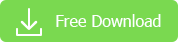iPhone isn't a phone at all when its calling function fails to work. There could be a few reasons why your iPhone won't make or receive calls. The error may be caused by improper iPhone settings, damaged SIM card, iOS bug, interruption of service, weak signal, or your iPhone's hardware issue. Whatever the cause, you can do a few things to get rid of the problem and to make your iPhone work as a phone again.
Steps to Fix iPhone Not Making/Receiving Calls
1. Check the Phone Number
If you can't make a phone call but can text using your iPhone, you need to make sure you have the right phone number first. Check whether the problem comes to some certain calls or all the phone numbers. You could be blocked or the problem is with the number itself when your iPhone won't make certain calls. Try to use other phones to test. If your iPhone doesn't receive calls, ensure that the number people are calling is correct and you've turned on the ring for calls. Then go to step 2 to check more iPhone settings.
2. Check Your iPhone Settings
• Make sure the Airplane Mode on iPhone is turned off. Tap Settings, toggle Airplane Mode on for a few seconds, then off.
• Tap Settings > Phone > Call Blocking & Identification to check for if there are any blocked phone numbers on your iPhone.
• Go to Settings > Do Not Disturb and see whether Do Not Disturb is off.
• Make sure you've turned Call Forwarding on. Tap Settings > Phone > Call Forwarding.
3. Resetting the Network Settings
On your device, tap Settings > General > Reset > Reset Network Settings. This will reset all saved Wi-Fi and VPN settings as well.
4. Check the SIM Card
You might not be able to connect to cellular networks and receive/make a call on iPhone if there's an issue with the SIM card. Try to remove the SIM card and reinsert it to the SIM tray. Also learn how to fix cellular data not working on iPhone.
IMPORTANT: Your iPhone won't make or receive calls when your SIM card is damaged and there's a message saying Invalid SIM or No SIM Card installed. Use steps below to troubleshoot the issue:
• Remove and reinsert the SIM card.
• Perform a restart on your iPhone.
• Tap Settings > General > About and update carrier settings when the update is available.
• Contact your carrier and replace the SIM card. This should fix the iPhone not receiving/making calls issue caused by SIM card damage.
5. Restart iPhone
A restart is an effective and easy way to fix various small errors resulted by software-related or hardware-related issues. Whether your iPhone can't make or receive calls, your iPhone freezes or slows down, or your iPhone glitches out, turning your iPhone off and on again is a common solution.
6. Contact Your Carrier
Contact your carrier to make sure your account works well and there's no error with the carrier system.
7. Restore iPhone As New
Restoring your iPhone to factory settings is always the last step to a number of iPhone errors. If your iPhone still can't make or receive calls, try to reset it to factory settings. This will erase all the information and data stored on your device, so it's essential to back up iPhone data before doing so.
Related Articles