
When working with MKV files, you may need to change container MKV to MP4 since the MP4 format has the widest range of compatibility. If you only want to simply swap the video container with other video audio specifications unchanged, you can directly remux MKV to MP4 container without re-encoding instead of conversion for the following reasons:
MKV to MP4 remuxing is lossless because it just puts the same quality video file from container MKV to MP4. And you should know that quality is decreased in all cases of media file conversion. Even the highest quality video converter can only promise 98% of the original quality. Remuxing is also a much faster process than conversion since the former requires no re-encoding. While conversion involves demuxing, decoding, encoding and muxing. But remember to pick the right MKV to MP4 muxer software.
Some users search for guides to using Handbrake to free remux HD MKV to MP4 container format. It's a pity that Handbrake offers no options to remux video container. FFmpeg works in MKV to MP4 repacking with subtitles, but it may be difficult to learn how to get started for new users, and some output MP4 files are not playing. Here comes to rescue, MacX Video Converter Pro, which offers the complete solution. Look at its main features:
It's quite easy to learn how to bulk remux MKV to MP4 losslessly and quickly even you are a newbie. Before you get started, it's worth mentioning that you can't edit videos or change video audio specifications before repacking videos, such as converting video audio codecs, video resolutions, bit rate, frame rate, adding subtitles etc. This is the rule of remuxing. Otherwise, the process includes transcoding or conversion.

Step 1: Add source MKV files.
Run the MKV to MP4 container muxer software on your computer, click Add Video icon at the top, and a window will appear, allowing you to select source HD H.264 MKV video files. Choose an MKV video file you are going to remux.
Step 2: Select MP4 with H.264 as output
After you pick up the source MKV video to load, an output profile window pops up. Under the Output Profile Category in the left pane, click General Profiles, select "MP4 Video" (Codec: h264+aac) - we recommend you to use H.264 because of its wide compatibility and great quality, then click OK to save the settings and close the window. You are allowed to click Add Video icon at the top to select other HD H.264 MKV files to repack to MP4 in bulk before you start remuxing process. Do not change other video audio specs except the container format.
Step 3: Begin lossless HD MKV to MP4 repackaging
Choose "Auto Copy" above the RUN button at the bottom to enable video remux function. Finally, click "RUN" to start processing remuxing MKV to MP4 container without re-encoding or conversion. We tested 1080P HD MKV container repackaging on an iMac running macOS High Sierra, and found the speed was quite amazing. Below, you have been given more detailed test results.
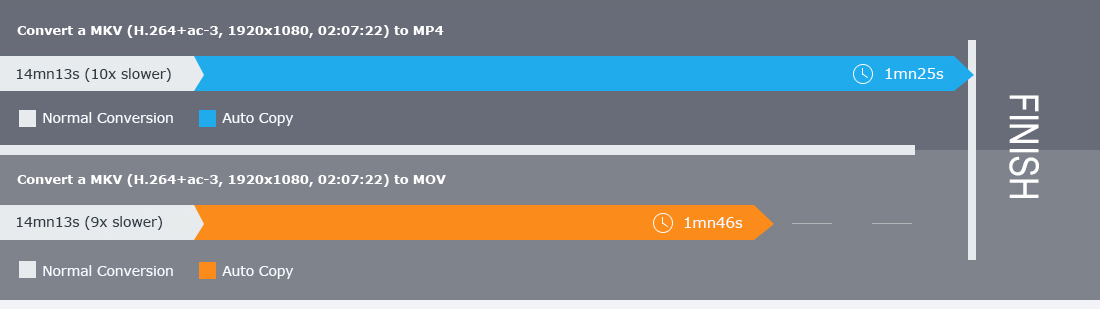
After the MKV to MP4 repacking is completed, you can,
Play remuxed MKV from MP4 videos, movies, TV shows on smart TVs, iPhone, iPad, Android devices,
Edit MKV videos on Final Cut Pro, iMovie, or other video editors on your computer,
Upload and share MKV videos without worrying container compatibility issues.
It's quite the same to remux AVI to MP4, MKV to AVI, MKV to MOV, MTS to MKV, WMV to MOV etc. Note that the MKV video muxer also works as a video converter that is capable of converting among SD and HD videos, with 370+ video audio codecs built-in, such as HEVC to H.264, DivX to MPEG-4, MP4 to MP3, MOV to AVI, FLV to MP4, you name it.

In some cases, you may need to re-encode video file using the cutting-edge MKV to MP4 video remuxer. For instance,
Transcode H.264 MKV to H.265 MKV to save more space.FYI: What is Remuxing
Here remuxing means the repackage of video container format while all the data stored in the container remains untouched, for example, MKV to MP4, AVI to MP4, MTS to MKV. The process puts contents, including videos, audios, subtitles etc. into another different container format, but possibly with some of the audio, subtitles removed or added. Remuxing is lossless. To remux MKV to MP4 or other containers, you can't edit videos or change video audio specifications, such as video audio codecs, video resolutions, subtitles etc. otherwise, the process requires encoding.

MacX Video Converter Pro, the best video remuxer software, can quickly repack HD/4K UHD MKV to MP4 container without re-encoding or conversion. Batch remuxing is supported and zero quality loss can be achieved. It can also remux MKV to MOV, MKV to AVI, MTS to MKV, WMV to MOV, AVI to MP4, and more.
For any questions with MacX Video Converter Pro, please feel free to contact our support team.
Home | About | Site Map | Privacy Policy | Terms and Conditions | License Agreement | Resource | News | Contact Us
Copyright © 2025 Digiarty Software, Inc (MacXDVD). All rights reserved
Apple, the Apple logo, Mac, iPhone, iPad, iPod and iTunes are trademarks of Apple Inc, registered in the U.S. and other countries.
Digiarty Software is not developed by or affiliated with Apple Inc.