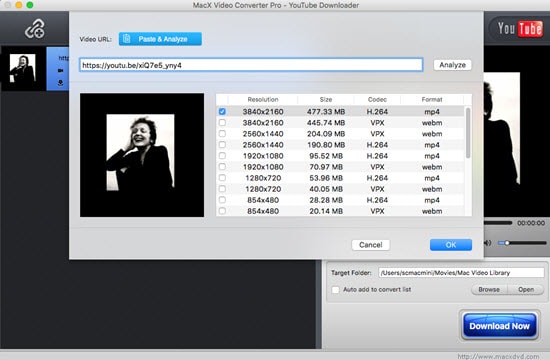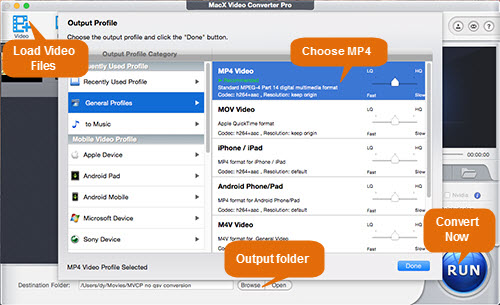How to Stream and Play YouTube 4K on Apple TV 4K
In 2017 Apple unveiled a long anticipated upgrade to its Apple TV set-top box - Apple TV 4K, which is capable of playing movies and TV shows at 4K Ultra HD resolution. With the features of High Dynamic Range (HDR) and Dolby Vision support, it gives you a crisper picture using four times more pixels than standard HD, still brighter, more realistic colors and greater detail. Thus more users rush to the new Apple TV for 4K streaming movies and TV shows. But after upgraded, they find the 5th generation Apple TV won't play 4K YouTube videos and movies. But with the release of tvOS 14 this fall, Apple TV 4K users will find that they can watch YouTube videos in 4K.
Why Apple TV 4K that Isn't Upgraded to tvOS 14 Cannot Play YouTube Videos in 2160P?
With the announcement of Apple TV 4K, the official app available on tvOS's App Store simply upscale 1080p HD to 4K resolution. This actually gives users a worse user experience because the upscaling 1080p content to 4K looks less than great, a case in point is that you cannot play any YouTube 4k videos on the latest 4k TV from Apple.
Simply, it's a matter of video format. As known to all, Apple TV supported formats include MP4, MOV, M4V, which based on H.264, HEVC (H.265) codec. And there is nothing different for 5th generation. On the other hand, YouTube 4K videos are encoded in VP9 codec, which is not compatible for Apple TV 4K. In brief, it's a VP9 vs HEVC comparison. The VP9 codec was originally developed by Google to compete directly with the HEVC (H.265), which Apple backs and has adopted across iOS 11, macOS High Sierra and tvOS 11 and later. This codec issue finally will disappear because tvOS 14 is said to support VP9 codec.
How to Play YouTube 4K Videos, Movies, TV Shows on Apple TV 4K?
Method 1. Install tvOS 14 on your Apple TV
tvOS 14 has not been released officially, but you can try installing its public beta for playing YouTube 4K video on Apple TV 4k.
There are only a few steps to carry out, as listed below.
1. Open a browser, and then enroll for Apple Beta Software Program. Sign in with your Apple ID.
2. Next, turn on your Apple TV 4K and click through to Settings -> Accounts. Choose an account option under Apple ID, and enter the Apple ID you used for Apple Beta Software Program.
3. Back to Settings, click System -> Software Updates, and then toggle on Get Beta Updates. Now you simply need to follow the onscreen wizard to get the process finished.
The latest tvOS 14 public beta software will be downloaded automatically when you turn on Automatically Update.
Method 2. Download and convert YouTube 4K video for Apple TV 4K
MacX Video Converter Pro is a solid YouTube 4K downloader and converter. It provides features to:
- Download 4K videos from YouTube, Facebook, Vimeo, Dailymotion, and 1000+ video sharing sites in fast speed without quality loss.
- Easily convert videos to over 180 video formats and 14 popular audio formats, including converting YouTube 4K to MP4, H.264, HEVC/H.265, 4K YouTube to MP3, MKV to AVI, MKV to MP4, AVI to MP4 etc.
- Directly convert downloaded YouTube 4K to Apple TV, iPhone, iPad, Samsung, Huawei, and 350+ preset profiles for playback with ease.
- World's fastest speed to convert YouTube 4K to H.264/H.265, thanks to the Intel QSV, Nvidia (CUDA/NVENC) and AMD hardware acceleration, multi-core CPU, hyper-threading technology.

Secure Download

Secure Download
[Tutorial] How to Download and Convert YouTube 4K to Apple TV
At the very beginning, you need to free download the YouTube 4K downloader and launch it.
 Free download MacX Video Converter Pro for MacOS (10.5 or above)
Free download MacX Video Converter Pro for MacOS (10.5 or above)
 Free download MacX Video Converter Pro for Windows 10/8/7/XP
Free download MacX Video Converter Pro for Windows 10/8/7/XP
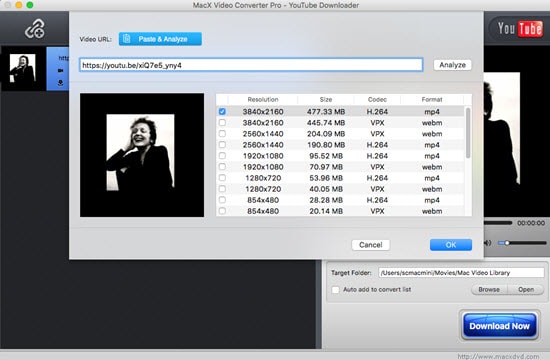
Download YouTube 4K videos:
Step 1: Click on YouTube URL icon, then Paste & Analyze to detect the 4K video URL you copied from the YouTube page.
Step 2: Choose H.264 or H.265 codec MP4 as output format, 3180 * 2160 resolution.
Step 3: Tick the box of Auto add the convert list. Then tap on Free Download icon to start download YouTube 4K videos.
The next step to stream the converted YouTube 4K videos to Apple TV. There are two totally different ways: import YouTube 4K to iTunes Library and airplay it to Apple TV 4K by 5KPlayer. It all depends on what app you're using. Luckily, details steps are shown for both methods to stream YouTube 4K to Apple TV 4K.
For iTunes users:
1. Launch iTunes on your Mac or Windows computer
2. Click on Movies icon on the top of the iTunes panel
3. Click on File > Add to Library to load you converted YouTube 4K video
4. Double click the file to start playing on your computer screen
5. Tap the button next to the volume control and select your Apple TV from the popup menu. Later, your converted YouTube 4K video starts playing on Apple TV.
For 5KPlayer users:
1. Free download 5KPlayer on your Mac (Mac version) or Windows PCs (Windows version), then launch it.
2. Click Airplay button and then the airplay receivers list will pop up.
3. Choose Apple TV 4K. Note that the AirPlay button will turn red if it is enabled.
4. Add the converted YouTube 4K video to this media player and then it will be streamed to Apple TV.