Stay here to read this article if you haven't found any better solution to merge DVD titles into a single one. This article shares with you the most simple way to join several DVD files into one just a click away.
It would be much more convenient for DVD movie playback after you combine DVD titles or DVD episodes into one. However, many a user reflects that the fps of merged DVD file is problematic in playback and the audio is out of sync, as well. Beyond that, some of you complain that the DVD combination process crashes halfway. Is there any recommendable tool for DVD files merging?
Yes, there is. The highly sought-after MacX DVD Ripper Pro is the one you can rely on.
As its name indicates, it's a professional DVD ripper program, capable of merging whatever kind of DVD disc, be it Hollywood DVD disc, TV series DVD, damaged/unplayable DVD, 99-title DVD, workout DVD (Beachbody/Insanity), AV DVD, homemade DVDs, double-sided DVD, single-sided DVD, etc. That's just a small part of its big picture. It can even do more things for you, like:
1. Decrypt and rip DVD to MP4, VOB, MKV, M4V, H264, HEVC, MOV, AVI and more modern formats.
2. Merge DVD main title with commentary, extras and features.
3. Join DVD TV episodes into a single file and ajust DVD video frame rate to the same one before combining titles from different discs.
4. Complete DVD files combination task at Intel QSV/AMD/Nvidia GPU HW accelerated speed, 5X faster than any DVD ripper, no crash.
Step 1: Free download MacX DVD Ripper Pro on your MacBook/MBP/iMac/iMac Pro or Windows PC. Afterwards, launch it.
Step 2: Add your DVD source. After you import the DVD source, this DVD copy software will automatically read and detect your DVD disc. Afterwards, it scans your DVD title and then auto select the correct main title without any 3rd party applications. The whole process will be completed within 3 seconds.
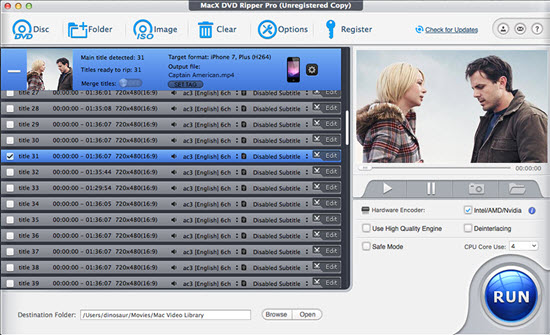
Step 3: Choose the output format or device profile from the pop-up window and enable "Merge titles".
Tip 1: if what you load is the TV series DVD, just tick the episode titles, enable "Merge titles" and choose an output format, be it digital format, ISO image (zero transcoding), MPEG-2 or mobile devices like iPhone iPad, Apple TV, Android, Microsoft, Sony, game consoles.

Tip 2: Cut and Crop: You can also enable the movie editing feature which allows you to cut off unwanted DVD movie, crop out the black bars to enable full-screen playback on the device.
Tip 3: in case the movie titles you wanna merge are located at 3 discs (part 1, part 2 and special features), you're required to rip a DVD on Mac one at a time. Afterwards, select the same output format and make sure that each output file shares the identical parameters, like keeping the same frame rate as 23.97fps, 25fps, 29.97fps or 30fps via Settings option at the DVD video info zone. Lastly, when each DVD rip is finished, then resort to a video converter to import all the DVD output files to the converter. Then tap "Merge" icon to merge DVD digital clips into one file.
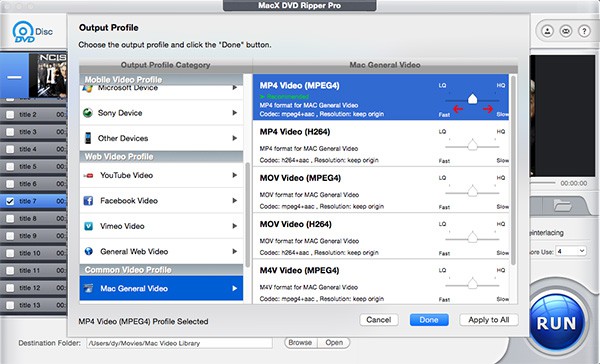
Step 4: Opt for the audio and subtitle tracks. The default setting of subtitle is "Disabled Subtitle" and that of audio track is usually the "AC3 [English] 6ch" for Hollywood DVD disc. Hence, if you plan to rip DVD with forced subtitle or soft/hard subtitle, you're supposed to manually choose the subtitle tracks at the main title info bar. The same also applies to audio track selection.
[Optionally] Take best use of your CPU core utilities and check the Hardware encoder (Intel/AMD/Nvidia) if the DVD ripping speed is at the top of your priority list. The application of the Hardware Encoder can guarantee you a smooth DVD ripping procedure to avoid DVD ripping errors like DVD ripper hangs/freezes at 8%, DVD ripping gets stuck, etc. Besides, tick "De-interlacing" and "Use High Quality Engine" if output quality is uppermost in your mind.
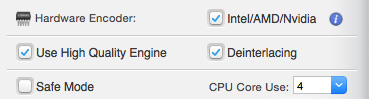
Step 5: Click "Browse" button to select the target folder to save the output merged files. Then hit "RUN" button to begin to rip and merge DVD titles on Mac/Windows without further ado. When the DVD ripping and merging are accomplished, open it to see if it has video audio seamlessly synced and the entire video is clearly displayed.
Home | About | Site Map | Privacy Policy | Terms and Conditions | License Agreement | Resource | News | Contact Us
Copyright © 2026 Digiarty Software, Inc (MacXDVD). All rights reserved
Apple, the Apple logo, Mac, iPhone, iPad, iPod and iTunes are trademarks of Apple Inc, registered in the U.S. and other countries.
Digiarty Software is not developed by or affiliated with Apple Inc.