To make some edits of digital video can be a piece of cake. While to edit out DVD video sounds like more complicated since almost all video editors don't work with the physical format at all. Never mind, DVD video cutter is introduced just in time for cropping out the unwanted segments and extracting the true video clips from DVD movie.
"I'm making a collection of animated movies. What's bothering me is I don't know how to cut out unwanted clips from the DVD movies. I'm trying to extract the essential clips from the entire DVD contents and make a new movie compact. Any suggestion is appreciated."
Video editing software such as iMovie or Windows Movie Maker don't cut or trim physical DVD content but digital video only. This drives an urgent need of DVD video cutter among people who'd like to remove unnecessary portions like ads, cut out the unwanted sexual or violent scenes from the DVD just for your kids, to discard the unnecessary audio and subtitle tracks, or to cut and shorten the DVD movie clip in anticipation of saving more hard drive space. The following part will show you a suitable program.
To do the task, MacX DVD Ripper Pro is one such tool equipped with a professional DVD ripper, decrypter, copier and editor to take care of all your DVD needs.
- With unique DVD title check mechanism, you can scan almost all movie titles whether they are newly released, damaged or unplayable.
- Backup DVDs to hard drive/NAS in ISO, MKV or other formats with audios and subtitles kept.
- Digitize DVDs to MP4, MOV, MKV, HEVC, etc for mobile devices, tablets, gaming systems, tvs.
- Trim off unwanted video clip from DVD by setting start and end time and merge DVD titles into a new one.
- Crop out black bars around the movie to fit your device screen, add external subtitle tracks to make the movie understandable.
Step 1: Load DVD Movie
Free download and run the DVD video cutter on your computer. Click DVD disc button and load the movie you want to cut out. It will scan the movie title quickly.
![]() Free download MacX DVD Ripper Pro on Mac
Free download MacX DVD Ripper Pro on Mac
![]() Free download MacX DVD Ripper Pro on Windows
Free download MacX DVD Ripper Pro on Windows
Step 2: Select the output video format
After the tool scanning the title, a preset profile window will pop up, where you can choose the specific format as per you needs.
• To store the movie on your computer hard drive, here we suggest choosing MP4 H.264.
• To keep your movie quality original, you can choose to backup DVD to ISO image for burning or MKV/MPEG 2 which will maintain the audio/video/subtitle tracks at will.
• To play the movie on specific platform, you can go the device profile.
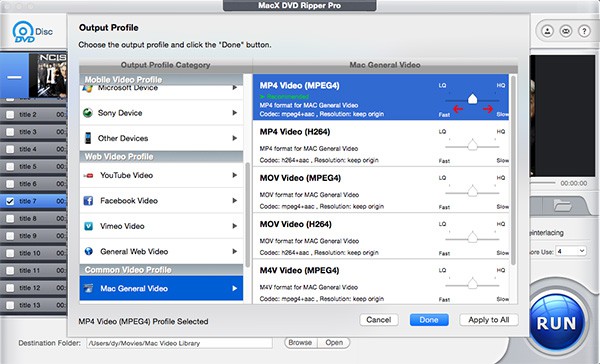
Step 3: Cut and edit DVD movie
Click Edit button to initiate the editing window categories in General, Subtitle, Crop & Expand, and Trim. Tap Trim to enable the DVD video cutting feature. Enable the trimming and set start/end time according to your needs.
Additional options: You can tap the Crop & Expand to change the movie aspect ratio, e.g. from 4:3 to 16:9, press subtitle to add external srt to the movie, and even merge the movie titles into a new one.
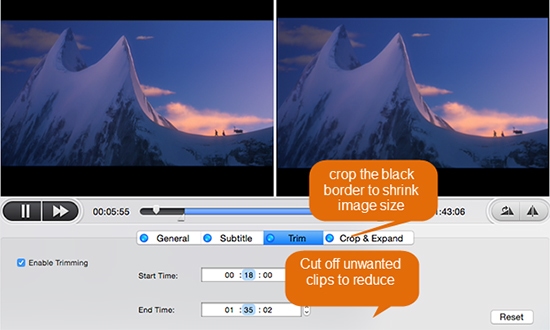
Step 4: Start cutting DVD movie
After the movie editing, you can press Browse to set the destination folder and click RUN to beginning encoding and cutting out the video clip from DVD.
Disclaimer: MacXDVD Software does not advocate ripping protected DVDs for any commercial purpose and suggests referring to local DVD copyright laws before doing so.
Home | About | Site Map | Privacy Policy | Terms and Conditions | License Agreement | Resource | News | Contact Us
Copyright © 2025 Digiarty Software, Inc (MacXDVD). All rights reserved
Apple, the Apple logo, Mac, iPhone, iPad, iPod and iTunes are trademarks of Apple Inc, registered in the U.S. and other countries.
Digiarty Software is not developed by or affiliated with Apple Inc.