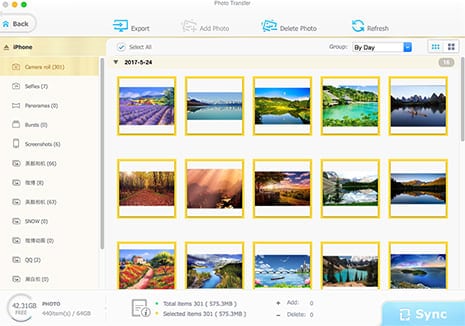How to Fix iPhone Won't Backup to iCloud Problem
Posted by Winnie to iCloud, Apple Resources | Posted on Aug 28, 2017
How often do you backup your iPhone to iCloud? I bet everyday for many users who enable iCloud backup automatically. However, sometimes you may find your iPhone won't backup to iCloud, Or maybe you're trying to back up your iPhone manually, but you keep getting error messages like "iPhone backup failed", "The last backup could not be completed", "There was a problem enabling icloud backup" etc. Before you yell out "My iPhone won't backup to iCloud", you should know that this is a common issue and the fix can be simple. This post will show you how to fix iPhone not backing up to iCloud.
How to Fix iPhone Won't Backup to iCloud?
 Quick Fixes on Your iOS Device
Quick Fixes on Your iOS Device
1. Not enough iCloud storage space
First and foremost you should check that you've got enough iCloud storage left. Every Apple ID will be delivered to 5GB free storage, but it's easy to be ate up and there would be an iCloud storage full problem later. Nevertheless, anything more than 5GB will require you to pay for a greater iCloud storage allocation. To make sure you've not filled up your iCloud storage space, go to Settings > iCloud > Storage > Manage Storage.
If you don't wanna cost extra fee on iCloud storage, you can clear some space by deleting some old iCloud backups or unchecking the things you don't wanna backed up. Both ways will help you free up space on iCloud, and your iCloud backup failed error will be resolved if it caused by insufficient storage space.
2. No Wi-Fi connection
An internet connection also comes to crucial for a successful iCloud backup from iPhone. If you are experiencing problems with your Wi-Fi router, you can try to reconnect your Wi-Fi connection or connect to a different Wi-Fi network through Settings > General > Reset > Reset Network Settings.
Some other valid tips to fix iCloud backup not working
- Backup iPhone to iCloud Manually. This is helpful when you get the message saying "your last backup couldn't be completed" or your iPhone won't back up to iCloud automatically. Simply go to Settings > iCloud > Backup > Back Up Now.
- Sign out of iCloud and sign back in. This can fix any account verification issues that may be causing iPhone won't backup to iCloud problem.
- Reset all settings. If your iPhone not backing up to iCloud error still exists, it's time to reset all your iPhone settings, which makes everything back to the beginning, including iCloud backup.
 Resort to Third-party Programs
Resort to Third-party Programs
If you are still experiencing iCloud backup failed problem, you can turn to a third-party iPhone backup program like MacX MediaTrans to come round the barrier. You are no longer limited with iCloud storage and Wi-Fi connection at all. This iOS transfer enable you to back up all your files including music, photo, video, book, ringtone, voice, iTunes purchased items etc. and save them to your Mac or Windows PCs. What MacX MediaTrans superior to iCloud and iTunes backup is the speed, with the built-in Intel QSV tech, it makes iPhone backup finished within a few minutes.

Secure Download

Secure Download
If you have any better solutions to fix iPhone won't backup to iCloud problem, or any other situations about iPhone backup failed, please share with us on the comment section below. Meanwhile, don't hesitate to download MacX MediaTrans if the iPhone still not backing up to iCloud after quick iOS fixes.






 Make sure that iCloud backup is turned on in Settings > [your name] > iCloud > iCloud Backup.
Make sure that iCloud backup is turned on in Settings > [your name] > iCloud > iCloud Backup. Quick Fixes on Your iOS Device
Quick Fixes on Your iOS Device