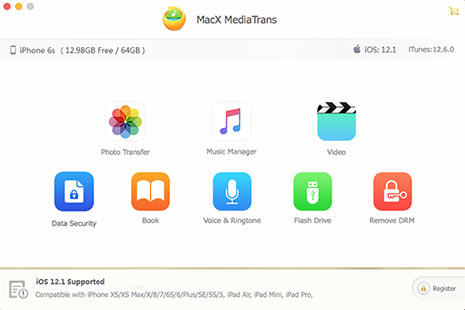100% Free Solution to Fix iCloud Storage Is Full Problem
The release of iOS 17 also brings upgrade to iCloud storage, dropping the monthly price of 2TB storage plan down from $19.99 to $9.99. Good news, isn't it? Not exactly. For most users, they are hoping an upgrade to the free iCloud capacity. With other storage tiers stay unchanged on iCloud, users are still facing with the exhaustion of iCloud free storage.
If you have not enough storage on iCloud with frequently popping-up messages like "iPhone cannot be backed up because there is not enough iCloud storage available", or "Not Enough Storage" don't rush to pay for the larger plan. Check this guide on how to free up storage on iCloud. The solutions here are 100% free and extremely easy, why not give it a shot?
Related: iPhone won't have enough storage space? Fixed here >>
Basic Info on iCloud Storage Plan
Now the new monthly prices for iCloud storage tiers in US is as below. When you buy the larger storage, you will need to pay for it every month. It doesn't sound cost-effective. While the monthly bills are not expensive, they are unnecessary. When your iCloud free storage is full, the below free solutions will help you free up more space on iCloud.
- 50GB: $0.99 a month
- 200GB: $2.99 a month
- 2TB: $9.99 a month
D. Still Not Enough Storage iCloud Offers? Ultimate Solution
"My iCloud storage is full after i tried all the tips... Help!!" If you still have not enough iCloud capacity available, or the 5GB free iCloud storage cap is not big enough to backup your device, try third-party iPhone data manager. The manager called MacX MediaTrans is a great help. It will transfer and backup iPhone data, including videos, music, photos, recordings, ringtone, iTunes purchased items, books etc to computer when your iCloud storage is almost full.

Secure Download

Secure Download
How to Free up iCloud Space - Get Unlimited Storage
To backup large-size videos, music, photos to computer to free up more space on iCloud, first free download the iPhone manager on computer:
Mac version or Windows version.
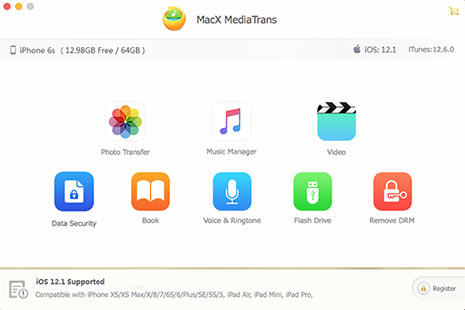
1. Connect your iPhone or iPad to computer via USB cable and launch the iPhone manager. You're suggested to turn off iTunes auto sync to avoid any problem.
2. Click the option from the interface and select what you want to store on computer. You can store selective files or your whole library of music, photos, videos, etc.
3. Click Export and it will transfer your data to computer or your hard drive. You will no longer bother with iCloud storage not enough issues.
More Info on iCloud Services that May Affect iCloud Storage
iCloud offers a series of services, including iCloud offers numerous services, including iCloud Drive, iCloud Photo Library, Backup, iCloud Music Library, and Find my iPhone. If you're using some of them, you should know that some of them will also eat up iCloud storage. When it comes to how to free up storage on iCloud, also check those services to ease the iCloud gets full situation.

* iCloud Photo Library - will save all the photos and videos you take to iCloud to allow free access from any iDevices. The size of iCloud Photo Library is very big and takes a lot of space for free storage on iCloud.
* iCloud Music Library - iCloud Music Library is used to store your personal music online. But the music has nothing to do with the 5GB iCloud free storage space.
* iCloud Backup - it will backup your iPhone iPad and all the backups will go to iCloud storage. iCloud Backup also contains the photo part, which is already backed up to iCloud via iCloud Photo Library.
* iCloud Drive - this service will save pdf, images, presentations and other files to iCloud. The data won't be large in size, but it also count against the storage of iCloud.
 By Rico Rodriguez to iPad Tips , Apple Resources | Last Updated on Dec 7, 2023
By Rico Rodriguez to iPad Tips , Apple Resources | Last Updated on Dec 7, 2023