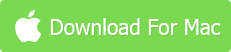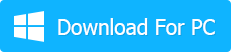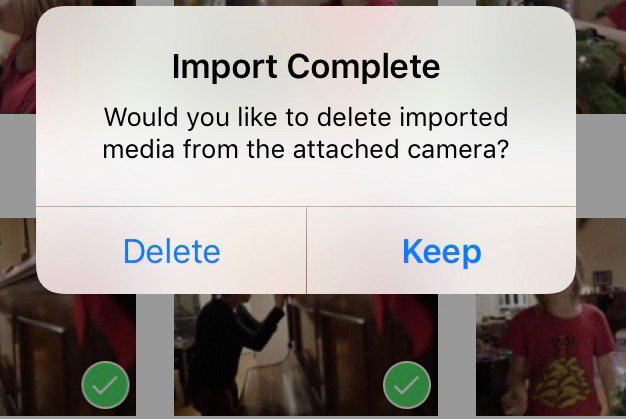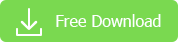It's a prevailing trend that more and more people are disposed to use their iPhones to shoot still image HEIC/HDR/HDR live photos whenever and wherever. The smart devices provide them with greatest convenience. However, handheld gadgets can't eat up the whole market share. Cameras (DSLR) still have a place. Many a photographer is inclined to carry other compact cameras (Nikon/Canon/Sony/Fujifilm/Panasonic) along with them when shooting.
After photo shooting with camera, you might need to transfer photos from camera to iPhone, since iPhone is much more convenient than your camera to save, edit, share and upload photos to Instagram, Facebook, etc. anytime anywhere. And if that's the case, you come to the right place, where you can learn the top 4 easiest ways to sync camera photos (RAW/JPG) to your iPhone with most reasonable expenses.
1. Use iPhone Photo Manager Software
Our first pick is MacX MediaTrans. It earns a spot in our recommendations mainly because of the following reasons:
1). World's fastest speed to bulk transfer camera photos from computer to iPhone (GPU hardware acceleration tech supported). Syncing iPhone photos to desktop is also achievable in this toolbox.
2). All-sided photo manager: create/edit/delete photo albums, bulk delete pics, convert HEIC to JPG, encrypt photos.
3). 2-way solution to sync videos, music, ringtones, eBooks, iTunes purchases between iPhone and computer.
4). Remove DRM protection from iTunes files; convert M4V to MP4, M4b to MP3; encrypt files to protect privacy.
5). Supreme cost performance: only $35.59 (Lifetime/2 Macs) to enjoy all features, ringtone maker/USB mounter incl.
How to Sync Pictures from DSLR Camera to iPhone
Prior to syncing camera photos to iPhone, check if iTunes is the latest version. If not, upgrade to the latest version. Though the photos to iPhone sync process doesn't need iTunes to play a role, it still requires iTunes to activate and detect your iPhone at the first place. If everything is ready, let's cut to the chase.
Step 1: Copy and move the images from your camera or SD card to computer. This step is easy peasy. So there is needless to elaborate it.
Step 2: Free download MacX MediaTrans. Afterwards, install and fire it up on your MacBook/MBP/iMac Pro/Mac Mini.
Step 3: Connect iPhone to your desktop via USB cable. Your iPhone would be instantly recognized. BTW: if you're running the Windows version, you might need to change to another USB cable or port to try again when the connection failed. Unplug and plug it again.
Step 4: Click "Photo Transfer" at the main interface > tap "Add Photo" to import camera pictures RAW/JPG from your Mac hard drive > tap "Open" after you finish photos selection. You can load images at batch.
Step 5: Choose the photo album to save your camera photos or create a new album via clicking the plus icon "+". Then give it a new name.
Step 6: Press "Sync" button to begin syncing camera photos from Mac to iPhone without limits in format & quantity. And you will be deeply impressed by its unbelievably fast speed, 8 seconds to successfully transfer 100 4K camera photos to your iPhone, all thanks to the advanced GPU hardware acceleration tech it adopts.
If you feel interested in this iPhone photo manager program, feel free to download and give it a whirl!
2. Use Apple Lightning to USB Camera Adapter
In case you lack a desktop and is reluctant to transfer photos from camera to iPhone via computer, you can take lightning-to-usb camera adapter into consideration. Normally, an Apple lightning to USB camera adapter is priced at $29.99 - $39.99. You can purchase one if the price doesn't matter a lot to you. If you have one, read the tutorial:
Step 1: Activate your camera > connect it to its cable > plug the USB end into the Apple lightning-to-USB camera adapter > connect the adapter to your iPhone.
Step 2: Photos app on your iPhone would automatically open. If not, manually open it on your iDevice.
Step 3: Hit the Import tab. Wait a second if the camera photos don't instantly show up. It needs a few minutes to load them all in case there are too many photos on your camera SD card.
Step 4: Import All or Import Selected. Two options are available based on your specfic needs.
Step 5: When the photo transfer process is completed, you'll be asked whether you'd like to Delete the imported files from your attached camera, or Keep them.
Step 6: Disconnect your camera with iPhone by unplugging the USB adapter after the photo transfer task is finished.
3. Use Apple Lightning-to-SD-Card Camera Reader
On top of the above-mentioned methods, here comes the third option - SD card reader. It's similar to the USB camera adapter and charges you at the similar price, as well. If a SD card reader is what you possess, follow the below guide to transfer RAW/JPG camera photos to iPhone without any further ado:
Step 1: pull out the SD card from your camera and insert it into the Lightning to SD card reader, then connect the adapter to your iPhone.
Step 2: Photos app will display the camera photos on your iPhone. If not, manually open them.
Step 3: The next steps are similar to the Solution 2. Hence, there is no need to repeat it.
Bottom Line
The afore-mentioned top 3 easy ways have their own pros and cons. The intention of this top 3 methods review is not so much to declare a winner, as to point out the strengths and weakness of each. The end goal is to help you make a decision based on what you have and what matters most to you. Personally speaking, I prefer MacX MediaTrans, for it gives me the best cost performance: only $35.59 and I can enjoy an expansive library of features, be it 2-way photos sync, video/music/ringtone/iTunes purchased files sync, data encryption, iPhone to USB mounter, music manager, etc. If you don't have such needs, Apple lightning to USB adapter or SD card reader sounds great, as well.
Related Articles
Follow the Simplest Guide to Transfer iPad Photos to MacBook