Need to transfer music from Mac to iPad? This article will tell you how to transfer songs from Mac to iPad mini/Air/Pro without iTunes fast and easily, as well as how to copy music from Mac to iPad via iTunes.
"I've checked all the Apple forums etc without luck. I want to copy some not all of the songs and music files from my MacBook to my iPad mini. I tried to transfer via iTunes like what I do with my nano, but it kept on syncing all my music. I can't find a drag/drop option or anything to allow me to move the selected songs only. How can I transfer music from MacBook to iPad?"- Quora
Data transfer between iDevices and Mac happens frequently nowadays, and transferring music from Mac to iPad has become a regular. iTunes is the most common way that users use to copy music from Mac to iPad, but some users may think it's a little bit complicated. Therefore, we introduce you an easy and fast way to import music from Mac to iPad by drag and drop, and also guide you to sync music from Mac to iPad via iTunes.
To download music from Mac to iPad with fast speed and maximum easiness, we use MacX MediaTrans. As a professional Mac to iPad music transfer software (macOS Sierra supported), it allows users to freely transfer songs from Mac to iPad mini 4/Air 2/9.7-inch/12.9-inch Pro etc and vice versa, including music, songs, playlists, mp3 files etc, without using iTunes.
Different to iTunes, you can copy music from Mac to iPad in batches or whole, without erasing the available music in iPad. In addition to both way music transfer between iPad and Mac, users are able to manage the music library, including instantly rebuild entire playlists, delete songs, edit music information, auto-search by artist, album, genre etc.
Before you start, free download the iPad music manger on Mac computer (macOS Sierra incl.).
Step 1: Connect your iPad to Mac via USB cable. Feel free to connect iOS 17/9 powered iPad mini 4/Air 2/9.7-inch/12.9-inch Pro etc, as well as iPhone 6S/SE/6/5S, iPod.
Note: to protect the data on iPad, turn off iTunes Auto Sync: Launch iTunes and click "iTunes" > "Preferences…". Then click "Deivces" and tick the option " Prevent iPods, iPhones, and iPads from syncing automatically."
Step 2: To import music from Mac to iPad, click "Music Manager" on the main interface.
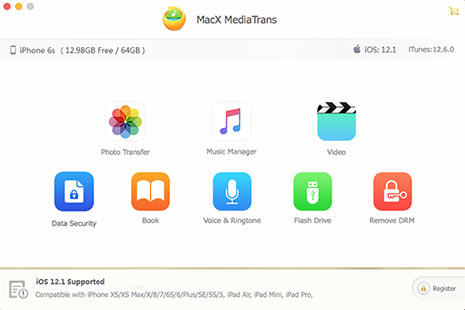
Step 3: Click "Add Music" and a window will popup to select the songs you want to add to iPad.
Step 4: Select the songs on local Mac computer and then click "Open".
Step 5: The songs are now appeared in the iPad music manager, click "Sync" and the new added songs will be imported to iPad.
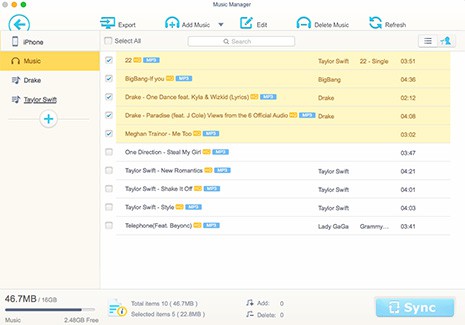
1. If you want to transfer music from iPad to Mac, just click "Export" button and then you can copy music by drag and drop.
2. Besides the ability to transfer songs from Mac to iPad, it features useful functions to transfer photos from iPad iPhone to Mac, move videos, movies, TV shows in 4K/HD between iDevice and Mac computer, and mount iDevices as flash drive.
By default, iTunes will help you manage your contents, including music, TV shows, movies, videos etc. It is useful, but a little bit complicated for some users. Moreover, as iTunes will erase all the existing songs in iPad, to copy music from Mac to iPad Air/Pro/mini on iOS 17/9/8 suits those who want to replace all their iPad music library.
Step 1: Connect iPad to Mac via USB cable and open iTunes. Make sure that you have the latest version.
Step 2: Click File at the upper left corner of iTunes > Add File to Library or Add Folder to Library. Then select the songs, music, playlists you'd like to transfer from Mac to iPad.
Step 3: iTunes will detect your iPad, so click iPad icon and select Music in the sidebar.
Step 4: Click Sync Music > "Entire Music Libraray" or "Selected Playlists, Artists, Albums and Genres" based on your needs. Then click Apply at the right bottom to start to copy and move music from MacBook/iMac to iPad with iTunes.

Learn iPhone 8 tips tricks, reviews, pros to make best of iPhone 8.
Follow this tip to put iPhone video to Mac to free up storage
Guide you to export photos from iPhone to Mac and vice versa
For any questions with MacX MediaTrans, please feel free to contact our support team.
Home | About | Site Map | Privacy Policy | Terms and Conditions | License Agreement | Resource | News | Contact Us
Copyright © 2025 Digiarty Software, Inc (MacXDVD). All rights reserved
Apple, the Apple logo, Mac, iPhone, iPad, iPod and iTunes are trademarks of Apple Inc, registered in the U.S. and other countries.
Digiarty Software is not developed by or affiliated with Apple Inc.