How do I import/transfer pictures from iPad to Mac? Here, introduce the fastest and most efficient iPad Photo manager to you: MacX MediaTrans. It is able to transfer photos from iPad to Mac with world's fastest speed (100 4K photos only 8 secs).
"I lost my graduation photos on my computer and they are still on my iPad. But, the problem is I don't know how to sync photos from iPad to Mac computer. Can you give me some useful suggestions or introduce me an available photo transfer for iPad to Mac? Thanks in advance. "
For some unexpected reasons, people may accidently erase or delete many valuable photos on Mac computer. Certainly, you can try various file recovery utilities to recover deleted photos, but there is no guarantee of success. And if you have an extra copy on iPad, you can save the photos to Mac ((iMac 4K/5K, MacBook Air/Pro) again by moving photos from iPad to Mac.
Without doubt, many iPad users have requirement on photo transfer. They want to figure out a practical tool to aid them to download photos from iPad to Mac. Fortunately, MacX MediaTrans is such kind of functional iPad photo manger, which offers a simple and straightforward workflow for syncing every photo from any iPad to any Mac computer.
To be specific, MacX MediaTrans is able to easily copy photos from iPad to MacBook or iMac as well as sync photos from iPhone iPod to Mac. What's more, it can bulk delete photos from iPhone iPad iPod to save space for your iOS devices. It can even remove iTunes FairPlay DRM protection from purchased movies, TV shows, Apple Music, audio book, etc. and convert M4V to MP4, M4P to MP3 for limitless playback on Android, smart TV, Plex, etc.
Ahead of iPad to Mac photo tranfer steps, you should download MacX MediaTrans on your MacBook or iMac. It is compatible with iPhone 6s/6/SE/5s/5, iPad Air, iPad Mini, iPad Pro, etc.
Step 1: Launch MediaTrans on your Mac (macOS High Sierra), and connect your iPad to it with a USB cable.
Step 2: Click "Photo Transfer" button on the main interface of MacX MediaTrans. Here you can choose photos from Camera Roll, Photo Stream, Photo Library, Photo Share, Albums, etc.
Step 3: Take Camera Roll as an example for exporting picture from iPad to MacBook. Tap on Camera Roll, and select the photos you want to sync to Mac. BTW, flitering and searching photos by year/day/month is very convenient for you to choose photo.
Step 4: Click the "Export" button on the top or simply drag and drop. Later, the photos will be successfully downloaded to your iMac.
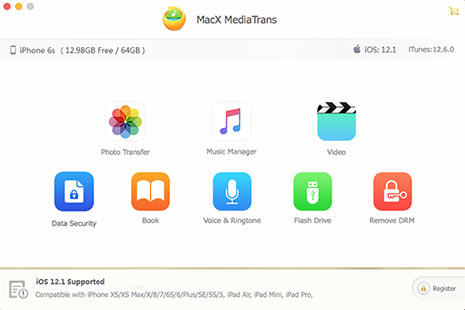
1. More features for iPad to Mac photo transfer: copy photos from Mac to iPad, 1-click full backup, add and edit photo albums, delete multiple photos from Camera Roll at once; own two different view modes (Thumbnail and List view modes) and quick fliter and search photos by year/day/month.
2. This simple guide can be applied to transfer photos from iPhone to Mac.
3. Syncing photos from iPad to computer is only the tip of iceberg. MacX MediaTrans also has strong ability to transfer almost all data from iPhone iPad iPod to Mac (macOS Sierra), such as Music, Movies, Voice Memos, TV Shows, Playlists, etc.
Learn iPhone 8 tips tricks, reviews, pros to make best of iPhone 8.
Follow this tip to put iPhone video to Mac to free up storage
Guide you to export photos from iPhone to Mac and vice versa
For any questions with MacX MediaTrans, please feel free to contact our support team.
Home | About | Site Map | Privacy Policy | Terms and Conditions | License Agreement | Resource | News | Contact Us
Copyright © 2025 Digiarty Software, Inc (MacXDVD). All rights reserved
Apple, the Apple logo, Mac, iPhone, iPad, iPod and iTunes are trademarks of Apple Inc, registered in the U.S. and other countries.
Digiarty Software is not developed by or affiliated with Apple Inc.