No.1 Fast to Convert TS to MP4 Mac with Best Quality
Free download MacX Video Converter Pro to fast convert TS, MTS, MKV, M2TS, AVCHD and more HD video file to MP4, MOV, WMV, H.264, MPEG4, etc with original quality reserved for playback on iPhone iPad Android devices.
Part 1. Why Need Convert TS to MP4 Mac?
Technically, TS, the abbreviation of MPEG Transport Stream (MPEG-TS, MTS or TS), is a standard digital container format which is used to store audio, video and PSIP data. Originally designed for broadcast (Digital Video Broadcasting, ATSC and IPTV), later TS was adapted for usage with digital video cameras, recorders and players. Obviously, there are two available ways you can adopt to get TS video files: download TS video from online sites and get TS files from Sony, Panasonic, Cannon and more camcorders.
It is true that you can enjoy those HD TS video files on specific TS players or TS playable devices. But if you wanna watch TS video on iPhone iPad Android devices or upload TS video file to online sites like YouTube, Facebook, Blog, etc, you have to convert TS file to MP4 Mac since MP4 is one of the most common video formats supported by all sorts of media players, mobile devices, video streaming sites, etc. Now, let's begin to learn two ways to convert TS video to MP4 on Mac.
Part 2. How to Convert TS to MP4 on MacOS?
1. MacX Video Converter Pro
To convert TS to MP4 Mac, you can take rely on a full-featured TS to MP4 converter Mac named MacX Video Converter Pro. Designed especially for Mac users, this TS video converter Mac offers user the easiest way to convert TS to MP4 on Mac OS X (macOS Sierra/El Capitan included) with 16 faster speed than before and no quality loss. In addition to TS to MP4 conversion, this video converter Mac also supports flawlessly converting any HD ( MTS, MKV, M2TS, AVCHD) /SD video to over 180 video formats and 14 popular audio formats or 350+ preset profiles for Apple, Android, Google, Microsoft, or other mainstream media players or editing software. No spyware, malware, ads, plug-ins, virus, etc.
How to Convert TS to MP4 on Mac with Original Quality Reserved
You should get this TS video converter download on your Mac computer before TS to MP4 converting and then open it. Next, follow the below guide to get start TS video converting.
Step 1: Import TS Video File (s)
Hit "+video" button to add TS files from computer folder or just drag & drop your TS videos to the main interface. You are allowed to add more than one TS video at a time.
Note: If you are eager to merge several TS video files into one MP4 video file, you can click "Merge" button on the main interface of this MP4 video joiner after loading TS video files.
Step 2: Select output format
Go to "Mac General Video" category to choose MP4 as the output format. And if you want to convert TS to AVI, FLV, MOV or even iPhone, iPad, Android devices , etc, you can scroll down to choose your desired video format correspondingly.
Step 3: Start Converting TS to MP4 Mac
Select a destination folder to save the converted video file by tapping "Browse" button and click "RUN" button to start convert TS to MP4 on macOS.
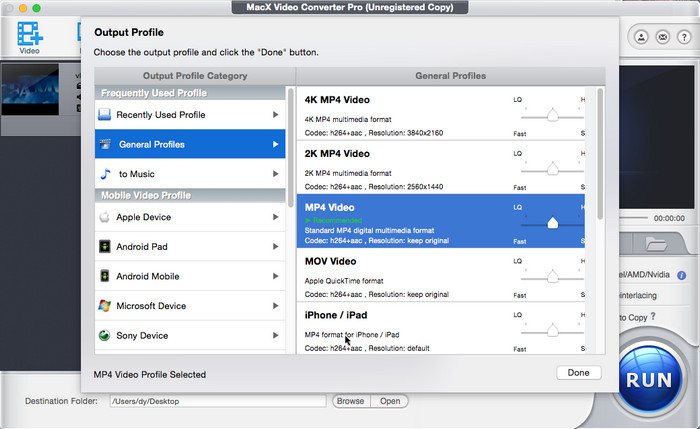
1. You may be interested in some amazing video editing features from this best video converter Mac like clipping videos, cropping frame size, adding watermark, etc.
2. This TS/MTS video converter for Mac also enables users to free download TS files or other format videos from 1000+ online sites including Facebook, Yahoo, Dailymotion, Vimeo, Vevo, Metacafe, Myspace and many more.
2. MPEG Streamclip
Beyond that, many people also choose free TS to MP4 video converters to convert TS video files to MP4 format on MacOS. MPEG Streamclip is a free TS converter Mac app which can effortlessly convert TS to MP4 and edit MP4 videos (trim, cut and join videos). What's more, MPEG Streamclip can download TS videos from YouTube and Google by entering the page URL. You should confirm whether your transcoded video and audio is out of sync or not after converting since this problem often happens.
How to Convert TS to MP4 on Mac with MPEG Streamclip
Step 1. Get the MPEG Streamclip for Mac from its official site. Then launch it on your Mac.
Step 2. On the toolbar, click on File > Open Files to browse and open your TS video file locally on your computer.
Step 3. Click on the File option on the toolbar again, then choose Export to MPEG-4, then wait for the TS to MP4 conversion to complete.
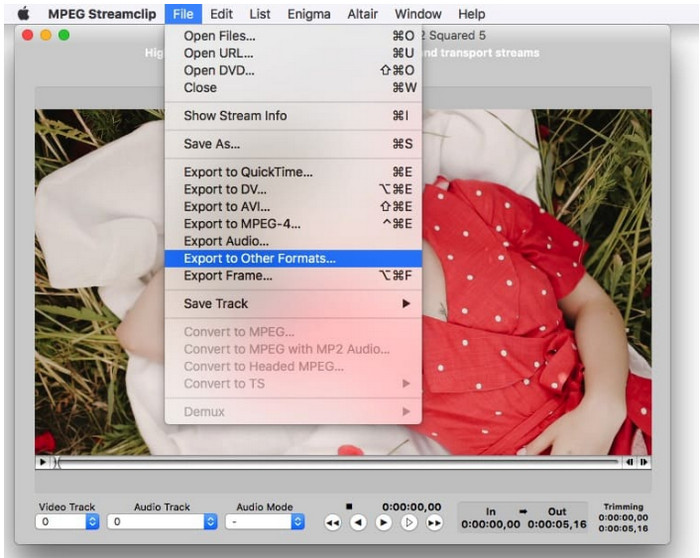
3. Zamzar
Online video converters are also popular choices for converting TS to MP4. Zamzar is a free online video converter which can easily convert local and online TS file to MP4 via 4 steps. Besides, it also can freely convert TS to other popular video/audio formats and mobile devices, for example, TS to 3GP, TS to AVI, TS to iPhone, H.265 to MP4 and more. Although this free video converter Mac is favored by most of people, you will be tired of useless ads or even virus.
How to Convert TS to MP4 Online on Mac Computer
Step 1. Navigate to Zamzar TS to MP4 converter page. Click on the "Choose Files" button to load TS from your computer. You're also allowed to import TS videos from URL and cloud services. Max file 50MB.
Step 2. Make sure MP4 is selected as the output format.
Step 3. Tap the Convert Now button and wait for the convertion to complete.
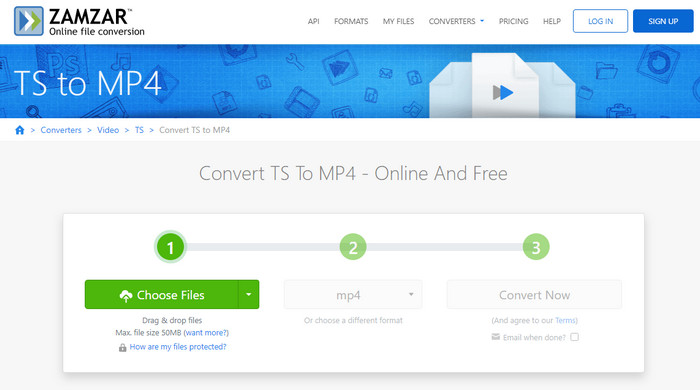
4. VLC
Users are more used to treat VLC as a media player instead of a video converter. But it does allows you to convert videos between common formats, including TS to MP4, MOV to MP4, WebM to FLV, MP4 to MP3 and more. VLC has a very simple user interface with a plethora of easy-to-use features and functions. You can even perform routine tasks using a variety of handy keyboard shortcuts.
How to Convert TS to MP4 on Mac with VLC
Step 1. Download and launch VLC on your Mac computer. Click "Media" tab and choose "Convert & Save".
Step 2. Then a new panel will pop up. Click "Add" button to select the source TS video that you want to convert to MP4.
Step 3. Click the dropdown arrow beside "Convert/Save", and choose "Convert".
Step 4. Then, you will be directed to Convert window. Under Profile, choose "Video-H.264+MP3 (MP4)". Click "Browse" to select a destination folder and the name for the MP4 output.
Step 5. When all settings are done, hit "Start" button to begin converting TS to MP4 immediately.
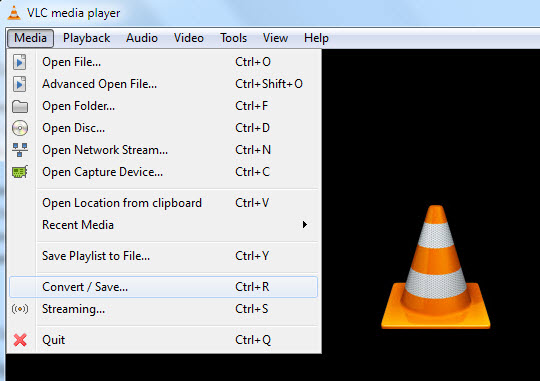
Part 3. FAQs
1. Can VLC play TS files?
Yes, VLC is able to play TS files locally on computer hard drive as well as the ones streaming with the URLs.
2. Which is better TS or MP4?
There is no clear-cut answer to this question. TS is best for live streaming and broadcasting. While MP4 is best for the compatibility with media players and devices.
3. Can Plex play .TS files?
No. Plex does not support the use of Video_TS formats. If you wish to watch it with Plex, it's recommended that you convert them to a compatible format like MP4.








