MTS and M2TS are Sony high definition video file types, both of which are recorded by AVCHD camcorders. So it's no surprise that many popular HD camcorders, like Canon VIXIA HF200, Canon FS200, Canon VIXIA HFS100, Canon VIXIA HG21, Panasonic HDC-HS300, Panasonic HDC-HS20, Sony HDR-CX100, Sony DCR-SR47, JVC GZ-HD40, JVC GZ-HD10 etc. record videos in MTS/M2TS format.
Absolutely, HD camcorders are great tools for shutterbugs to capture every special moment and beautiful scenery around their life. Unfortunately, troubles follow as well.
In view of the fact that the built-in Mac meida player - Quicktime won't play AVI, MKV, AVCHD, MTS, M2TS videos, you naturally fail to import MTS/M2TS files to Mac computer. But it doesn't mean that you are at a loss for AVCHD MTS/M2TS videos playback. Here are top 3 ways for you to free watch MTS or M2TS videos on Mac:
Solution 1: Free Convert MTS M2TS to QT MP4 MOV on Mac
In order to play your camcorder recorded AVCHD (.mts/.m2ts) videos on Mac without limits, a professional yet easy-to-practice free MTS/M2TS converter for Mac named MacX Video Converter Free is shared to Mac users.
It helps you free convert MTS M2TS to Mac accepted video format like MP4 MOV M4V so as to play MTS/M2TS files on MacBook Pro/Air, iMac 4K/5K, iMac Pro without format incompatibility issue. Moreover, it also allows you to convert 4K 60/30FPS HDR, 2K, 1080p video to H264, HEVC, MP4, AVI, MKV, FLV, WMV, iPhone iPad, Android, game consoles, etc. with 200+ profiles.
Step 1: Load MTS/M2TS Files. After free downloading and running the free MTS to QuickTime converter, click "Add File" to load your MTS/M2TS files. Bulk conversion is available.
Step 2: Select Output Format. Select the output format you desire. You can choose to convert MTS/M2TS to MOV, MP4 or any QuickTime accepted video format. What's more, the default optimized video settings make the output video looks great on your player.
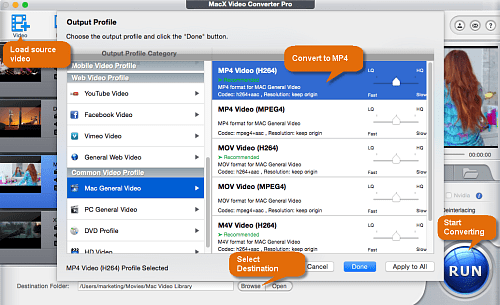
Step 3: Select Output Folder. Specify output folder on your computer to save the output files. Click the "Browse" button to choose the path where you want to save the output files in.
Step 4: Start Conversion. After finish the above steps, click the "RUN" button to start converting MTS/TS to MP4 Mac supported format, you could view the conversion progress and are able to cancel the converting process at anytime.
Load the resulting MTS video file to QuickTime player to playback on macOS after the conversion is done. In most cases, your output video will be successfully read by QuickTime and played back without any error. Upgrade QT player to the latest version if there is no video source error occurred or check here to solve QuickTime playing video no sound trouble.
Video Tutorial | Watch Video to Free Transcode MTS M2TS to QT Player Formats
Solution 2: Free Play MTS M2TS Video Footage with 5KPlayer
If you have installed free meida player on your Mac other than Quicktime, you can play MTS/M2TS files directly. We'd like to introduce the emerging free 8K/4K UHD video player - 5KPlayer. It's a 100% clean and free MTS player for Mac (macOS Big Sur) to play camcorder recorded AVCHD .mts, .m2ts video footages without installing any extra video codec package or plugins.
Certainly, feed it with multi-track MKV video, MP4, AVCHD, VOB, H264/HEVC, VP8/VP9, AV1, DVD, 3D video, 360 degree video, MP3, AAC, FLAC, etc. video music and it will free play any video, audio, DVD content without any issue.
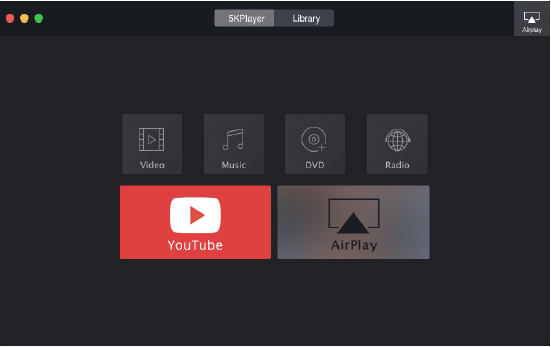
Step 1: Free download 5KPlayer and install it on your Mac computer. (Windows version is available as well.)
Step 2: load AVCHD video(s) by dragging & dropping or clicking "Video" option in the main interface.
Then, you just need to sit back and enjoy the AVCHD MTS M2TS videos playing on your Mac without any glitches.
Solution 3: Play AVCHD (.mts) Video with VLC Player
VLC, recently sitting on the top trend list because of sending a video time-capsule to the moon for its 20th anniversary, is needless to further introduce its main feature any more. Download and install VLC player on your macOS to play MTS video if you haven't installed it on your MacBook or iMac. As the world's NO.1 free video player, it won't let you down.
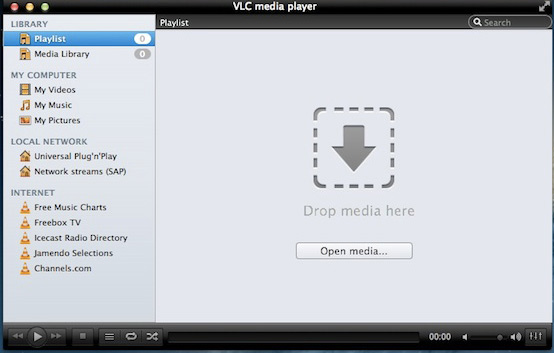
Step 1: Fire it up > tap "File" at the top menu bar > click "Open File" to load your MTS or M2TS camcorder videos.
Step 2: Click "Playback" at the top menu bar to adjust speed (faster, normal or slower), jump forward/backward, or record playing MTS videos.
Optional: as for multi-track video footage, you can resort to Audio or Video at the top banner to disable track or select one of desired track. For AVCHD video playback 4K 2160p (esp. for 60FPS 10-bit HDR) high resolution, you can choose "Preferences" under Tools, and enable "Hardware Acceleration" option under "Input/Codecs" to hardware decode 4K compute-intensive video on GPU processor for faster decoding and more smooth playback.
Though you can directly play M2TS MTS videos on Mac with some other players, we still suggest you to free convert MTS/M2TS for playing on Mac. That's because playing back AVCHD video directly upon your Mac comes to be a hard job for your computer's CPU and graphics card; AVCHD recorded videos are usually in big size, resolution over 1920*1080; and even some camcorder recordings are recorded in interlaced scanning, causing the image you see from AVCHD video will not be true to the original. But if you ultilze the free MacX Video Converter to free convert MTS/M2TS on Mac, you will enjoy a better video effect on your Macbook Pro/Air, Mac mini, iMac 5K etc.








