Want to edit videos for uploading to Instagram? Here we'll introduce 3 ways for you to edit videos for Instagram.
Three years ago, Instagram released its version 4.1 that reached out to videos. Consequently, piecing your whole bunch of footage together towards the final product becomes fashionable among Instagrammers. As such, idea to process videos for Instagram uploading keeps simmering. If you still think about making killer instagram videos, here in the post, we will walk you through how to prepare videos for uploading to Instagram as well as the best Instagram video editor apps that can deal with the video customization.
Way 1: Basic Steps to Edit Videos with Instagram
Similar to Vine, Instagram allows a 3-15-second video shooting, along with some basic video editing options available for you to customize the clips you shot. Below is the step-by-step guide on video editing using Instagram app.
Step 1: Open Instagram app, press Video on the right side.
Step 2: Load up the video you just shot or record the video by pressing and holding the video button down. Press the X on the left side of the video button to delete any clip you don't want.
Step 3: Use a Filter and choose your preferred filter mode by pressing the Next on the upper right.
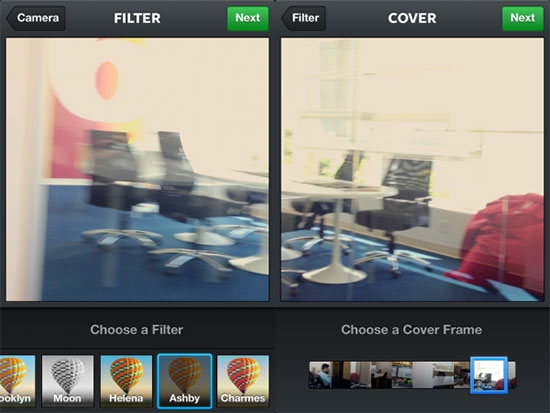
Step 4: Switch for the stabilization feature in the form of a camera icon.
Step 5: Select a cover photo from the frames of your video after finishing choosing a filter.
Note: There are sometimes you may find Instagram not playing videos due to the DNS or IP address conflict problems, here is the complete fixes to Instagram videos not playing problems.
Way 2: Edit Videos for Instagram Using Advanced Video Editor Software
The basic video editing feature in Instagram will by no means satisfy your needs. But by relying on some advanced video editing program for Instagram, your shots will be turned into mini-movies. Here is the recommendation - MacX Video Converter. It joins in the crown Instagram video editor list simply because of its easiness, packing with all needed video editing features in a simple interface.
You can crop black bars from a video, trim unwanted parts, merge multiple video clips, compress videos to smaller size, etc. Superior to other similar free video editors with limited supported formats, this tool supports virtually any video formats, letting you convert Instagram to MP4, MKV, MTS, AVCHD, MOD, H264, AVI, WMV, MOV etc. In short, whether you get recordings from HD camcorders, videos downloaded from YouTube or other online sites, or educational clips emailed from your friends, this tool does the tricks.
Amazing Features to Do Video Editing for Instagram
- Crop, expand, trim, merge, and edit videos for Instagram uploading. Additional, you can edit Instagram videos you downloaded.
- Able to download videos from Instagram as well as other online sites, e.g. YouTube, Facebook, Vimeo, etc.
- Convert virtually among any SD/HD/4K videos, e.g. MKV to MP4, FLV to MOV, WMV to AVI, AVCHD to MP4, etc.
- Make slideshows for Instagram, record Instagram videos and more.
How to Make Stunning Videos for Instagram Uploading
Step 1: Free download, install and run the Instagram video editing app. If you are a Mac users, jump to the Mac version to run the video editor for Instagram.
Step 2: Click "+ Video" to import one or more videos to be edited for further uploading to Instagram.
Step 3: Click "Edit" button on the main interface of this Mac video editor.
- General: You can tweak the audio volume.
- Subtitle: Choose the preferred language track, turn on/off the track or add external subtitle to the video.
- Trim: Drag the bars to trim off unwanted part of the footage. Also, it's a good way to reduce file size.
- Crop & Expand: Drag the frame to crop off unwanted area. This is also a good option to shrink file size without resolution degradation.
- Merge: Check the Merge box to combine multiple video clips into one.
- Deinterlacing: Check the Deinteterlacing box to make the videos progressive.
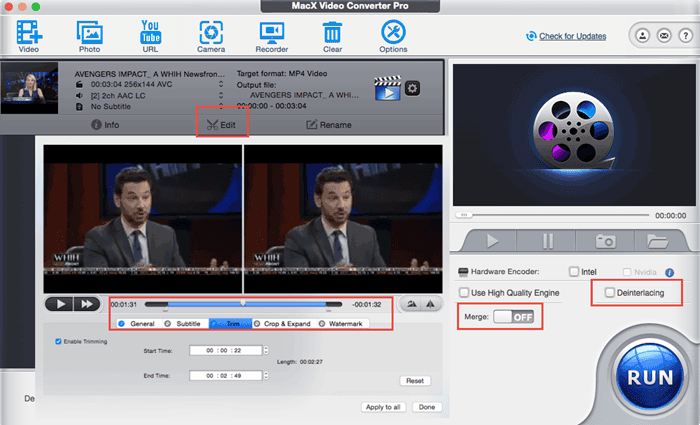
Additionally, you are allowed to rotate the video, change aspect ratio, adjust the resolution, frame rate, set the audio/video parameters and choose the output format at your disposal. Generally, Instagram supports videos in MP4, you are advised to choose MP4 H.264 for the best uploading result.
Step 3: Hit the RUN button to kick off the Instagram video editing process.
Way 3: Make Unforgettable Instagram Videos with Instagram Video Editing App
Another app to edit videos for Instagram we highly recommended is Horizon, which is a good video editor app designed for Instagram. You can record videos in various resolutions. Besides, you can add filters and share videos on your social networks, not limited to Instagram.








