How to save video on iPad? This guide will show you two totally different ways, namely transferring video from Mac to iPad and downloading videos to iPad to save videos on iPad for offline viewing.
Watching movies on iPad on the go has become a new trend these years, thanks to its large screen, high resolution and brilliant touch interface. And it's perfectly alright when the internet is well connected. What if the internet goes away? Saving video on iPad is quite essential. But how?
It can be divided into two situations: save local videos to iPad from Mac and save online videos to iPad. And correspondingly, here are two different solutions. Let's check the dummies guide to save video on iPad separately.
If there are a myriad of local videos on your Mac computer, it's quite easy to sync videos to iPad from Mac. An iPad transfer, such as MacX MediaTrans is completely enough. It's capable of transferring various videos from Mac to iPad iPhone, no matter iPad recognized video formats like MP4 and M4V, or other formats such as MKV, AVI, WMV, FLV etc.
It's worth mentioning that if you want to import iPad incompatible videos to iPad, this Mac to iPad transfer would automatically convert videos to iPad during the process of transferring video to iPad. Still, MacX MediaTrans allows you to transfer videos, music, photos etc. from iPad iPhone iPod to Mac so as to free up the storage of your iDevices.
Before you start, free download this Mac to iPad transfer (macOS Sierra, Mac OS X El Capitan/Yosemite supported) and launch it on Mac computer, or download Windows version (Win 10 also supported) and fire it up. The iPad video transfer for Mac introduced here supports to save video to iPad Pro/Air 2/Mini 4 all iPad generations.
Step 1: Connect your iPad to Mac with a USB cable. This iPad transfer will automatically detect and scan your iPad data, videos, music and photos on Mac computer.
Step 2: Click "Video" icon to check your iPad videos on Mac which are displayed by categories. Home Video, TV Show and Music Video all accepted new videos or movies importing.
Step 3: Click "Add Video" button to import the target videos you wanna add to iPad from Mac.
Step 4: Press "Sync" button on the lower right corner to finally save videos to iPad.
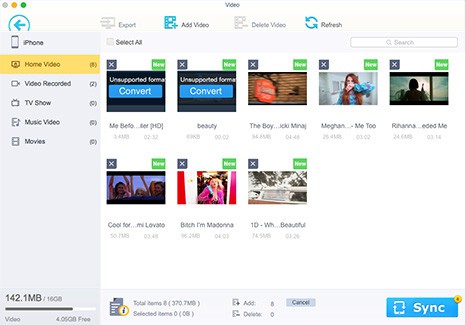
* If your videos are not compatible with iPad, there will be a "Convert" button on the video after you added it to the iPad video transfer. You can manually click it to convert video to iPad or simply hit "Sync" button for automatically conversion during the transfer process.
* Conversely, if you are willing to save iPad videos to Mac, this iOS transfer can also do you a favor. And it even allows you to transfer and decrypt purchased iTunes M4V videos to MP4 from iPhone iPad to Mac for limitless viewing and editing.
Well, if you have no videos on your Mac computer, you can download online videos first and then put them to iPad. Some iPad apps like YouTube Red or iTunes Store allows you to directly download and save videos to iPad offline. But they are charged or not so easy, in other words, not the theme of our discussion today.
Actually, it's extremely easy to download videos to iPad with the help of a proper video downloader. MacX Video Converter Pro can help you with this. It has a knack of downloading movies and videos from YouTube or recording full movie from any other sites, no matter SD, HD or UHD movies.
Besides, it also allows you convert the downloaded MKV, FLV, AVI etc. videos/movies to iPad recognized MP4, M4V, MOV formats so as to put movies on iPad. Or with 350+ preset profiles, you can directly choose iPad Pro, iPad mini 4, iPad Air etc. as output devices to save videos.
Similarly, before you start download to save videos on iPad, get this Mac video downloader free download first and then launch it on your Mac computer. For Windows users, you can also get the Windows version for PCs (Win 10 supported).
Step 1: Click "YouTube" icon to enter the download interface. And click "Add Link" button the "paste & analyze" button to detect the URL copied from YouTube for example.
Step 2: Choose output format from the popped up window. MP4 is highly recommended because of its wide compatibility with iPhone iPad.
Step 3: Hit "Download Now" to start to download and save videos to iPad.
Tips: If the downloaded videos are not available to your iPad, you can check the box of "Auto Add to Convert List" before hitting "Download Now" button to convert the video to iPad in later steps.

Learn iPhone 8 tips tricks, reviews, pros to make best of iPhone 8.
Follow this tip to put iPhone video to Mac to free up storage
Guide you to export photos from iPhone to Mac and vice versa
For any questions with MacX MediaTrans, please feel free to contact our support team.
Home | About | Site Map | Privacy Policy | Terms and Conditions | License Agreement | Resource | News | Contact Us
Copyright © 2025 Digiarty Software, Inc (MacXDVD). All rights reserved
Apple, the Apple logo, Mac, iPhone, iPad, iPod and iTunes are trademarks of Apple Inc, registered in the U.S. and other countries.
Digiarty Software is not developed by or affiliated with Apple Inc.