
"I switched from an iPhone 6 to Android (Huawei Mate 10) yestoday and I don't know how to transfer data from iPhone to Huawei Android phone. Can you introduce me an easy-to-use iPhone to Android transfer to effortlessly migrate videos, music, photos, eBooks and other files from iOS to Android?"
Nowadays, Android has the largest market share in the smartphone world on account of its excellent value, feature set and performance. Thus, many users are favor of buying Android phones instead of iPhone. The only problem they are facing is how to sync contacts, music, photos, videos and other data from iPhone to the latest Android phones like Samsung Galaxy Note 8, Samsung Galaxy S8, OnePlus 5T, Google Pixel 2, LG G6, Huawei Mate 10 Pro, HTC U11, etc. To adress the problem of iOS to Android data syncing, in this article, you can learn how to use the topmost iPhone transfer to painlessly transfer data from iPhone iPad to Android handsets.
To move files fromiPhone/5 to Android phone, you are suggested to take advantage of MacX MediaTrans to easily tackle any iPhone to Android data transfer problem. To be specific, this app can sync all sorts of data like pictures, music, videos, audiobooks, notes, podcast, iTunes U, etc from iPhone to computer in superfast speed for backup. Later, you can easily copy those data files from computer to Android phones.
And the most important thing is that the iPhone data transfer is able to convert the downloaded or purchased iTunes DRM movies/music/videos/audiobooks to DRM-free MP4/MP3 in batch and even export DRM-ed iTunes data files from iPhone to Mac/PC. Besides, it can also convert HEIC to JPG to be compatible with Android tablets and phones in the process of photo transferring.
Firstly, you need download MacX MediaTrans on your Mac computer (macOS High Sierra included); try to download Windows version (Win 10 supported) if necessary. Next, we show you how to transfer video from iPhone to Android and these simple steps are also suitable for transferring music, photos, eBooks and more.
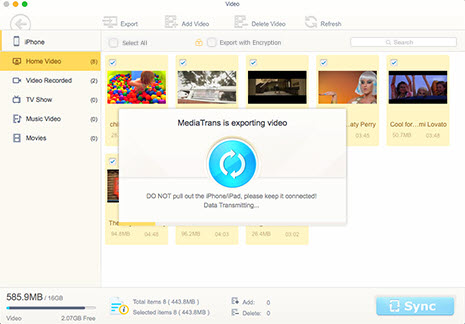
Step 1: Connect your iPhone to Mac/PC with a USB cable and remember to disable iTunes Auto Sync to turn off iTunes sync in case of any data loss.
Step 2: Hit "Video" icon on the main interface of this iPhone transfer software to enter into iPhone video list.
Step 3: Choose the target video files and click "Export" button on the top to start to transfer video from iPhone to Mac/PC. >>> How to transfer photos from iPhone to Mac; Transfer music from iPhone to Mac
After syncing data from iPhone to computer with the help of iPhone to Android transfer, you just need copy the backup file from Mac/PC to Android devices. In fact, you can apply Google Account or a USB cable to export photos, music, video and other files from computer to Android. Here is the guide.
1. Upload documents/images/audio/video file to Google Account (Google Drive)
Install the Google Drive application on your computer > figure out a folder called "Google Drive" on computer > drag files or folders into that folder > check the uploaded file on drive.google website and then feel free to view, share or edit files with Google Drive on your Android phone.
2. Transfer data to Android with a USB cable
To Windows users: unlock Android device and connect device to computer > tap "USB for…" notification on device > select Transfer files > drag files to the file transfer window > eject Android device from windows > unplug the USB cable.
To Mac users: install and launch Android File Transfer on PC > unlock Android device and connect it to computer via a USB cable > hit "USB for…" notification on device > choose Transfer files > drag files to the file transfer window > unplug the USB cable.

Free Download Top 3 Best iPhone to Mac Transfer App
Guide you to export photos from iPhone to Mac and vice versa
Follow this tip to put iPhone video to Mac to free up storage
For any questions with MacX MediaTrans, please feel free to contact our support team.
Home | About | Site Map | Privacy Policy | Terms and Conditions | License Agreement | Resource | News | Contact Us
Copyright © 2025 Digiarty Software, Inc (MacXDVD). All rights reserved
Apple, the Apple logo, Mac, iPhone, iPad, iPod and iTunes are trademarks of Apple Inc, registered in the U.S. and other countries.
Digiarty Software is not developed by or affiliated with Apple Inc.