Always be staggered by the question of how to take music off iPhone without iTunes? Never again. This article provides you an ultimate solution to all you questions about getting music off iPhone/iPad/iPod.
There are many occasions that you do have the need to get music off iPhone. For example, when you get a new iPhone, you may want to move the music from the old to the new one; or when your iPhone is out of storage, you may also needs to delete songs off iPhone to Mac.
And at the mention of transferring music off iPhone, iTunes comes to our sight firstly. But it's a pity that iTunes supports only syncing but not transferring, which means the data on your iPhone will be erased and become the same as the data on your iTunes after every sync. So getting music off iPhone with iTunes can make you in danger of losing all songs on your iPhone. How to take music off iPhone in a safe and easy way?
To tackle the problem above, you need a professional program to help you out. MacX MediaTrans is highly recommended to transfer music off iPhone to Mac. As an all-in-one iPhone music transfer tool, it enables you to transfer music from iPhone to Mac and vice versa at ease, which means you can easily get music off iPhone with it. Not to mention it delivers blazing-fast speed to move music off iPhone without lossing quality.
Moreover, this program also allows you to manage music files on Mac (macOS Sierra, Mac OS X El Capitan/Yosemite etc.), too. You can edit music details and add your favorite playlists in simple clicks.
The music from iPhone to Mac transfer software supports iPhone SE/6S/6/Plus and all iPhone models running iOS 7 or later, including iOS 17, MacBook, MacBook Air, MacBook Pro, iMac etc.
Step 1: Free download this music transfer assistant and launch it on your iMac, Macbook Pro/Air etc. Then connect your iPhone with Mac computer with the a USB cable. And the awesome music transfer can recognize all your iPhone data automatically and instantly.
Step 2: Click "Setting" icon to specify output folder path and save iPhone music to Mac where you like. This program allows you customize your own destination folder so as to avoid system disk overloading.
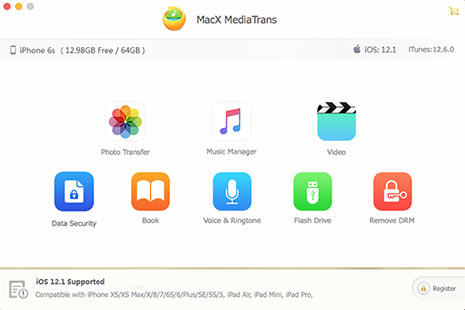
Step 3: Go back to the main interface and click "Music Transfer" icon to check your iPhone music on Mac. And select the music you wanna get off from iPhone. By the way, as your mouse moving to a specific song, you will find some editing options which enable you manage music at ease.
Step 4: Click "Export" button on the top of the panel and click "Sync" button to delete music from iPhone to Mac.
[Optional] If you do not satisfy with your actions on music editing or transferring, you can click "Refresh" button to restore to the beginning before you sync data between iPhone and Mac.

DO NOT pull out the USB cable between iPhone and Mac during the process of getting songs off to Mac. Or else you might encountered some errors like data loss and transfer interruption etc.
In fact, MacX MediaTrans is not only skilled in getting music off iPhone, but also sync music from Mac to iPhone seamlessly. To be specific, this program is far less an iPhone music transfer, than an all-in-one iOS transfer, which makes it superior than other similar iOS content transfer tools. Now let's check what are the additional features of this iOS transfer more than moving music off iPhone.
1. Easily manage all your iDevices' data (photos, music, videos etc.) on computer
2. One click to import iPhone iPad iPod photos to Mac
3. Transfer music, videos, movies from iPhone iPad iPod to Macbook, iMac, Macbook Pro/Air and vice versa
4. Automatically convert and add/import incompatible formats video to iOS devices for on-the-go playing
5. Being a Hard Drive to save all kinds of files (.doc, .pdf, .xls etc.) on your iPhone iPad
6. Blazing-fast speed for transfer iPhone data with original quality reserved

How to Delete Music & Albums from iPhone
Learn iPhone 8 tips tricks, reviews, pros to make best of iPhone 8.
Follow this tip to put iPhone video to Mac to free up storage
Guide you to export photos from iPhone to Mac and vice versa
For any questions with MacX MediaTrans, please feel free to contact our support team.
Home | About | Site Map | Privacy Policy | Terms and Conditions | License Agreement | Resource | News | Contact Us
Copyright © 2025 Digiarty Software, Inc (MacXDVD). All rights reserved
Apple, the Apple logo, Mac, iPhone, iPad, iPod and iTunes are trademarks of Apple Inc, registered in the U.S. and other countries.
Digiarty Software is not developed by or affiliated with Apple Inc.