How do I transfer music from iPod to iTunes?
I have to import my 1500 tracks from iPod Touch to my iTunes library. I don't get why apple make it so complicated!!! I only have my music on my ipod now so I'm worried about losing everything. Anybody knows a simple way I can easily transfer music across. Thanks. -- from Official Apple Support Communities
Got oodles of songs on iPod to transfer to iTunes for later syncing to your new iPod, iPhone or for backup? Apple makes it hard to move music from iPod to iTunes. You are likely to be bothered by some commonly reported problems, say, iPod iPhone not syncing with iTunes, messed song names, and most sadly, data loss! Here we walk you through importring music from iPod (Touch/Nano/Shuffle/Classic) to iTunes step by step without chaos.

Free download MacX MediaTrans to sync music from iPod to iTunes without data loss in a click. It also helps manage/edit/organize/rename music playlists for iPod, make ringtone etc. in an easy way.
No OS limits, no data loss, no song name chaos, no complexity, here's a hassle-free way to copy music from iPod to iTunes - use iPod file manager tool. MacX MediaTrans makes the grade. It helps transfer songs from iPod to iTunes on Mac/PC in just seconds thanks to applied HT technology. In addition, it gives easy access to batch edit playlists/song titles/albums, manage and organize music, make ringtones, to name a few. This iTunes alternative sounds even better that you can sync photos, videos, movies, ringtones, books, voice memos, various media file between iPhone iPad iPod and Mac/PC. You'll feel it quite easy to learn how to transfer music from iPod to iTunes.
Step 1: Download the MacX MediaTrans for Mac or for PC, and run it. You're recommended to turn off iTunes auto sync before you start to copy music from iPod to iTunes. Connect iPod with computer using included USB cable.
Step 2: Click Music Manger and you'll see all the file on iPod will be displayed under the iPod icon on the left. Click Music and select songs to move, click "Export" to sync music to computer for backup or for later transferring to new iPod, iPhone and iPad.
Step 3: Open iTunes, go to File > Add File to Library and then begin to move songs from iPod to iTunes without losing music. You can also follow the guide to transfer music from iPhone to iTunes.
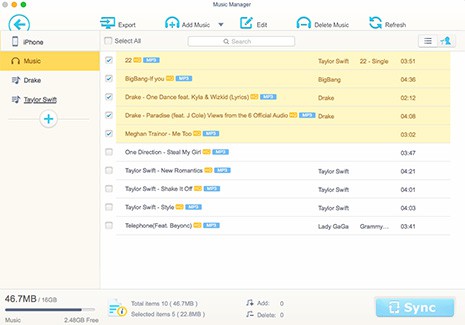
Step 1: Open the latest version of iTunes. Connect iPod to a computer using the iDevice USB cable. And you'll see you device icon in the upper-left corner. If you don't see the device icon, check out iTunes not recognizing iPhone/iPod/iPad.
Some of you may receive message telling that "iTunes cannot read the contents of the iPod (device name)…click Restore to restore this iPod to factory settings. If so, remember to backup your iPod content using iPod transfer tool.
Step 2: Go to File > Devices > Transfer Purchases from iPod, and purchased songs on iPod will be moved to iTunes.
Note: before you copy music from iPod to iTunes on computer, your computer should be authorized with the same Apple ID used to purchase the music.
This method only works for transferring purchased songs from iPod to iTunes. It may put you at the risk of non-purchased data loss.

Step 1: Connect iPod with computer using included cable. Go to Control Panel > Folder Options > View > Show hidden files and folders > Apply.
Step 2: Find out iPod_Control, click Music folder. Copy the music folder to computer.
Step 3: Open iTunes, make sure you have the latest version of iTunes and begin to move music from iPod to iTunes.
Step 4: Click File > Add File to Library and select the music folder you want to transfer and add music from iPod to iTunes.
You don't need to download extra program to sync songs from iPod to iTunes in this way and it worked out for most iPod users, but some had the problem that songs are at weird name and had to rename every single song, which is an effortful task.

Learn iPhone 8 tips tricks, reviews, pros to make best of iPhone 8.
Follow this tip to put iPhone video to Mac to free up storage
Guide you to export photos from iPhone to Mac and vice versa
For any questions with MacX MediaTrans, please feel free to contact our support team.
Home | About | Site Map | Privacy Policy | Terms and Conditions | License Agreement | Resource | News | Contact Us
Copyright © 2025 Digiarty Software, Inc (MacXDVD). All rights reserved
Apple, the Apple logo, Mac, iPhone, iPad, iPod and iTunes are trademarks of Apple Inc, registered in the U.S. and other countries.
Digiarty Software is not developed by or affiliated with Apple Inc.