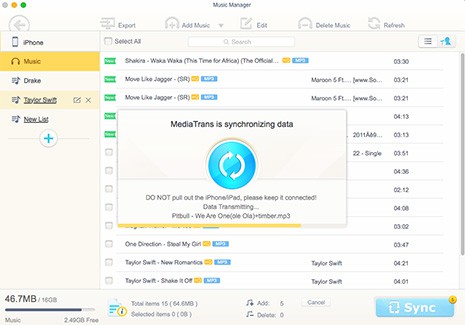Can't Add Music to iPhone? Fixed Now
Does anyone know that why iTunes won't transfer music to iPhone? When i try to sync playlists to my iPhone from iTunes, the sync finishes with no songs transferred. I have tried everything but i still can't add music to iPhone. Any suggestions? - Apple Communities
After the latest update to both iOS and iTunes, songs won't transfer to iPhone anymore. When i add my playlists to iPhone, the added songs won't appear on my device. When I look at my device on iTunes, they show up. The new songs won't show up in my Music app. What can i do with this? - Reddit
One of the main features that Apple users use most often with iTunes is to transfer music between iPhone and computer. Typically the music syncing will go smoothly, but sometimes things go awry and you're unable to import music to iPhone, one of the most common iTunes not working problems. If you have problem to sync music to iPhone for any reason, this troubleshooting tutorial will help. It also applies to music transferring problem with iPad and iPod.
[Solutions & Tips] How to Fix Can't Add Music to iPhone Problems

1. Greyed out songs when adding from iTunes to iPhone
"After i transfer songs to iPhone XS, they are greyed out and unplayable..." The songs appear fine in the library and will also play, but when users sync them to iPhone, the songs are greyed out with a dotted circle on the left. This is also a problem that iTunes won't transfer music to iPhone.
* Log out iTunes and quit it. Then re-login iTunes via Apple Music;
* Connect the device and delete all data out of Purchases folder on iPhone's Raw File System folder;
* Go to Preferences -> General and check the box for iTunes music library;
* Backup all your songs > remove all data from iTunes and sync it with iPhone > try again;
* Reset and restore iphone;
* If restore iPhone is too much trouble, then resort other file manager (MacX MediaTrans, iFunbox etc) and try iTunes later. Or check iTunes not transfer music tips here.
2. Songs won't transfer to iPhone
Most commonly, the problem of being unable to add music to iPhone XS (iPhone XS Max), XR is quite similar to the complaint mentioned first above. Namely, the music to iPhone syncing seems to be smooth, but the added new songs won't show up in iPhone library, while they clearly appear on Mac and there is no problem to play them. Really frustrating.
* Check if your iPhone has enough space to add new songs;
* Check if you have checked the Manually manage music;
* Rename the old playlists in iTunes on computer and try again;
* Turn on iCloud Music Library and complete the iCloud library sync.

3. iTunes has no "Manually manage music" option
There are users who want to put some music from laptop onto iPhone find that they just can't add music to iPhone as the "Manually manage music" option is missing. With only "Manually manage videos" available, what to do as songs won't sync to iPhone? Don't worry, there are some proved efficient fixes to the problem.
* Go to the settings of iPhone and turn off iCloud Music Library option;
* When you turn off iCloud Music Library, it will erase all Apple Music songs from iPhone. To avoid that, you can try other ways to put songs onto iPhone. It should be so much trouble. Check the guide on how to sync music to iPhone in one click.
4. Songs won't transfer to iPhone after iOS 17 Update
iOS 17 is released recently. While Apple fans are excited with the new features with the new system, some users who update to iOS 17 are frustrated with music to iPhone syncing errors. After the iOS 17 Update, users may encounter iPhone X/8/7 music adding failure, the tab music becomes unresponsive and it accidently deletes some old playlists. Such iTunes won't transfer music to iPhone errors happen to previous systems, and there are some effective fixes.
* In iTunes, select Music > uncheck the Sync Music > then click Apply or Sync > after the sync, recheck the Sync Music and try to sync again;
* Check and remove any duplicate purchased songs (only duplicates of purchased songs) in iTunes, that may cause music/playlists not syncing problems;
* Turn Home Sharing on in iTunes > go to Music > click More and then Shared;
* Sync again after turning off iTunes Match.

5. Incompatible music format
If you still had "songs won't sync to iPhone..." problem, there is another fact that you should check - is the song in a format supported by iPhone? If iPhone doesn't support the format, songs won't transfer to iPhone. Let's go over the music formats for iPhone iPad:
* AIFF, WAV, AAX, AAX+, AA, MP3, ALAC, AAC, Protected AAC(iTunes store music format), HE-AAC
* If you find your music is in another format like WMA, a music format on Windows as popular as MP3, you will need to convert the audio first to get rid of any "can't add music to iPhone" problem.
* Rely on another iPhone music manager to transfer music to iPhone, convert unacceptable music formats and remove iTunes music DRM.
6. iCloud Music Library is enabled
There are users reporting that they can't add music to iPhone from iTune with an error message saying that "Some of the files were not copied to the iPhone because iCloud Music Library is enabled on this phone'. You may get puzzled and frustrated at the error, but don't worry, there are some tips to help you get rid of the problems.
* Mark the songs as Make Available Offline.
* In the music app, go to profile at the top left corner and sign out. Then drag music onto the phone.
* Disable iCloud Music in Settings. This will delete all of the music downloaded and remove the albums added. Then transfer music via iTunes. After that, turn the iCloud music library back on. It will restore the albums you've added and then re download the tracks you initially had.
Songs Not Syncing to iPhone Too Annoying- One-click Fix for All Errors
If you still can't add music to iPhone etc after trying all the fixes above, that's really huge pain. No more searching for the fixes. A third-party program can solve all the above music to iPhone transferring problems in one click. In fact, to transfer music to iPhone from iTunes/computer or backup iPhone music to computer is as easy as pie.
MacX MediaTrans will bulk add music, songs, playlists, albums, ringtone to iPhone from computer, and also other media include 4K movies, tv shows, music videos, photos, books and more between iOS and computer. Only a few clicks, your whole or selected playlists can be added to iPhone by drag and drop without problems. (The biggest feature is that it will remove iTunes DRM and convert iTunes purchased music into MP3)

Secure Download

Secure Download
How to Sync Music to iPhone without Problem
Free download the iPhone music manager on computer (Windows version). This tutorial applies to solve problems of songs won't transfer to iPhon.
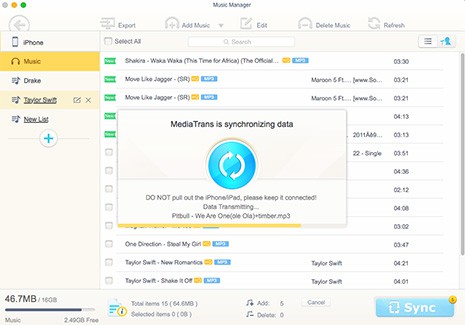
Step 1: Connect your iPhone to Mac via USB cable and launch the iPhone music manager. You're suggested to turn off iTunes auto sync to avoid any problem that may cause music not adding to iPhone problem.
Step 2: Click "Music Manager" > "Add Music", select the songs, music, mp3, playlists, ringtone from local computer and click "Open". Then the selected songs will be loaded instantly. You can also manage your music library like creating new playlists, deleting songs etc.
Step 3: Now click "Sync" button and the new songs and changes will be synced from Mac to iPhone. The whole process of music to iPhone syncing will be finished in superfast speed without problem at all.
 By Rico Rodriguez to iPhone Tips , Apple Resources | Last Updated on Dec 6, 2023
By Rico Rodriguez to iPhone Tips , Apple Resources | Last Updated on Dec 6, 2023