 Nothing happens when I add an .mp4 file to my TV Shows library
Nothing happens when I add an .mp4 file to my TV Shows library
I have 25+ GB worth of .mp4 files (for the TV Show Ghost Adventures) and I'm trying to add them to my iTunes library so I can watch them on my iPhone. Apple Support says the files aren't supported by iTunes. Any converter or something? And a tutorial of what I need to do? Any help would be much appreciated. Thanks!
You can solve this MP4 won't add to iTunes problem via MacX Video Converter Free, Handbrake, Clipconverter, freemake and more. The tutorial is above.
 Can't add MP4 video to iTunes library
Can't add MP4 video to iTunes library
I bought a DVD of an exercise program. I ripped it using RipIt, then created an MP4 using Handbrake.
However, when I try to add it to my iTunes library nothing happens. I choose "Add to library..." and select the file, but I don't see it in "Movies" > recently added, and can't find it when I search for it.
There are multiple reasons to lead to this DVD ripped MP4 file not adding to iTunes problem:
1. Insert your original exercise DVD to several DVD players to check if it's broken or damaged, physically and technically.
2. Use a video editor to cut off the damaged parts from MP4 video file and then play MP4 file in video player to test if it can normally play.
3. Resort to a professional DVD ripper with DVD decryption ability to rip DVD to MP4. Handbrake has no power to remove DVD copyright protection, let alone the more complicated workout DVDs. So the ripped MP4 file might be invalid because of the DRM protection.
 Convert iTunes .m4v to .mp4?
Convert iTunes .m4v to .mp4?
How can I convert movies and TV shows downloaded from iTunes from m4v to mp4?? Or can I even do that given they are copy protected? I can't even made a still screen cap from any of my iTunes movie or TV show purchases.
First of all, the iTunes purchased M4V movies or TV shows are protected by Apple FairPlay DRM, which is aimed to protect purchased iTunes content from being pirated or illegally copied. You don't have ways to play iTunes purchased M4V protected files on any non-Apple device (on-screen recording still not working) except the professional iTunes DRM removal software like MacX MediaTrans, which allows you to easily remove DRM protection from iTunes M4V files and convert M4V to MP4 while transferring iTunes M4V files to computer.
 By Candice Liu to Convert Video, Convert MP4 | Last Updated on Jan 8, 2024
By Candice Liu to Convert Video, Convert MP4 | Last Updated on Jan 8, 2024



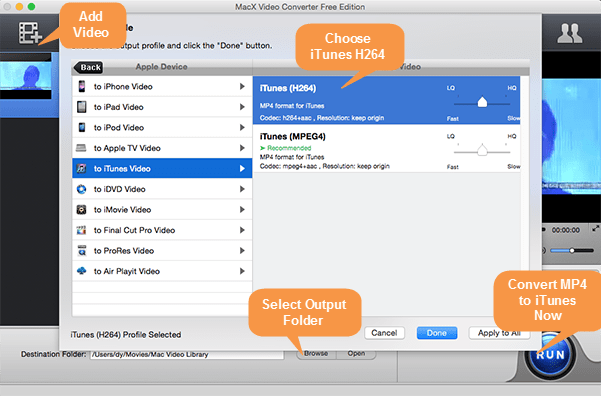

 Nothing happens when I add an .mp4 file to my TV Shows library
Nothing happens when I add an .mp4 file to my TV Shows library 
















