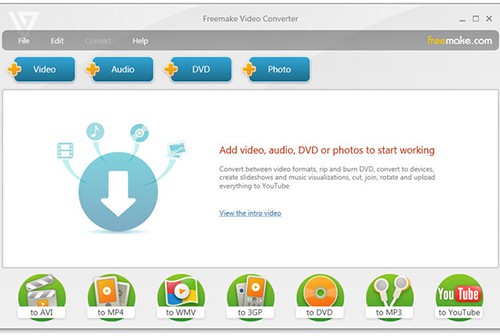Solution 1: Convert MP4 to FLV with Best Video Converter for Mac/Win
Frankly, there are thousands of third-party MP4 video converters on the market. But some of them will make you feel depressed because they will produce blurry FLV video file for you. Of course, it will take you much time to find out a functional & userful video converter to transcode MP4 format to FLV. In fact, you can rely on MacX Video Converter Pro.
MacX Video Converter Pro provides users the easiest way to convert any video to 180+ video and 14+ audio formats on Mac/Win with high quality reserved, for example, convert MP4 to FLV, MKV to FLV, AVI to FLV, MOV to FLV, MKV to MP4, etc. And it can convert MP4 videos to FLV with 5X faster speed than other competitors due to its hyper-threading tech and Intel Quick Sync Video hardware acceleration tech.
4 Simple Steps on How to Decode MP4 Files to FLV on Mac/Win
Ahead conversion, you should download MacX Video Converter Pro on your Mac (macOS Sierra/El Capitan included); if you are a Windows user, you are suggested to download Windows version (Win 10 supported).
Step 1: Import MP4 Video
Fire up this program on Mac/PC and click "+Video" button to import MP4 video. And it's also available for batch conversion.
Step 2: Choose "FLV Video" as the output format.
Select "FLV Video" as the output video format in the category of "General Web Video".
Step 3: Specify an output folder.
Hit "Browse" button to select the destination folder on your computer to save the converted FLV video file.
Step 4: Start Conversion.
Click "Run" button to start converting MP4 videos to FLV on Mac/Win. Several minutes later, you can upload your converted FLV video file to Facebook, Twitter, blog and more online sites.
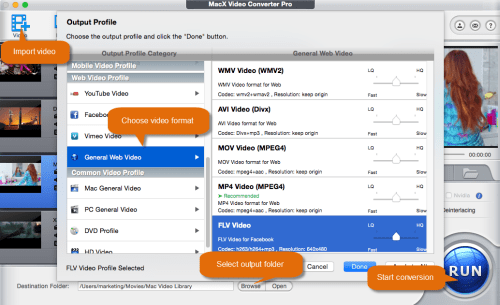
- After finishing the conversion task, you can use this all-in-one converter to edit FLV video (trim, merge, crop, add subtitle & watermark, etc.) for uploading to YouTube.
- In addition to video converting, this video converter Mac also supports converting any video format to 350+ mobile devices including iPhone 7/7 Plus/SE/6s/6s Plus, iPad Air 2, iPad Mini 4, iPad Pro, iPod, Apple TV 4, iTunes, iMovies, Samsung Galaxy S8 edge, HTC 10, Google new Nexus 7, Surface Pro 4 and more.
- MacX Video Converter Pro is also a topmost free YouTube video downloader which lets you download 4K UHD videos, 3D 720P/1080P HD Blu Ray movies in any format (MP4 & FLV incl.) from YouTube and also another 1000+ video sharing sites like Dailymotion, Vimeo, Vevo, BBC, Facebook, etc.
Solution 2: Transocde MP4 Videos to FLV with Free Converter Online
Many users prefer to use free online video converter to convert MP4 to FLV online in consideration of convenience and cost. And Zamzar free MP4 converter for Mac is such kind of great online web application which can easily encode MP4 files to FLV format or other various video formats. It is able to convert local MP4 files to FLV and online MP4 files to FLV. Now, we take a look at how it works.
Convert local MP4 files: select MP4 video file from local folder > choose FLV as the output format > enter email address > start convert MP4 to FLV > download the converted video file by email.
Convert online MP4 file: copy and paste MP4 video URL from Zamzar supported websites > select FLV as the output format > enter email address > start conversion > download the converted video file by email.
It seems like this free video converter for Mac/Win can satisfy all your conversion needs, but there are some Zamzar drawbacks that make you want to seek for a Zamzar alternative. For example, the video file size supported by Zamzar is less than 100M; only Zamzar members can get a faster download speed or convert larger files; sometimes you may find useless ads or even virus, etc.
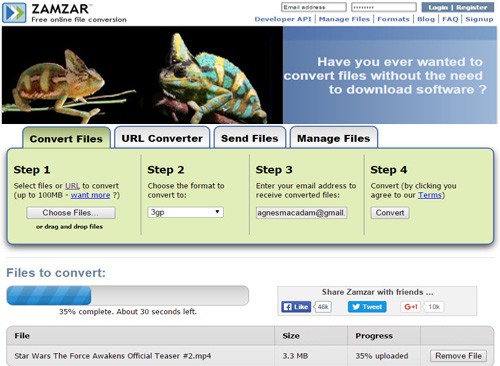
Solution 3: Decode MP4 to FLV with Free Video Converter
Apart from free online video converter, a majority of people would like to download free vidoe converting app to tackle the problem of MP4 to FLV video conversion. To be frank, Freemake Video Converter is a good choice. This video converting program enables users to free convert video files between popular video formats, for instance, convert MP4 to FLV, AVI to MP4, MKV to H.264, MP4 to MPEG, etc. What's more, it also offers you some amazing video editing features like trimming video content, extracting audio tracks and more so that you can feel free to upload the converted video content directly to YouTube, Facebook, Twitter and more sites.
Decode MP4 to FLV with Freemake Video Converter: download and install Freemake Video Converter on your PC > open up it and add MP4 video by clicking "+ Video" button > select "to FLV" as the output video format > click "Convert" to start to convert MP4 to FLV free.
The biggest drawback of this free converter is that there is no Mac version. If you are a Mac user, you have to download Freemake Video Converter for Mac alternative to achieve your video conversion on Mac OS X.