Due to the compatibility issue, the open-source MKV is asked to be converted into MP4 container format so as to have the file played on more modern devices and media players. In view of high demand for cost-free solution, here we will explain how to free convert MKV to MP4 using VLC in detail.
Remux MKV to MP4 without Re-encoding? Try VLC Alternative
MacX Video Converter Free can do what VLC can't do! MacX offers you "Auto Copy" mode to 1:1 remux MKV to MP4 without decoding or re-encoding, just container format change, no change on input & output codec. It also lets you free transcode MKV to MP4 if MKV is encoded by VP8, VP9, Realvideo or ON2 codec, with up to 98% quality kept (High Quality Engine). More surprises are worth checking on the below part.
Part 1. How to Use VLC to Convert MKV to MP4 [VLC Tutorial]
Step 1: Go to VideoLAN homepage and free download VLC.
Step 2: Click the Media tab -> Convert/Save to launch the Open Media window.
Step 3: Click Add button on the File tab to locate the MKV to be processed on your computer. Or drag and drop the MKV file into the list. Then press Convert/Save button.
Step 4: Choose output format. If you need to freely transfer MKV to MP4 in VLC, just select the profile H.264+MP3 (MP4).
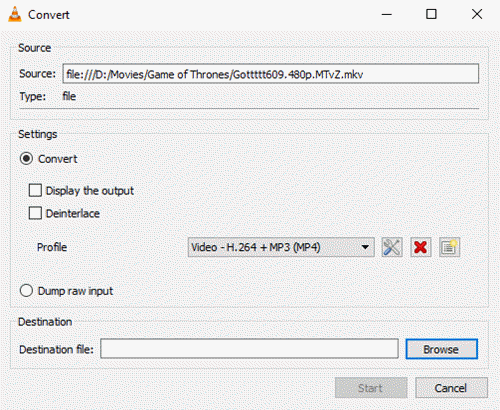
Optional: Adjust parameters if needed. Tap Setting icon (switch-shaped icon) next to the output profile box. On the Profile Edition windows, you're authorized to choose video codec, bit rate, quality, frame rate, resolution, filters, subtitles, etc.
Step 5: Press Browse to select the output folder where you want to save the MP4 file.
Step 6: Click Start to begin decoding MKV video and re-encoding to MP4 on VLC media player.
There are many problems with VLC if you hover around the VideoLAN forums. For example, the output MP4 file contains only the audio track while the video is missing with a black screen left; or there is no audio after the conversion using VLC's Convert/Stream function. What's more, the VLC crashes but no error messages show up during MKV transcoding or it closes immediately or right when it's finished but the resulting file is unplayable in VLC with a message "Ooops: VLC media player just crashed.
Part 2. Cannot Decode MKV to MP4 with VLC? Reasons and Solutions
VLC is free and open source media player featuring ability to process media files into various supported formats. But its converting feature is limited.
- MP4 doesn't support certain streams that MKV does. For instance, if you transcode MKV encoded with x265 codec to MP4 while maintaining the existing codec, there will be problematic such as no video since x265 is not supported in MP4 container, so you have to transcode the MKV video to MP4 x264 using VLC or alternatives.
One-stop solution to turn MKV file format to MP4 format using MP4 Converter - VLC is unstable. The VideoLan forum indicates that the transcoding in VLC such as MKV video to MP4 conversion is somehow broken in recent builds of VLC and its forum suggests you to use its older version or wait for a fix, with the help of other video processing programs like FFmpeg.
- VLC requires codec settings for specific formats. If you choose an incompatible stream (e.g., MKV realvideo stream) for a given muxer, VLC may fail. So it isn't easy for beginners.
- Please navigate to Tools from the main menu, go to Track Synchronization, and modify the Audio track synchronization setting to solve the audio delay problem in VLC.
Part 3. VLC Alternative to Transcode/Remux MKV to MP4 with Original Quality
There are many other errors with VLC during conversion. VLC doesn't support Realvideo format, needs some UI improvement as its skins are unlikable, and it is prone to be malware infection during installation. In such case, MacX Video Converter Free is gonna be your silver bullet:
- Support all types of codecs MKV Matroska container format encapsulates, VP9/8, H265/H264, MPEG-4, Realvideo, ON2...
- 2 modes for you: decode and re-encode MKV to MP4; auto copy MKV stream to MP4 at 1:1 quality, no change in codec.
- Free bulk convert MKV (.matroska) videos to MOV, M4V, AVI, SWF, VOB, WebM, FLV, iPhone iPad, Android, etc.
- Auto repair damaged MKV file; reduce & compress MKV file size via codec, resolution downscale, FPS, bit rate, cut...
How to Free Decode or Remux MKV to MP4 with Subtitles and High Quality
It's a pretty easy task for the alternative to VLC to turn MKV into MP4. Free download and install the MKV to MP4 converter on your computer. (Windows version is supported well)
Step 1: Click Add Video button on the main interface to load MKV video footage. It also support batch video conversion.
Step 2: Go to General Video profile and choose MP4 Video from the pop-up window.
Optional 1: You can adjust the setting to upper the video quality or fasten the MKV to MP4 processing speed. But we suggest you keep the setting unchanged, as the output profile manages a perfect balance between the output quality and file size.
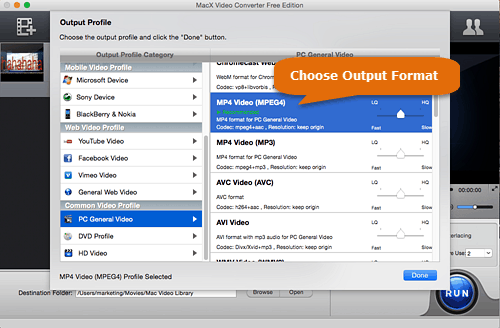
Optional 2: MPEG4, H264 or HEVC (used by MKV) is the same codec that may be used with MP4 file format! It means you could convert ("repack") the file to just different container format, rewriting streams as-is without actually converting video or audio - which would be 10x faster speed and wouldn't cause any quality loss. "Auto Copy" mode comes into being for this purpose. Manually tick "Auto Copy" mode and it will remux MKV (H264) to MP4 (H264) or MKV HEVC to MP4 HEVC without codec change, 1:1 original quality and 10X faster!
Step 3: Tap Browse to save the output MP4 video and click RUN to start turning MKV (.matroska) to MP4 at fastest speed.
The free MKV to MP4 converter is developed to support converting MKV files to general video formats, while its advanced version MacX Video Converter Pro comes to unlock the input files and support convert almost all videos. Besides, its readymade 420 device profiles are helpful if you need to transcode MKV to specific mainstream devices directly, ranging from iPhone 12/11, Samsung Galaxy S21, to PS5, Chromecast, etc.








