This is probably not a real iMovie question, but I couldn't find a more appropriate discussion group. I've got a few ISOs that were ripped from DVD. I would like to convert them automatically to plain MOV files, with all languages. By "automatic" I mean some way where I don't have to do it manually for each ISO individually. Does anybody know of a way to do this? – Apple Support Communities
Have you ever been trapped in such awkward position? Do you want to rip ISO file to MOV on your Mac computer for the purpose of either editing these wonderful videos in iMovie, Final Cut Pro, etc or playing movies on Apple iPhone, iPad, iPod? The best dvd ripper for Mac is in urgent demand to rip ISO to MOV videos on Mac.
Top ISO DVD Converter to Rip ISO to MOV with Best Quality
Never make a mountain of a molehill, here you can count on MacX DVD Ripper Pro, which helps you easily convert ISO image to MOV quicktime file on your Mac with 98% quality kept thanks to its High Quality Engine.
Meanwhile, you can also utilize this program to convert ISO to MP4, MKV, AVI, iPhone iPad, Android or USB Type-C, Micro SD card, hard drive, Plex, NAS, etc. for on-th-go playback or backup. The original ISO image file is usually large in size and this ISO to MOV ripper can create MOV file from ISO with smaller size by courtesy of its powerful compression engine.
Unlike Handbrake or Makemkv, MacX thoughtfully features GPU hardware accelerator to make ISO to MOV ripping speed up to 5X faster than any other rippers. Thus, you never suffer from the error of "converting ISO takes forever".
4 Steps to Rip ISO Image to MOV QuickTime Format on Mac
Step 1. Click "DVD ISO" to Load ISO Image
Free download and run this Mac ISO to MOV ripper, click "DVD ISO" button to import the new DVD movies of ISO file on your Mac computer.
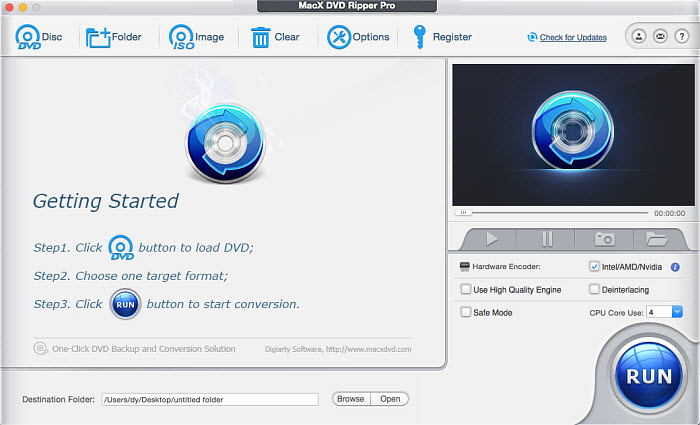
Step 2. Choose MOV as Output Format
Select the output format as you want, you can choose to MOV as you output format. You can even choose to convert ISO to MP4 for easier access to more devices like Samsung, HTC, MP4 player, iPhone, iPad, etc. What's more, the 420+ preset device profiles enable you to copy DVD and ISO image to the latest mainstream devices with one step.
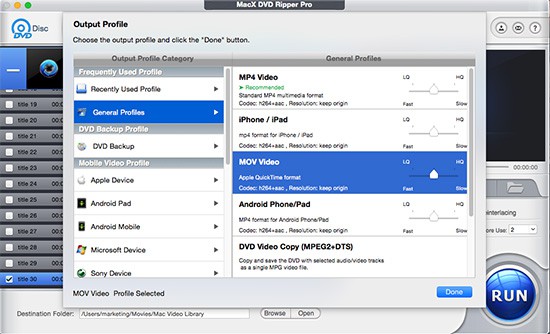
Warm Prompt: if your MacBook or iMac supports GPU hardware acceleration tech, then this ISO ripper for Mac will auto detect that and tick its built-in hardware encoder option to elevate your ISO to MOV ripping speed. As long as your hardware configurations are high-end enough, the whole 90-min length ISO to MOV ripping task can be finished with 5 mins by dint of this electrifying GPU hardware accelerator.
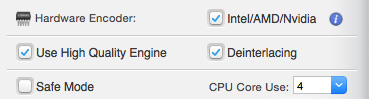
Step 3. Select Output Folder.
Specify output folder on your computer to save the output files. Click the "Browse" to choose the path where you want to save the output files in.
Step 4. Start ISO to MOV Conversion.
"RUN" button to start ripping and compressing ISO image to MOV. You can view the whole progress and are able to cancel it at anytime.
Besides copying ISO image to MOV on Mac, this Mac DVD ripper constantly upgrades to support to rip copy protected DVD on Mac, thus you would not miss any movies published by Disney, Warner, etc. It also allows you to rip DVD to AVI, MP4, FLV, iPhone, iPad, iPod, etc with high video/audio quality.








